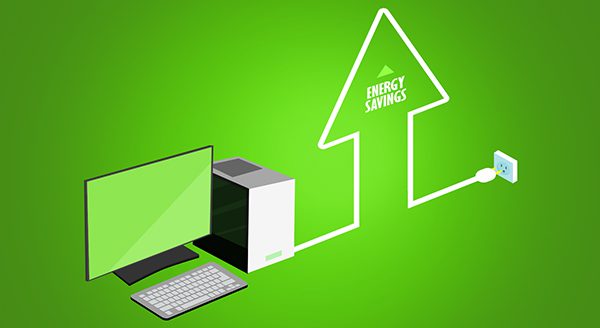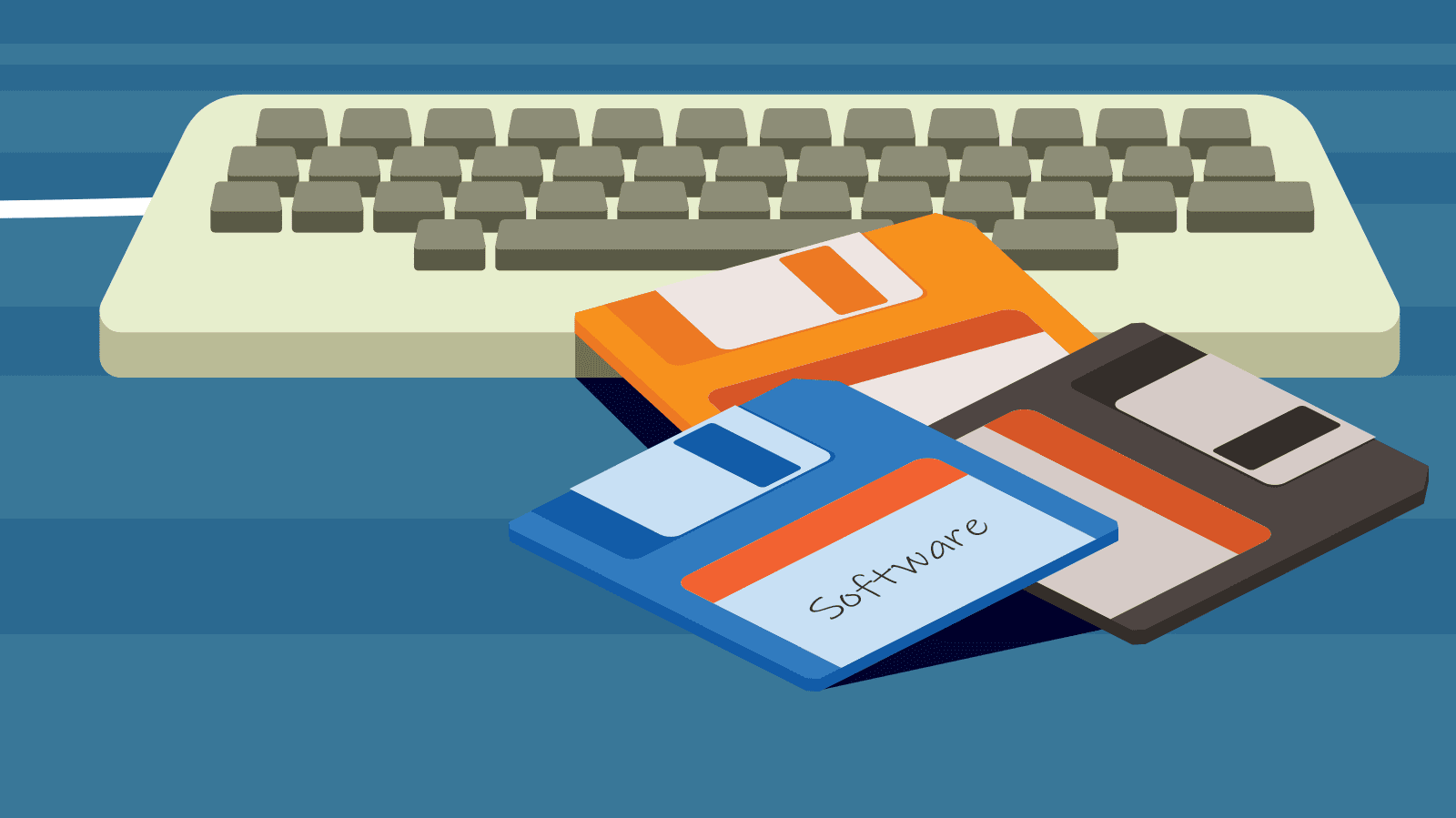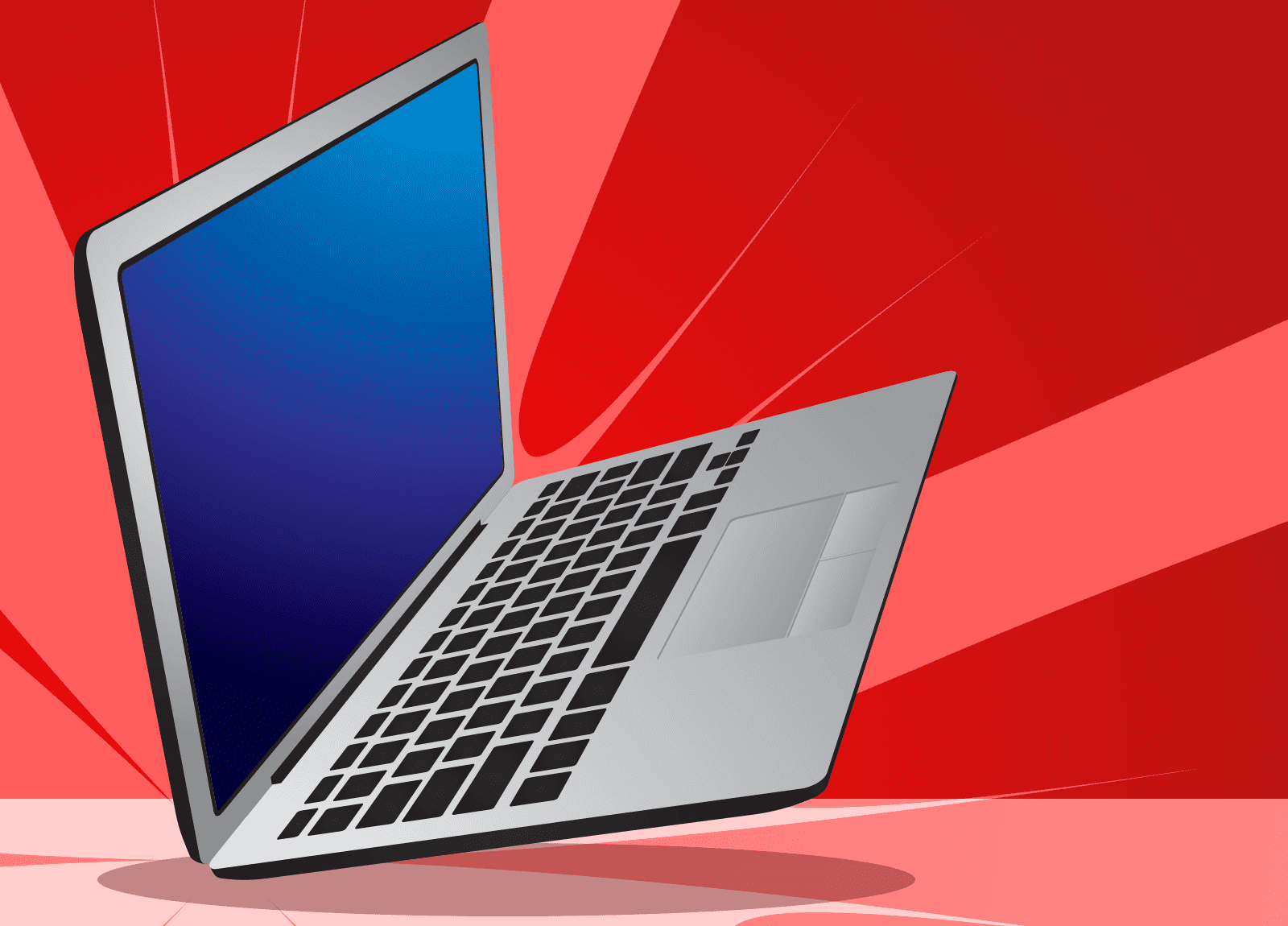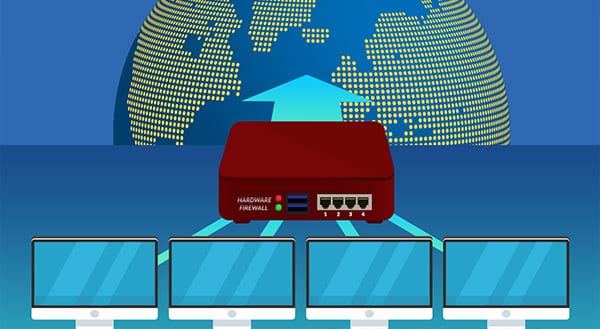You drop your computer in the bathtub, or your basement home office floods and the desktop is under water. Or you spill your tea across the keyboard. If any of this happens, you can guess right away that you’ll be dealing with water damage. Only it’s not always that obvious. Knowing the common signs to look for can help you diagnose water damage in your devices.
If you are right there when your computer is exposed to liquids, unplug it immediately. Wet components can short-circuit and cause issues for your motherboard, hard drives, and more.
Still, you might not know immediately that water damage is to blame. You might live in an area with high humidity. Or maybe someone in the family watches Netflix while in a steamy bathroom. That’s when you look for signs that there’s moisture inside your computer.
Signs you can see yourself
Water spilled inside your keyboard can make keys or the trackpad stopped working. Even a few water droplets can cause the keyboard or trackpad to start responding to your touch erratically.
You might also experience screen issues. This depends on where the liquid penetrates your laptop. Look out for:
- images not displaying properly;
- pixel discoloration;
- a display that won’t turn on.
These are pretty obvious signs you need to get help. You might also see some discoloration on the outside of the computer. The white or green residue is not a good sign.
Another scary indicator? The computer won’t turn on at all. That suggests that internal components are damaged, and you’ll need to take action.
Signs that repair shops can see
Most people should not be opening up computers on their own. Even if you think there might have been water damage, it’s safer to take the computer to a trained expert. That way, you won’t do more damage trying to see what’s wrong in the first place.
At a computer shop, the person doing the repairs will look inside for corrosion around connectors and your motherboard. They’ll be looking for that white or green residue you were hoping not to see on the exterior.
Another sign? The water damage indicator shows exposure to water or liquids. The indicator is a small device inside the computer that’s used by manufacturers to deny warranty coverage (despite the consumer’s protests the laptop never got wet).
What to do with a wet computer
Unplug it. Get help. The sooner you take a water-damaged computer in for repair, the more likely it can recover. Work with a professional IT repair shop to diagnose and repair your device issues. We’re here to help. Call us at (515)422-1995.