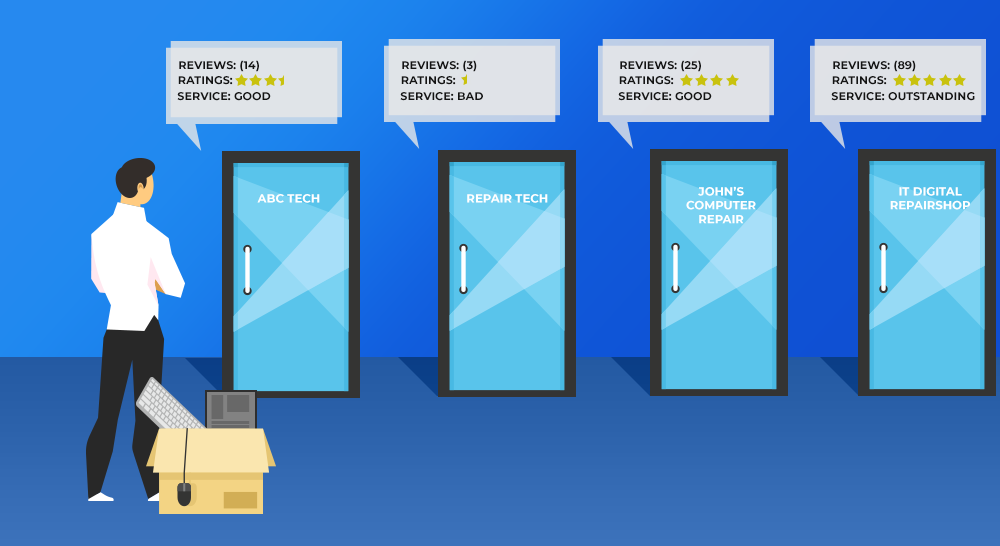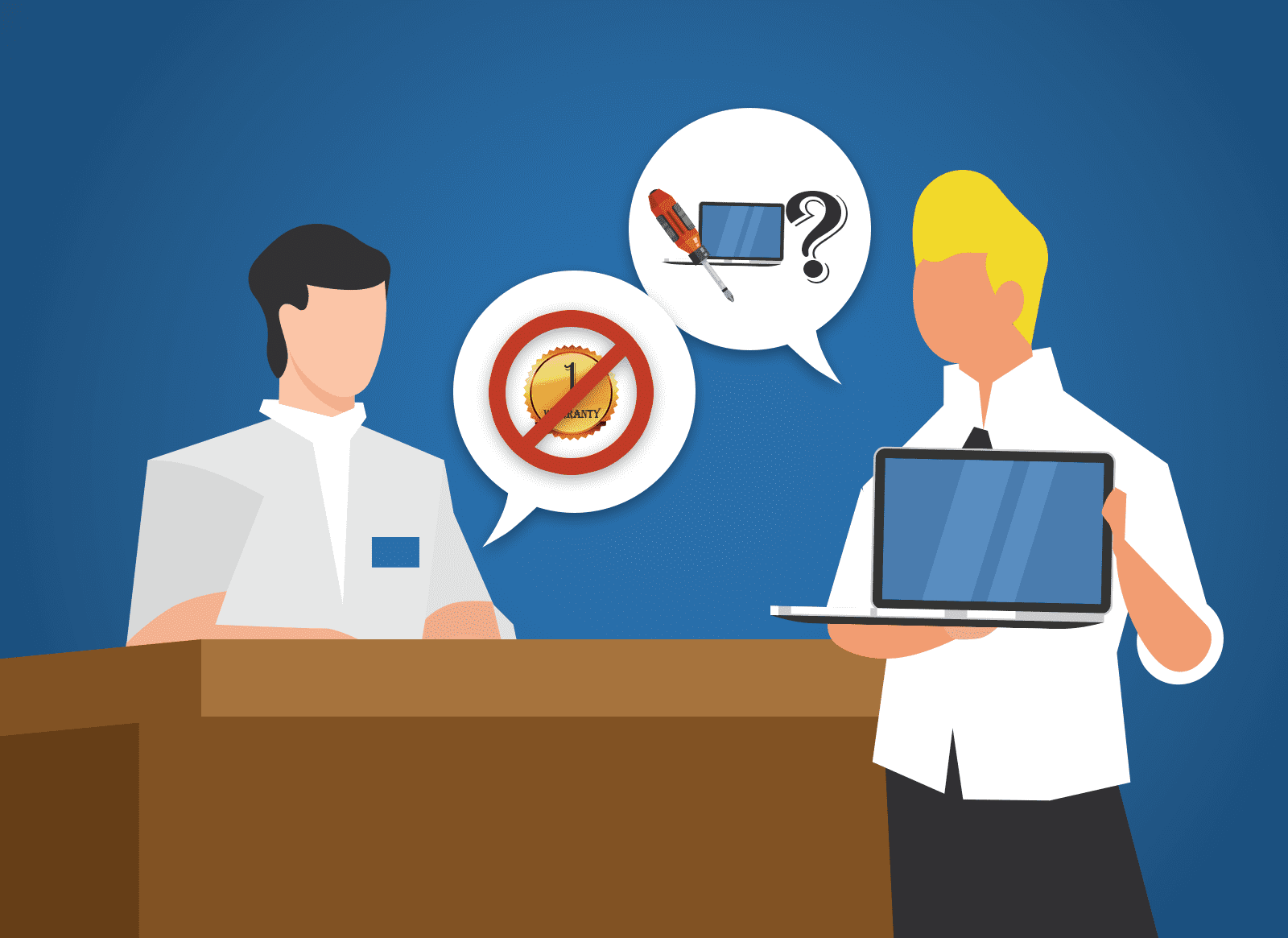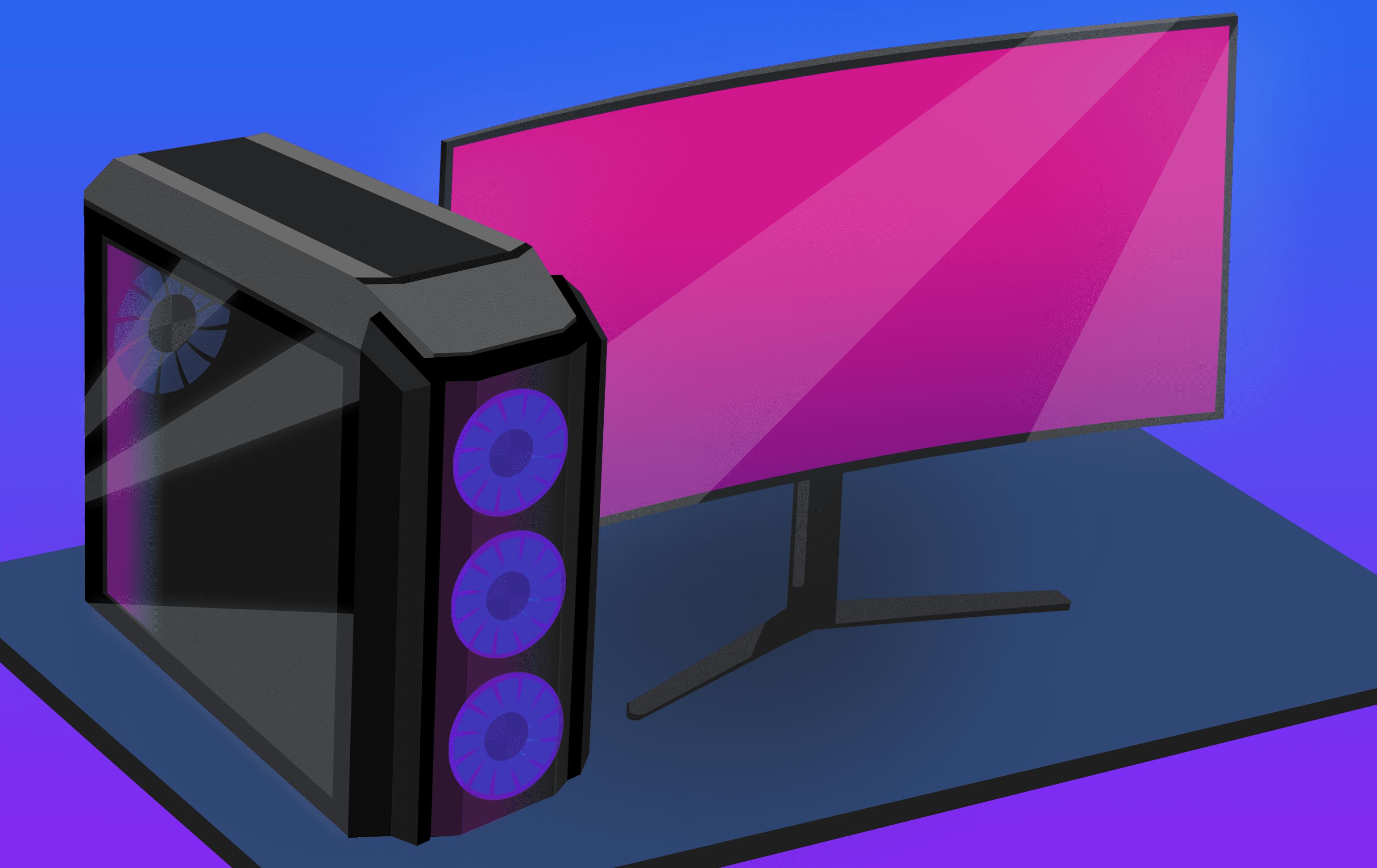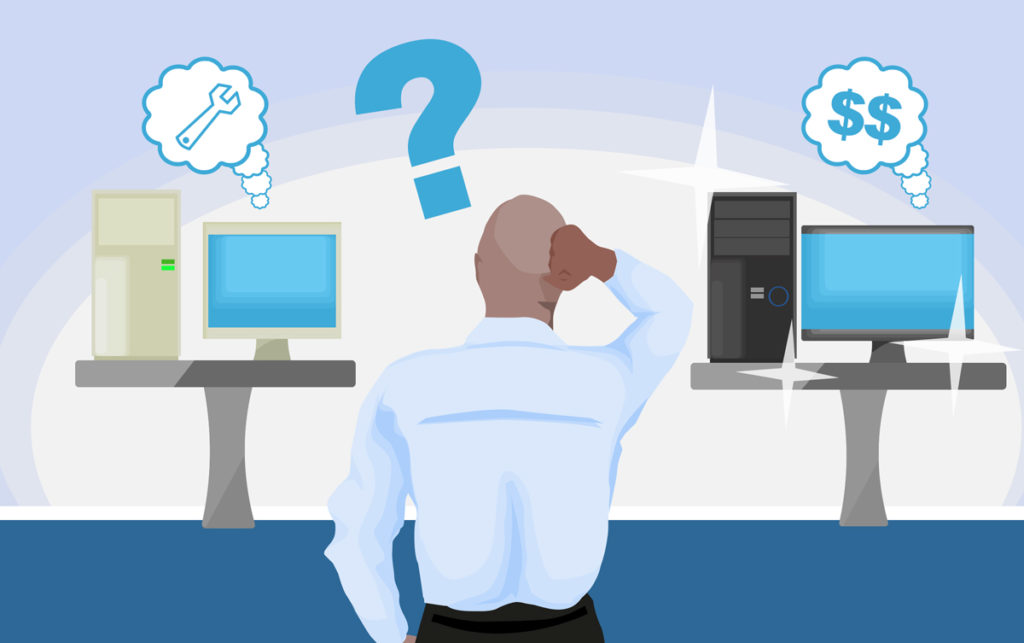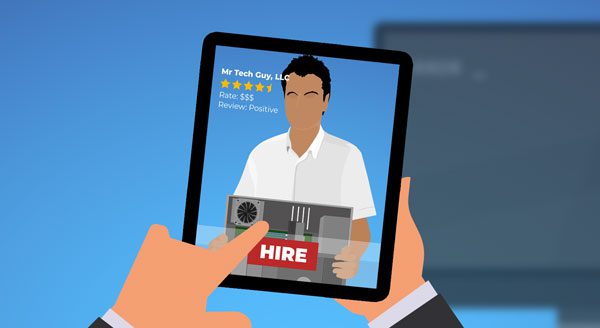
Maybe you have a computer issue that you’re trying to ignore, or you’re hoping your neighbor’s tech-savvy nephew can help you when he’s next in town. It would be easier if you had a computer repair business you could count on. Take the following as indicators you’ve found a good fix-it shop.
The first sign of a good computer repair shop? They can talk to you about your computer in a way that you understand. You want to work with IT experts, but you also want to know what they are actually doing. If you’re working with a tech guru who talks jargon, you may not feel as confident in the care you’re getting.
Also, look for a computer repair shop that offers a variety of services. Specializing is well and good, but it’s nice to have a single source of help that can address both your hardware and software issues. We recommend a store that can handle both areas.
It will also help if the store’s techs deal with viruses, data recovery, and physical damage. You don’t need to find one person who can do it all, although a good store will assemble a team that can cover all your concerns. They’ll recommend ways to prevent issues in the future, too.
It’s another good sign when the techs at your store suggest ways to save money. You might be on a budget and selecting your repair shop based on price, but they could always have a low consultation fee, then suggest many costly repairs. Look for a shop that offers free diagnostics and provides an estimate in advance. You can avoid spending money on fixes that don’t make financial sense.
A reputable computer repair shop will also offer a warranty on their work. When a business gives you a year warranty, they expect their services to last that long. Getting your computer “fixed” and then having a similar thing happen a month later hurts, especially when the repair shop wants to charge you again.
Choosing your computer repair partner
Reading customer testimonials is a good way to vet a potential repair business. You can find out a lot from online reviews. You can find out how techs talk computers, after-repair support, or pricing reliability.
You’ll also want to check the shop’s hours and locations. It may not be too helpful if they have one location that’s open only Tuesdays and Thursdays. Your convenience matters, especially when we’re talking about getting your tech back up and running again.
Ultimately, you want to find a computer repair shop you can rely on. It helps to look for depth of experience and a proven track record. Consider costs, as well as convenience, too. Our technicians are standing by to provide services you can trust. Contact us today at (515)422-1995.