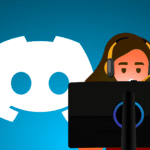If you’ve noticed your home internet experience declining recently, with Netflix frequently buffering, lag in online games, or spotty Wi-Fi coverage throughout the house, it may be time for an upgrade.
Before you get frustrated with the slowdowns and dropouts, let’s evaluate if a new router could resolve these issues. A modern model designed to handle today’s bandwidth-heavy demands may be just what you need to restore fast, seamless Wi-Fi where you need it most.
Slowing Performance as the Network Grows
In the last 5–10 years, home networks have seen exponential growth in connected devices. Where households once had only a computer or two, it’s now common to have 10 or more devices simultaneously using the router for streaming media, Web browsing, online gaming, and more.
This increased bandwidth demand stresses older routers not designed for high-traffic networks. They have less powerful processors, less memory, and less advanced chipsets than newer models. Over time, an aging router may struggle to keep up, resulting in lagging or buffering issues.
Frequent Disconnections and Requiring Reboots
If you’ve noticed your Wi-Fi signal cutting out regularly, forcing you to reboot the router to get reconnected, this is a tell-tale sign that the router may be on the way out.
Outdated Wireless Standards
The Wi-Fi standards supported by routers have advanced rapidly in the last five years alone. Older models may be capable of only slower legacy standards such as 802.11b/g or 802.11n, while newer devices take full advantage of the increased speeds that standards such as 802.11ac (Wi-Fi 5) and 802.11ax (Wi-Fi 6) provide.
It also leaves you vulnerable, as older standards have known security flaws that newer protocols have addressed.
Missing Security Updates
Wireless router manufacturers typically support a device with firmware security updates for around five years after its release. But after that point, if new exploits are discovered, your older router model may no longer receive patches, leaving it open to hacks and malware.
By upgrading to a currently supported model, you can ensure the latest bug and vulnerability fixes for years to come, keeping your home network protected as threats evolve.
Feeling Left Behind by Your ISP Router?
If your current router was supplied by your internet service provider (ISP) as part of the connection package, it was likely a very basic and low-cost model selected to meet the minimum functionality requirements.
While “free” at the time, these OEM routers are often underpowered for today’s needs. An independently purchased router gives you complete control to choose a model tailored to your specific usage scenarios, such as whole-home coverage, fast speeds, or robust parental controls, ensuring you get the most out of your broadband home network.
Is It Time for an Upgrade?
If any of the issues above seem familiar, or you want a faster, more reliable network throughout your home, an upgrade to a new, higher-performance router is well worth the investment.
Give us a call today at (515)422-1995, and one of our experts can recommend the right model for your needs while also handling hassle-free installation.