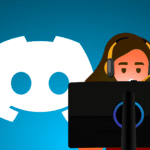
You might remember setting up a “telephone” with a friend made with cups and a string. Or feel nostalgic for the novelty of having your own phone line in your home growing up. Meanwhile, we’re raising the digital generation. They game online, chat online, stream TV online…everything is online. One popular channel for kids’ conversations? Discord. Here’s help keeping your kids safe on this and other online platforms.
Discord is a popular communication platform connecting communities of people online. It’s particularly popular with gamers. But kids use it for real-time voice and video calls, screen sharing, and group or private chats.
Ultimately, Discord is a versatile and powerful platform. That means it’s important to guide young users in using it responsibly.
Keeping Kids Safe on Discord
Discord requires its users to be at least 13 years old, but this is not enforced. Protecting your kids requires communication, as well as an understanding of the platform’s safety features.
Discord users can share text messages, images, GIFs, videos, and links in their channels. That means your child may encounter inappropriate content.
Reduce the probability by setting up Family Center to connect your account with your child’s:
- Open Discord.
- Tap on Family Center.
- In user Settings, toggle the Enable Family Center tab.
- Scan the QR code under your child’s Connect with Your Parent option in their Family Center tab.
Once you’re connected, you’ll be able to see friend requests, who they make calls to, and who they have messaged, although you won’t be able to see the content of those calls and messages. You can also track which servers (think of it like a text thread) they take part in. You can also receive weekly recaps via email.
It’s also a good idea to:
- Encourage your child to accept friend requests only from people they know in real life;
- Review their friend list to ensure no unfamiliar users are added;
- Set up Safe Direct Messaging, which prevents direct messages from users not on the friend list;
- Review and adjust privacy settings to enable content filters and to control who can send friend requests, see their online status, and more.
- Enable two-factor authentication (2FA) on the account for added security.
Online Safety for Kids
Controls can help, but you probably want to pair online safety with giving autonomy.
Communicate with your child about online safety. Teach them about not sharing personal information and reporting any uncomfortable situations. Remind them that someone may not be who they say they are. Warn them of the risks of meeting up with someone they meet online.
Setting screen time limits can also help curtail your child’s online activity. This encourages them to set boundaries and continue to develop other interests.
Lead by example by limiting your own online time and treating others with kindness. Encouraging critical thinking can also help your child’s digital literacy. Ask them to think about a cyberbully’s motives, or discuss why taking responsibility for online activity is important.
Finally, let them know they can come to you with concerns or uncomfortable situations. Online safety is an ongoing process. Stay involved in and updated about your child’s online activities.
Need help understanding new technologies your child is using? Our IT experts can help set up a safer online environment for your entire family. Call us today at (515)422-1995.

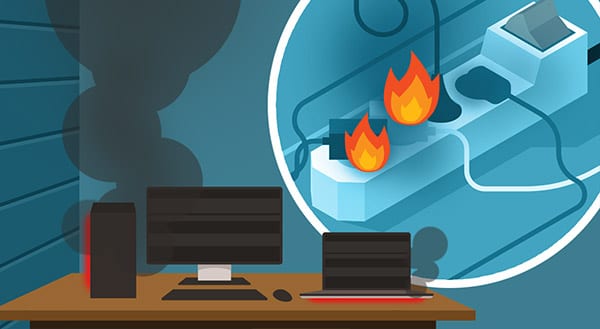

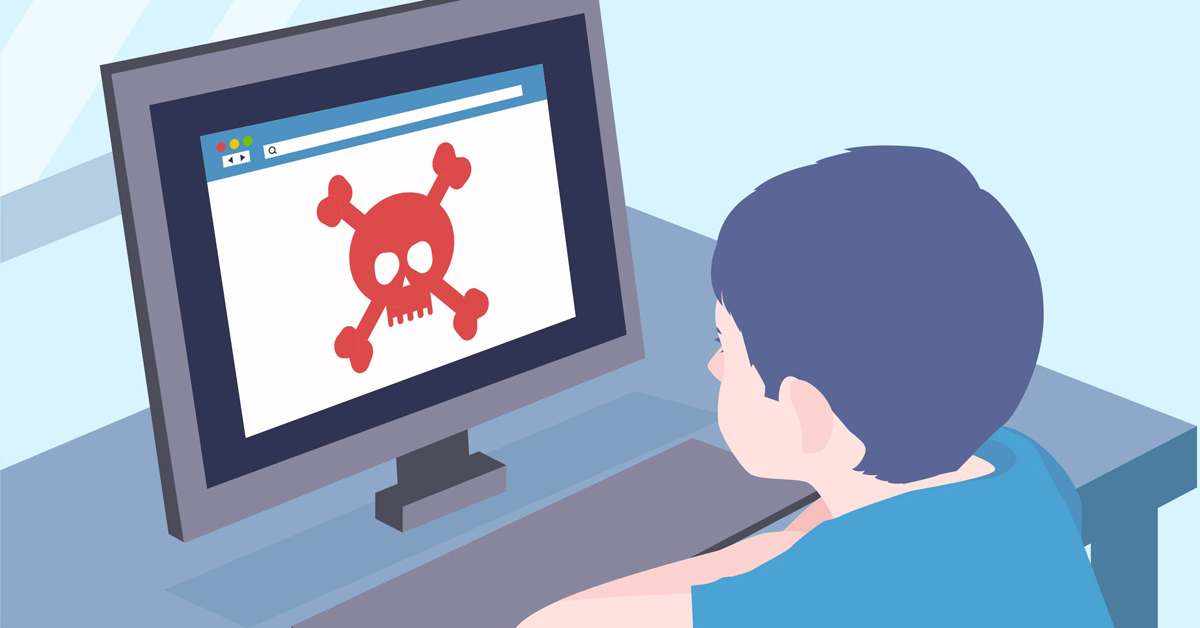 How can you make the internet a safer place for your children? It’s a common concern as all parents want their kids to be protected and happy whenever they go online. It’s relatively easy to supervise and monitor the very young ones as they stare delightedly at the NickJr or PBSKids site, but the risks increase greatly as kids get older and more independent. As a father of three boys, I have had to start thinking about this very concern. Hopefully, this post will help others in keeping their little ones safe online.
How can you make the internet a safer place for your children? It’s a common concern as all parents want their kids to be protected and happy whenever they go online. It’s relatively easy to supervise and monitor the very young ones as they stare delightedly at the NickJr or PBSKids site, but the risks increase greatly as kids get older and more independent. As a father of three boys, I have had to start thinking about this very concern. Hopefully, this post will help others in keeping their little ones safe online.
