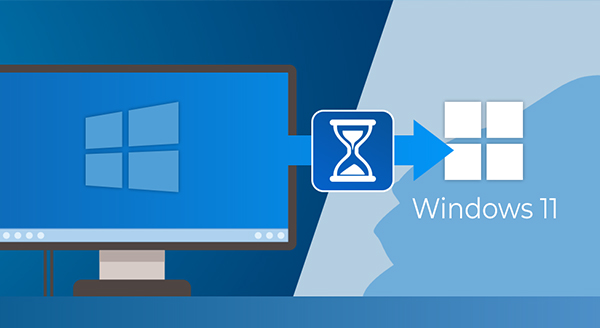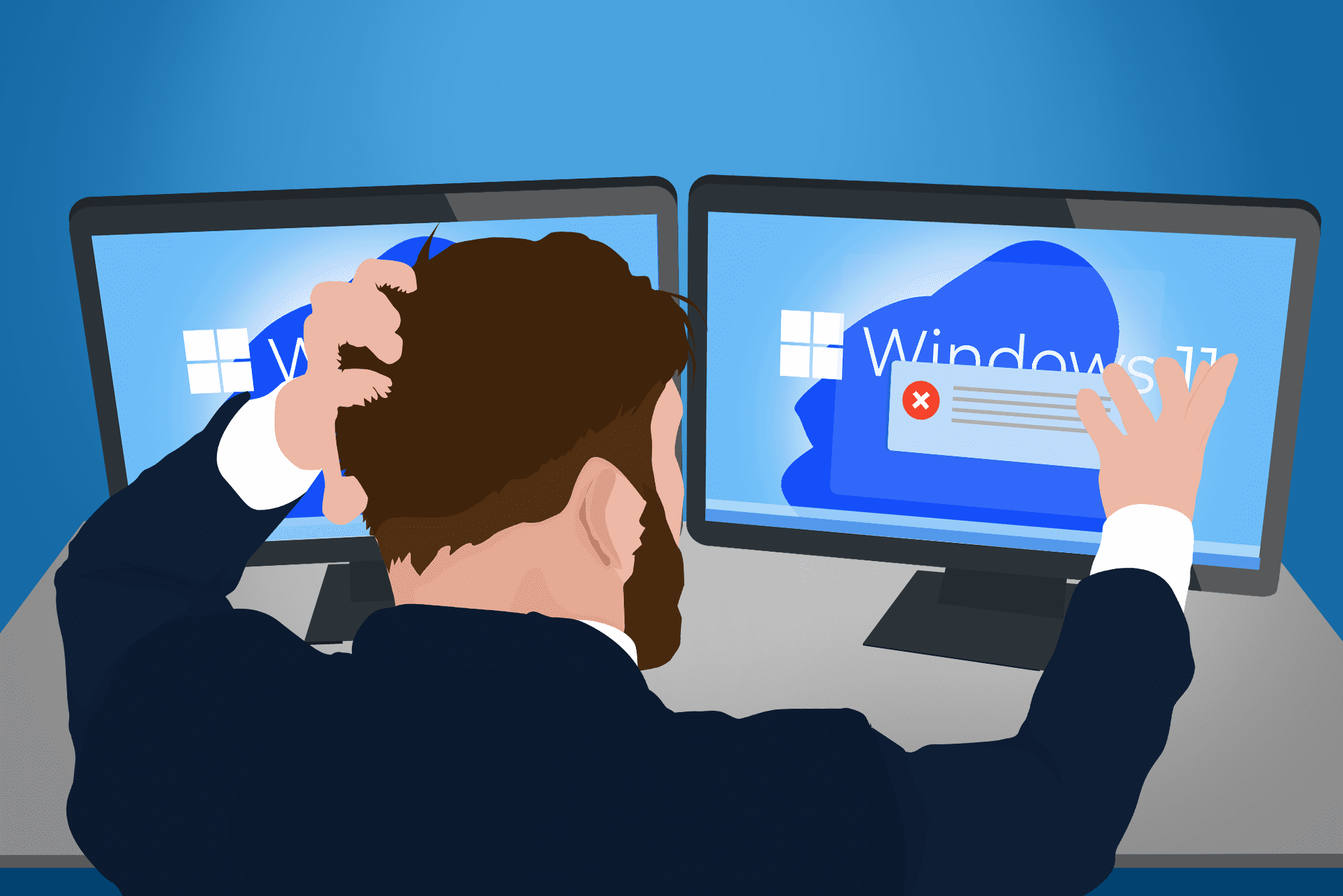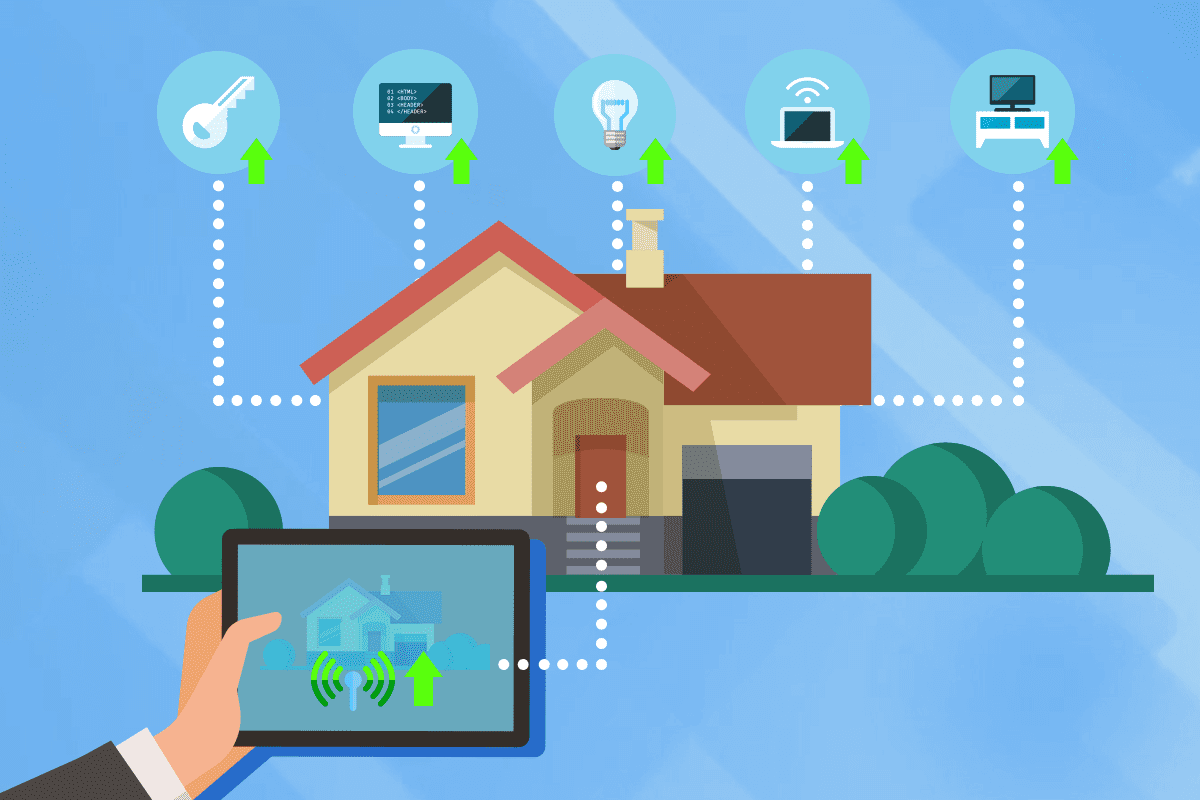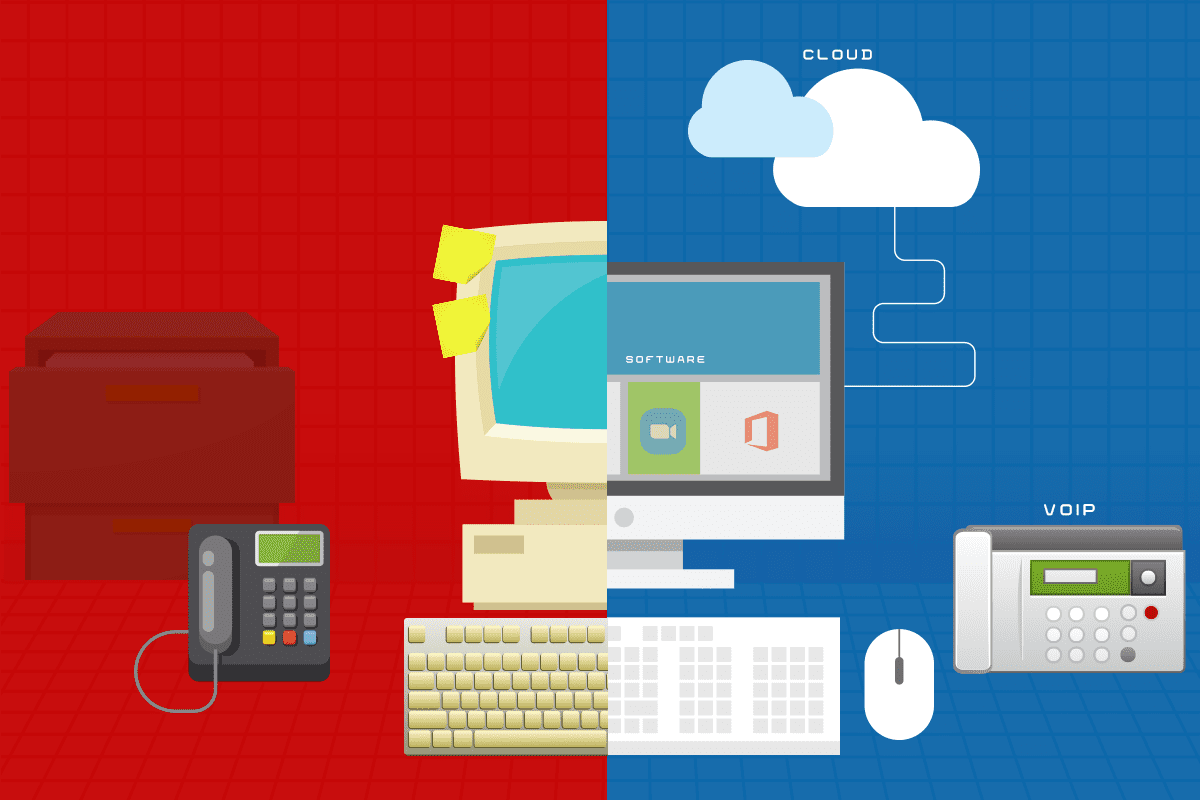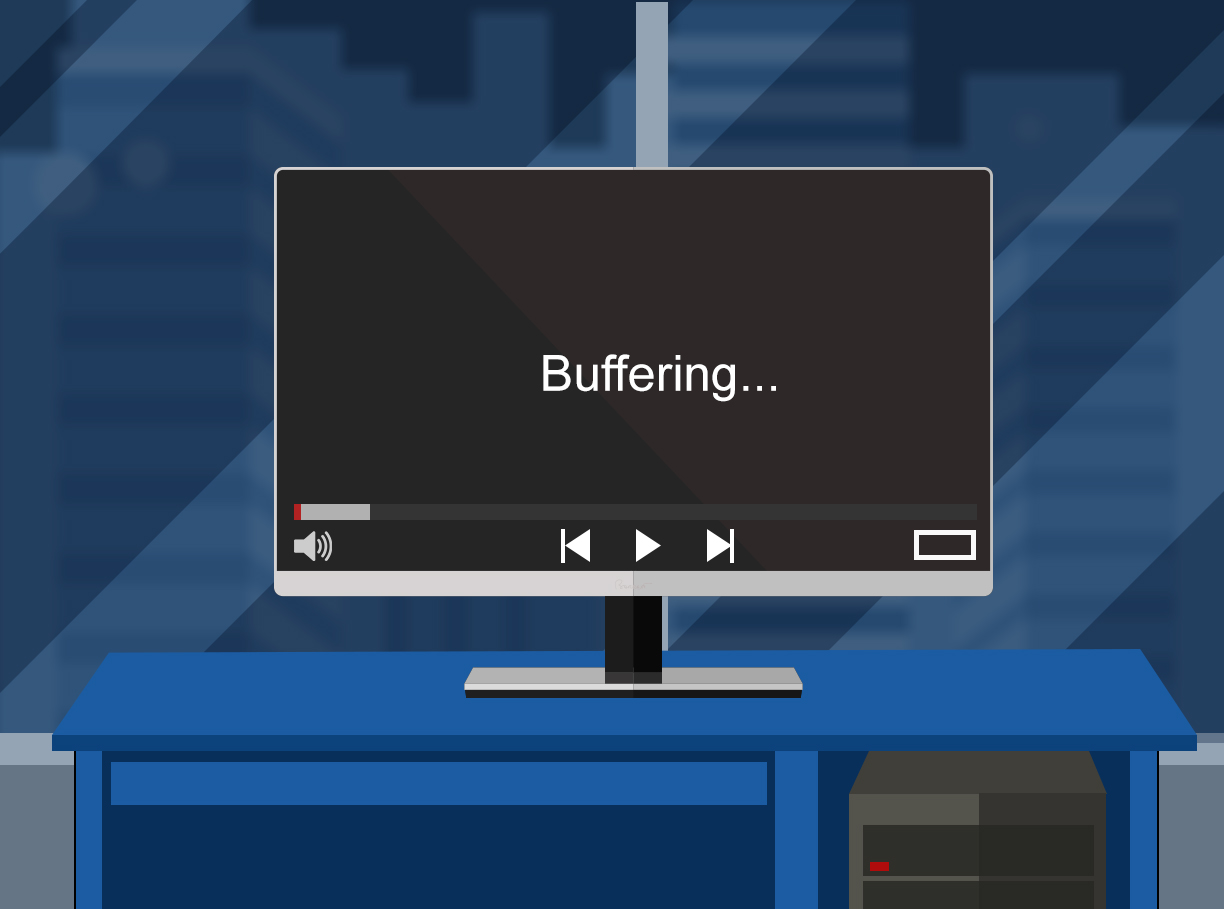It’s time. You’ve been growing apart for a while.
You’ve changed. Your business needs have evolved. But has your managed IT service provider (MSP) evolved with you? Or have you found yourself growing increasingly frustrated with unreturned calls, unfilled service requests, and a lack of proactive support?
It’s a familiar story: What was once a comfortable relationship becomes one marked by missed connections, unmet needs, and an overall lack of responsiveness. Before long, small issues will grow into major headaches, and your daily operations will face disruptions that interfere with productivity and profitability.
It’s time to break it off and start seeing someone new. An MSP that is there for you when you need them understands your business goals and can effectively support your evolving technical needs. Read on to understand how an unreliable MSP may actually be harming your business, and learn why now is the perfect time to make a change.
Unreturned Calls and Unfilled Requests Lead to Bigger Problems
Have you found yourself hesitating to contact your current MSP when issues arise, fearing long hold times or unanswered voicemails? You’re not alone. An unresponsive support model can seriously undermine productivity and workflow.
Little problems that could be quickly fixed are left to fester, morphing into larger, costlier breakdowns that disrupt operations and lose revenue. Employees avoid contacting IT altogether, taking matters into their own hands through unsupported workarounds instead of enablement.
Morale sinks as people feel their work is not valued or prioritized. It’s easy to see how such a climate can overburden your team and chip away at your bottom line. Wouldn’t it be better with an MSP that answers your calls reliably and resolves requests efficiently?
One Person Can Do Only So Much
Is your current IT support based around a single freelancer? While well-intentioned, solo practitioners have their limitations. What if they’re unavailable during a crisis due to illness, family obligations, or a pre-existing commitment? Without fail-safes in place, you’re left in the lurch.
Team-based MSPs follow industry best practices for redundancy, load balancing, and escalation procedures to ensure someone is always available to help. Even nights, weekends, and holidays are covered to eliminate downtime risks. Multiply this responsive approach across multiple technicians, and you gain an extraordinary level of accessibility unmatched by solitary consultants.
It Doesn’t Have To Be This Way
If unreliable support has become the status quo at your company, it’s time for a paradigm shift.
Discover how a supportive, proactive MSP relationship elevates your operations from reactive to predictive through strategic management of your IT infrastructure and security landscape.
Break the cycle of frustration for a future of optimized workflow and reliable, best-in-class assistance customized to your unique ecosystem.
Does this sound like the positive change your business needs?
It may be time to get better acquainted with an MSP focused on forming a true partnership through collaboration, commitment to superb service, and responsiveness when you require their assistance most.
The future is waiting. Will you take the chance on something new?