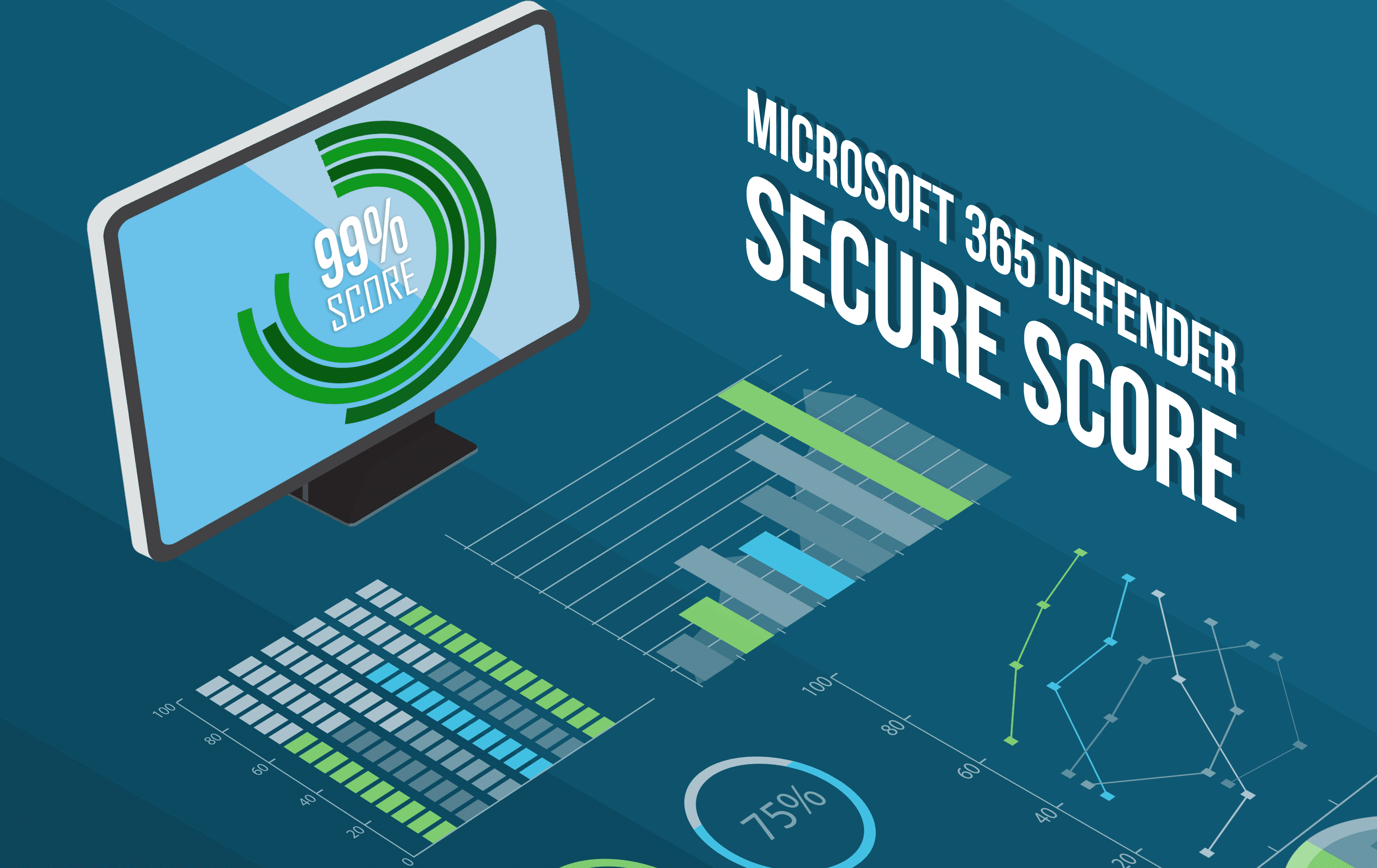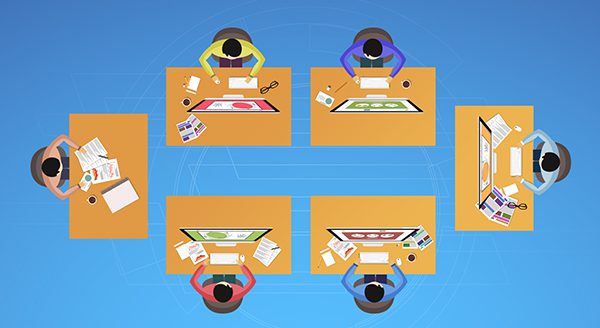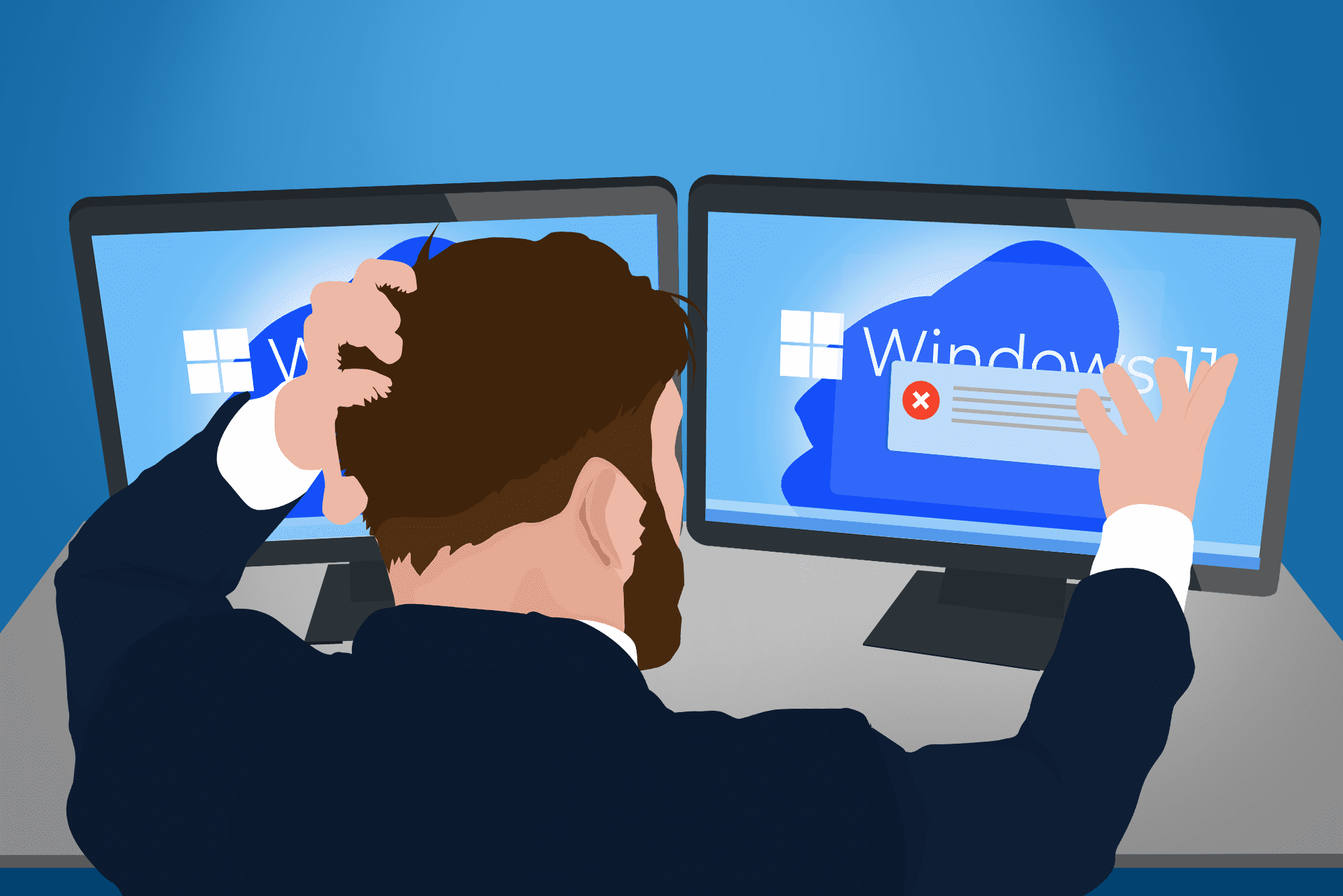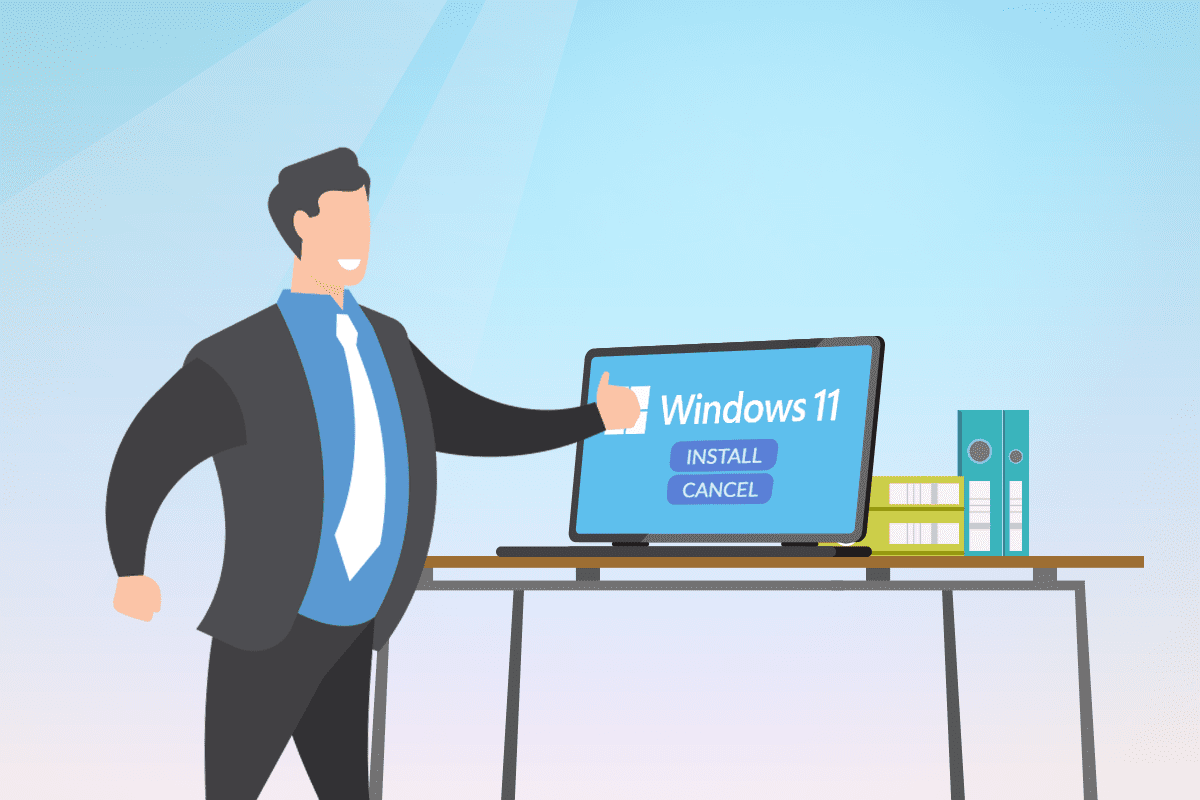Few of us are big fans of change. It can be easier to keep on going down that same path or use that same computer software; it’s comfortable and familiar. As of January 10, 2023, however, Microsoft has stopped providing support for Windows 8.1, which means you need to make a change.
It’s time.
If you’re still on Windows 7, it’s really time. Microsoft stopped providing security updates and technical support for that in January 2020. Microsoft did launch an extended service update (ESU) period for Windows 7, but that’s over, and there’s no ESU program for Windows 8.1.
Microsoft recommends moving to a new device that can run Windows 11. They warn against “performance and reliability issues” with older, unsupported operating systems. Another option? Upgrade your current device and install a newer operating system on it.
Now, you might be suspicious, thinking, “they just want more of my money,” but the manufacturer has already been providing support for both of these tools for ten years. Plus, computing is changing enough that they need to keep up with new iterations of Windows. Then, they focus their attention on keeping the latest releases updated and secure.
Benefits of upgrading to Windows 11
According to Statcounter data in 2023, Windows 11 is only on 15.44 percent of Windows systems right now. Windows 10 has the majority (over 70 percent), but if you’re one of just under 10 percent of users still on Windows 7, make the change now.
Cybercriminals know that people will wait to make the change, and they find ways to exploit the weaknesses of unsupported software. You are particularly vulnerable when relying on Windows 7 or Windows 8.1.
Windows 11 is the latest Microsoft offering. They have worked to reduce risk from the latest cybersecurity threats. With Windows 11 you can better protect your files and cut the risk of today’s viruses and malware.
The new operating system is built to be more efficient. Microsoft has tweaked the Windows layout and navigation to help users find what they need and perform tasks more easily.
Not sure what version of Windows you’re using? In the bottom left of your screen, click on the Start Menu and press the Windows button on your keyboard. Then, type “system”. Click either the System or System Information icon. You’ll see your Windows version listed at the top of the window that opens up.
Upgrading to Windows 11 from 7 or 8 isn’t free. Only Windows 10 users can upgrade at no cost. Also, to upgrade to a Windows 11-compatible device, you’ll need to make sure you get a security chip called TPM 2.0. It’s unlikely you’ll find that chip on a computer more than four years old.
Need help with your Windows software? We can help. Contact us today at (515)422-1995.