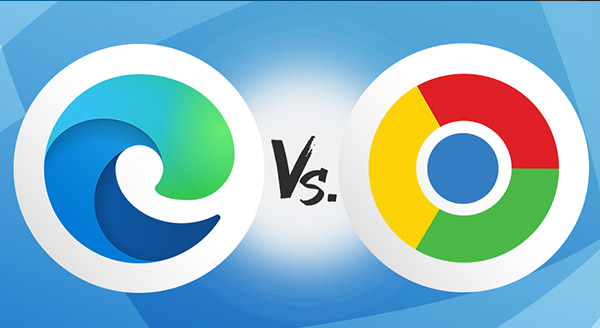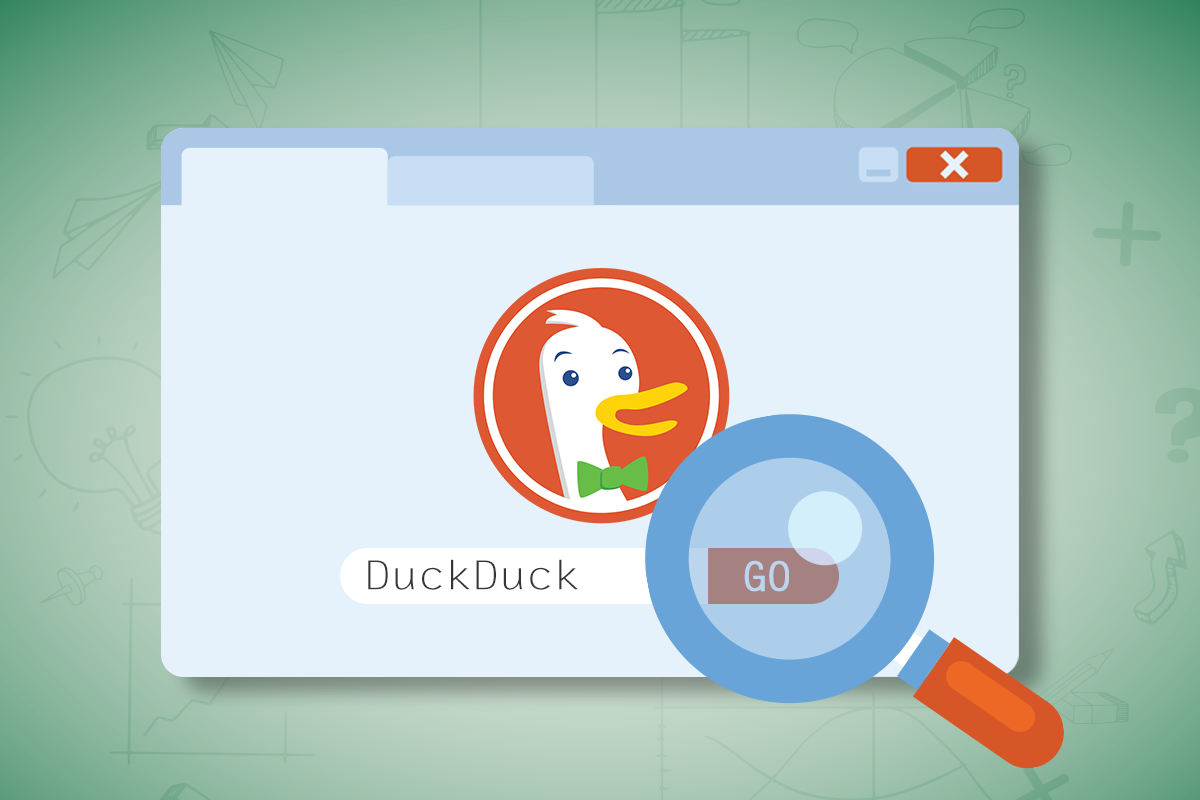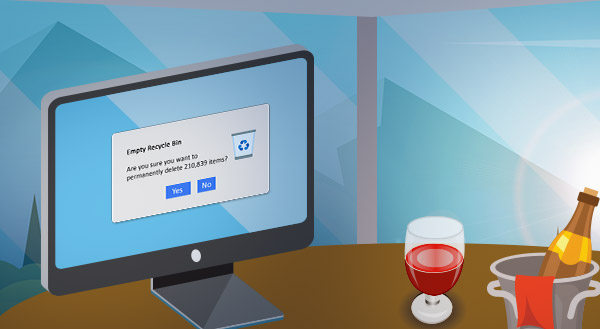There was no big retirement party; no one got a watch or engraved memorabilia. Yet Microsoft retired Internet Explorer on June 15, 2022. It was a long time coming, but you still may not be prepared for what that decision means for you.
Internet Explorer could be your go-to. It’s been around since 1995 and was the gateway to online browsing for millions of people globally. But, as Microsoft announced, “the web has evolved and so have browsers. Incremental improvements to Internet Explorer couldn’t match the general improvements to the Web at large.”
Microsoft wants people to switch to its Edge browser instead. Expect to see a redirect screen asking you to make the switch. The company will automatically transfer favorites, passwords, history, cookies, and other data from Explorer to Edge.
For Internet Explorer loyalists, Microsoft Edge even comes with an IE mode that allows you to enjoy Internet Explorer-specific features and a modern browser experience on Windows. It also acknowledges that some websites built with older internet technology work only with Internet Explorer.
Alternatively, you might switch to other software. Google Chrome has grown substantially since its introduction in 2008. Today, it has 77% of the market share. Safari, Mozilla Firefox, and Microsoft Edge take up the next three spots.
Why you can’t keep using Internet Explorer
When software is retired or reaches the end of its life, the manufacturer no longer supports it. That means if you continue to rely on Internet Explorer, you could put yourself at risk.
As Internet Explorer is “out of support,” Microsoft is no longer securing the browser. If there are vulnerabilities, there will be no patches released. If there are bugs, there will be no updates.
At the same time, hackers know people don’t like change. They see an opportunity whenever software is retired. If you stick to Internet Explorer, you won’t have any help keeping passwords and other data secure.
You could also experience conflicts with your computer hardware or software. Internet Explorer is outdated, and Microsoft knows it. Trying to keep it could mean a reduced user experience. It’s a little like sticking with a soup-can telephone when you could be on a smartphone.
What’s the next step?
Eventually, Internet Explorer will be permanently disabled. That’s for a future Windows update. When that happens, you’ll no longer even see the Internet Explorer icon on your desktop or other devices.
Still, you don’t want to wait that long to move to another browser solution. Hackers are already searching for ways to exploit the application, and security risks will grow.
Microsoft has committed to supporting the IE mode in Edge until at least 2029, so moving to Edge could be the easiest solution. You don’t even need to wait for the redirect message: you can click on the Microsoft Edge icon on your Windows device and begin there.
If you want to transition your browser or decide on the best software to suit your needs, try our IT experts. We’re here to help. Contact us today at (515)422-1995.