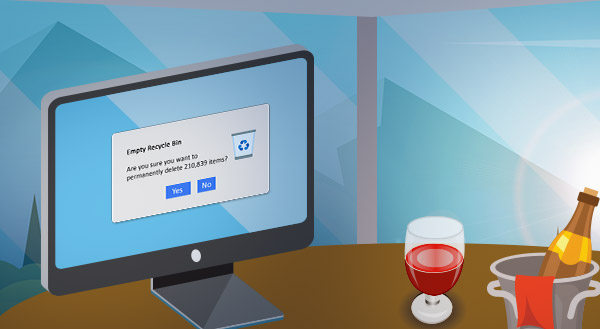
The new year can mean resolutions and promises for a “new you.” One way to start this year feeling more in control is to clean up your computer. Follow these simple steps!
Tackle the inbox
We do a lot of shopping at the end of the year. Whether you shop online or in stores, you’re asked to provide your email address when you buy, which multiplies the number of mailing lists you’re on. Don’t start the new year deluged by unwanted newsletters and advertising emails.
The extra messages in your inbox distract you from the messages that matter. Instead of deleting every new unread message from “Let’s Make Cookies,” click on one and unsubscribe. Usually, there’s a link that lets you do this at the bottom of the email. If you’re a Gmail user, start your effort to cut down on unwanted mail in your Promotions tab. Google’s algorithm sends sales pitches here, so cut messages from this section first.
Clear bookmarks
The internet is built for browsing. We’ve all lost hours to clicking and linking in this vortex of information. “Wait. How did I end up here looking at kittens eating cupcakes?!” To make things easier, we’ll bookmark sites we visit often or put a page we want to return to on a reading list.
By the end of the year, we have marked many sites that we don’t even remember favoriting in the first place. “When was I interested in this?” Getting rid of any bookmarks for passing interests can help you navigate the Web better this year.
In Google Chrome, click on the three dots in the upper-right of your browser window (to the left of your profile icon). The drop-down menu will have a Bookmarks option. Click on this to see another drop-down menu with Bookmark Manager on it. On the next screen every one of your bookmarks will have three dots beside it. Click on this to select the delete option, and get rid of the ones you don’t need any longer.
Safari users can click on Bookmarks on the top menu or the sidebar icon on the tool bar (to the right of the arrows on the left). Then edit your bookmarks by clicking on sites you no longer want and hitting your delete button.
Sort through downloads
We also download a lot of stuff in a year. Sometimes, because we’re impatient or don’t realize we’ve already hit download, we get multiple copies of the same file! A full download folder takes up storage space on your computer and can slow your computer down.
On a Mac, go to the Finder and click on Downloads on the “Go” drop-down menu. You’ll find a folder filled with .pdfs, .docs, and .jpegs you long forgot about. Click on those you don’t need any more and drag them to your trash can.
On Windows, you can usually go to the “This PC” icon and then the “Downloads” Folder. Right-click on the files you don’t want, and choose “Delete.”
Empty trash/recycling bins
Items you put in the trash or recycling bins at home take up space until you take those bins to the curb or the dump, and the same is true of your computer trash or recycling. Empty these bins by selecting “empty trash” on your Mac Finder menu, or “empty recycle bin” after clicking on the bin icon in Windows 10.
Remove unused programs/apps – If you’re not using a program or app, don’t give it computer space. On a Mac, you can click on the icon for that program and drag it to the Trash. With Windows, you’ll open the Start menu, click on Settings, then System, then Apps and Features from the left pane to select what you want to uninstall. Click the uninstall button, and you’ve de-cluttered your computer that little bit more for the new year. If you need help with any of these streamlining measures, let us know. We can help! Call (515)422-1995.


