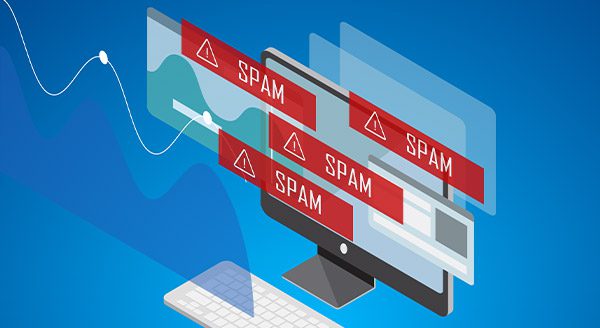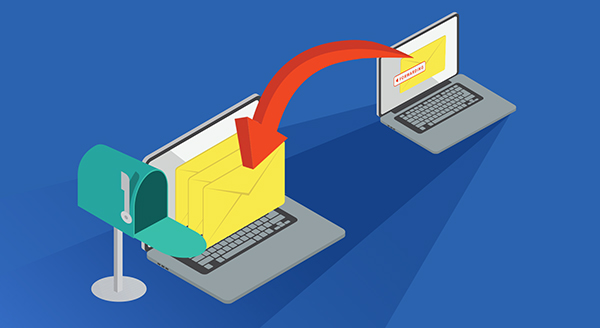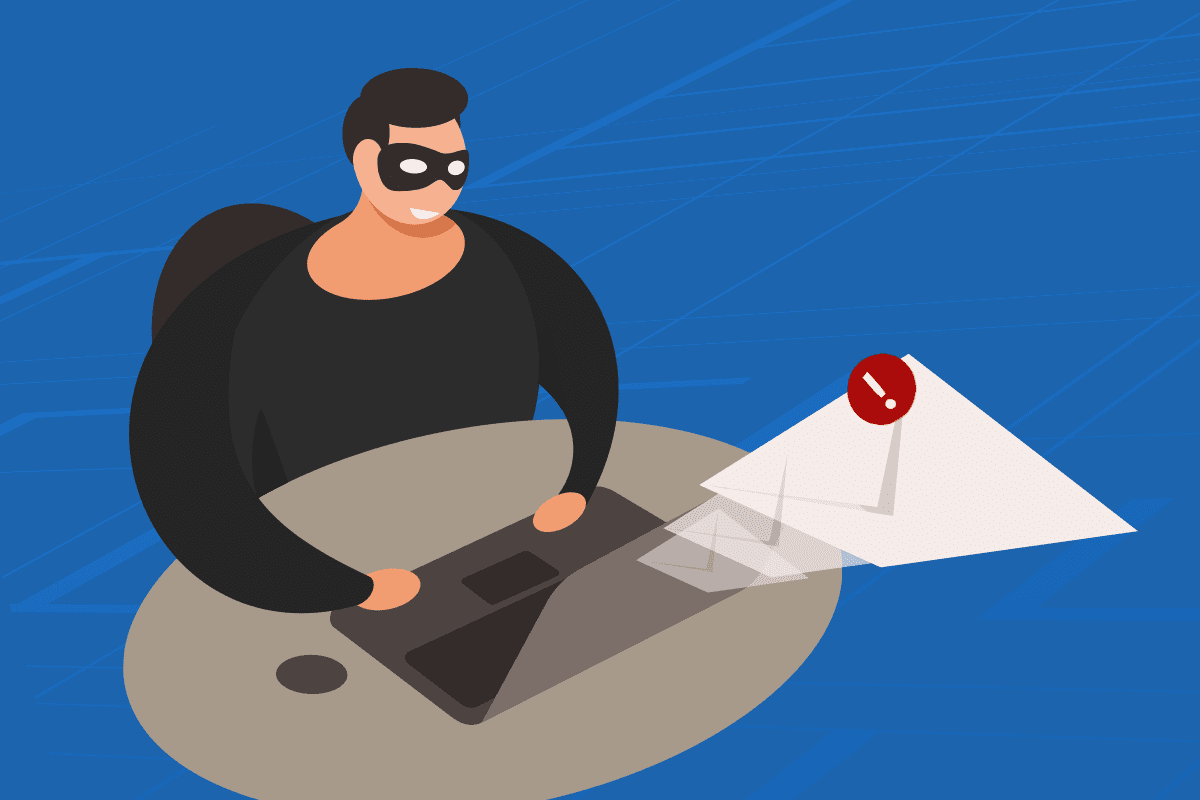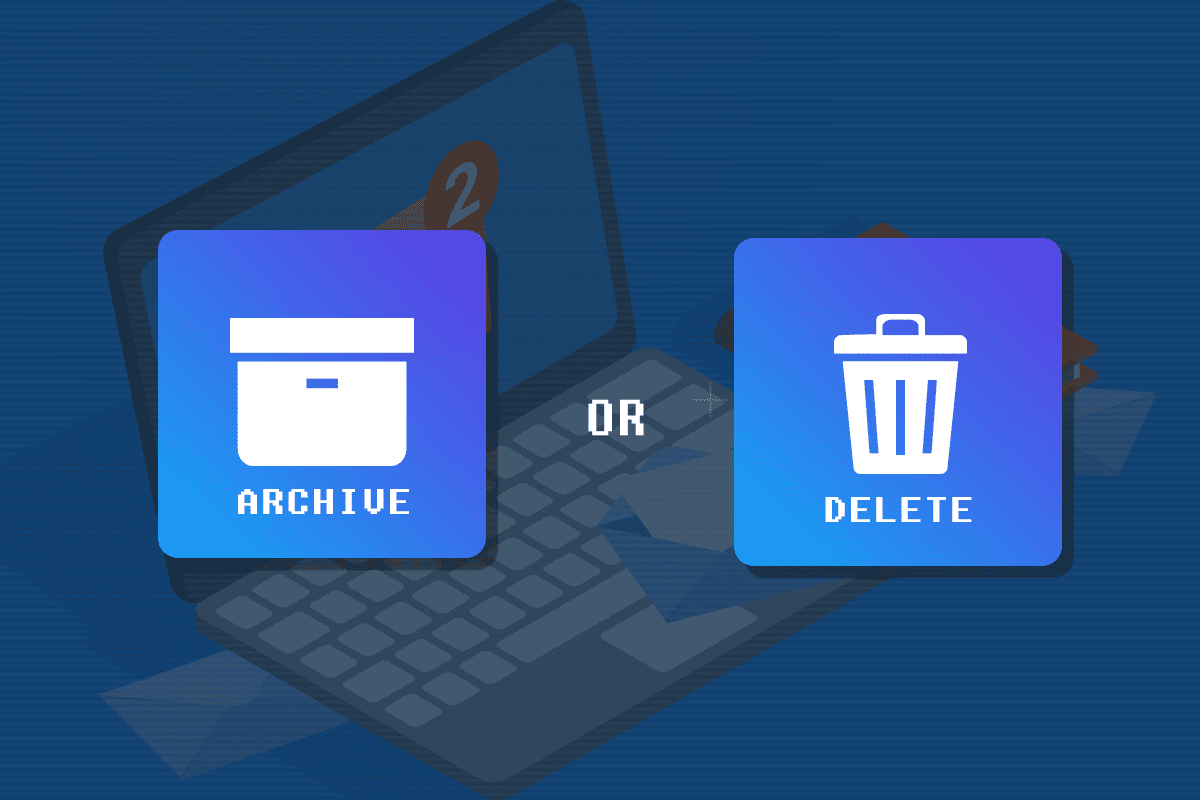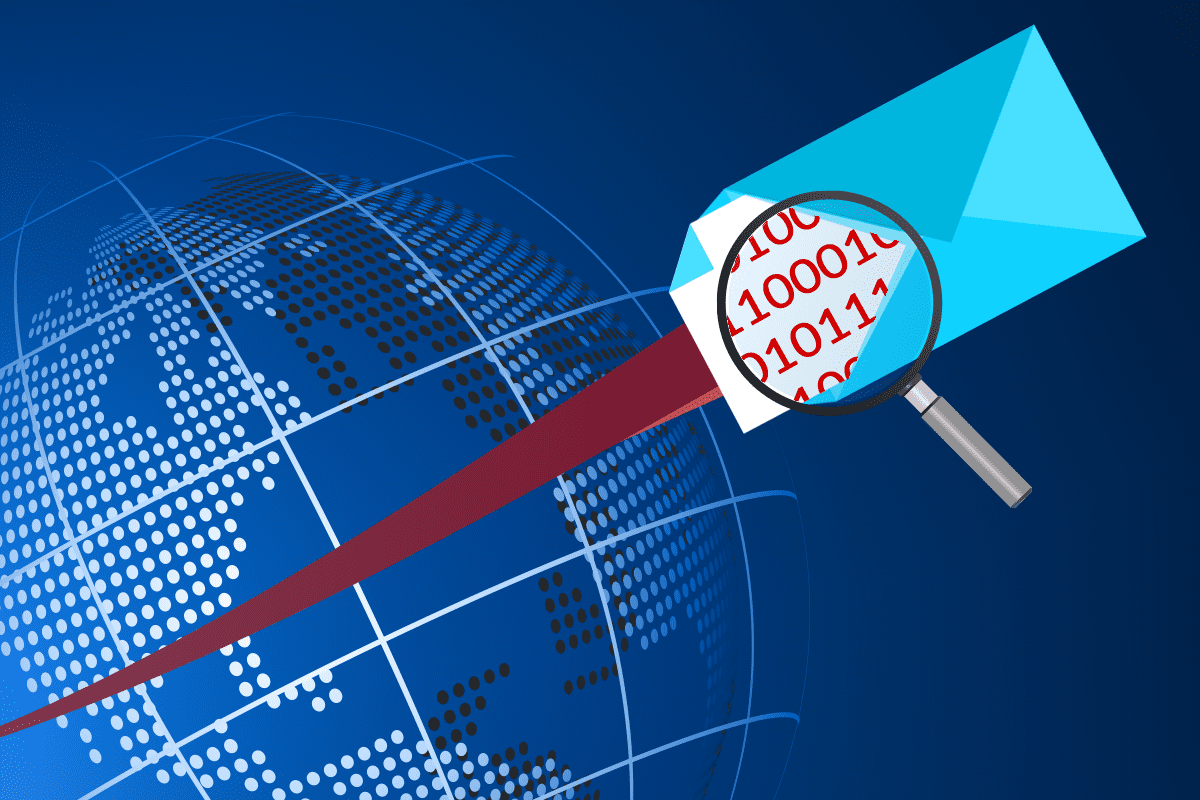As your organization grows, so does the trove of valuable information flowing through employee inboxes daily. Proposals, contracts, intellectual property, customer records: your business lives and breathes through email. But are you really in complete control of this sensitive data?
For many large companies, lack of oversight over how staff access and manage work communications has become an Achilles’ heel. Why? Many employees find it convenient to use personal Gmail, Outlook, or Yahoo accounts rather than their official company address.
Blending work and personal email may seem convenient. However, a closer examination reveals serious risks that demand your urgent attention.
Invisibility into Your Data
Consumer email clients such as Gmail offer no centralized administration or visibility for an IT department. This means you have zero insight into how your critical business files are being stored, transmitted, or accessed across a sprawl of shadow IT systems. One rogue inbox puts a goldmine of proprietary information entirely off the radar.
Non-Existent Security and Compliance
Without dedicated oversight, you can’t apply appropriate security settings, monitor for vulnerabilities, backup mailboxes, or meet industry regulations for sensitive records. Personal accounts operate outside your security controls, leaving your valuable data defenseless against human and machine threats. Non-compliance is just one audit away.
Suppose an employee’s personal account were compromised. In that case, you would not be able stop hackers or bad actors from accessing important files, communications, and proprietary company information within it, which would put your operations, customer privacy, and intellectual property at serious risk.
Lost Control in Legal Disputes
In regulated industries such as healthcare or finance, proving you properly store and secure sensitive data is paramount. Having emails scattered across consumer accounts you don’t administer makes compliance much more difficult.
Personal emails also create headaches if your business is ever involved in litigation. It’s nearly impossible to complete legal discovery or public information requests involving communications you don’t control. If an employee uses their private account, you may not have the legal right to access those emails, even for business purposes.
Leakage of Competitive Secrets
Without governance, employees may innocently or intentionally expose your intellectual property and trade secrets. Rogue mailboxes are also ripe for targeted phishing attacks to steal your innovative work. Even after staff departure, wayward accounts could leak assets for years.
A Solution to Take Command
A robust, centrally managed business email setup ensures your company owns and controls access to its most sensitive information assets. This provides long-term protection of your data, communications, trade secrets, and more.
It’s time to take back control of your business’s data. Contact us today at 555-5555 to discuss how migrating email under our watch can safeguard your operations for the long haul. Regain control, effortlessly and securely.