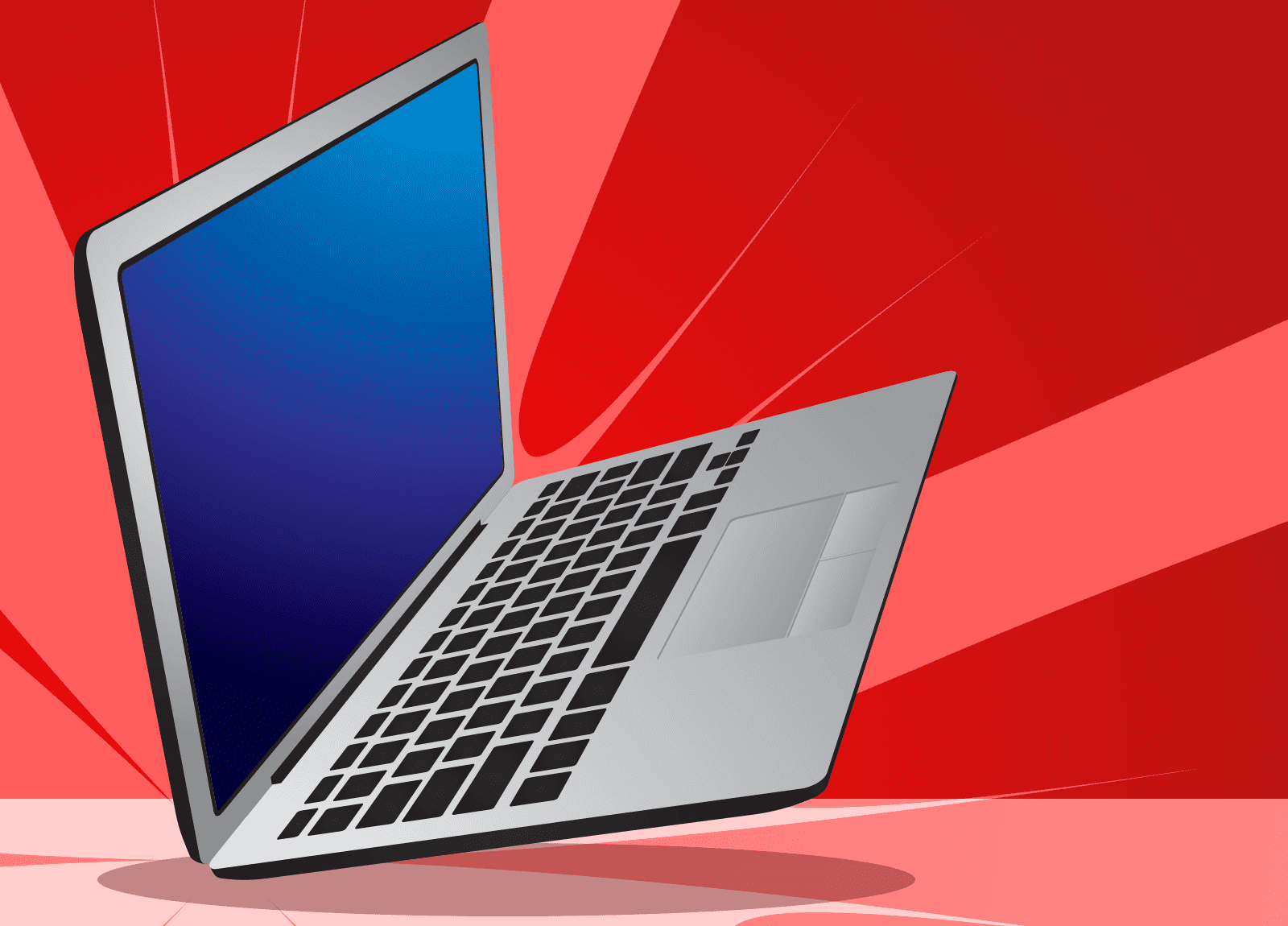You may not see broken glass, but you can know the laptop screen is damaged because you experience:
- distorted images;
- pixelization;
- resolution lines
- backlighting issues;
- a blank screen.
You might want to turn that laptop into a piece of art. The screen, after all, is now showing very psychedelic, colorful images. If you have an LCD screen, the liquid inside might have spread, which can make deciphering your text or graphics like reading a Rorschach test.
Whether you want to get artistic with that laptop or not, replacing the entire laptop is one way to go, but it’s also the most expensive response. Ideally, you can avoid this approach. So, what’s left to do?
What to do with a damaged screen
If the laptop is under warranty, and the screen wasn’t dropped or damaged by you, you may be able to send it back to the manufacturer for repair.
Otherwise, you may be able to replace just the screen. The difficulty in replacing a screen depends on the manufacturer and laptop model. There are many screws and very fine cables that are easily snapped, and it’s going to be safer to go to a professional. Of course, you will also need to determine whether anything else was damaged.
Screen replacement is still a costly option. In fact, it may be more expensive than a new laptop. Plus, you might be without your laptop for several days while it is in for repair or even longer if you take it to a big-box store, where they will send it away for attention. That’s one reason to prefer a local repair shop.
Another option is to attach your laptop to an external monitor. This method has its own pros and cons.
It’s a more affordable option and can see you through finishing that report that’s due tomorrow.
The problem? This undermines the mobility of a laptop unless you want to walk around carting a monitor and its cords. Also, you may find the original, broken screen gets in the way.
Avoid damaging your laptop
Of course, we’re also going to share strategies to help avoid breaking the screen in the first place. Try these tips:
- Never open or close the lid by one corner. Instead, use one hand to close the lid from the center, or hold the keyboard as the other hand opens the lid.
- Don’t leave a laptop attached to cords that someone can trip over and bring the computer crashing down.
- Avoid overheating your computer, as it can burn the laptop’s screen.
The price you’ll pay to deal with a broken screen will vary based on brand and model, as well as what’s gone wrong. Check with a local computer repair shop for an estimate and get back up and running. Call us now at (515)422-1995.