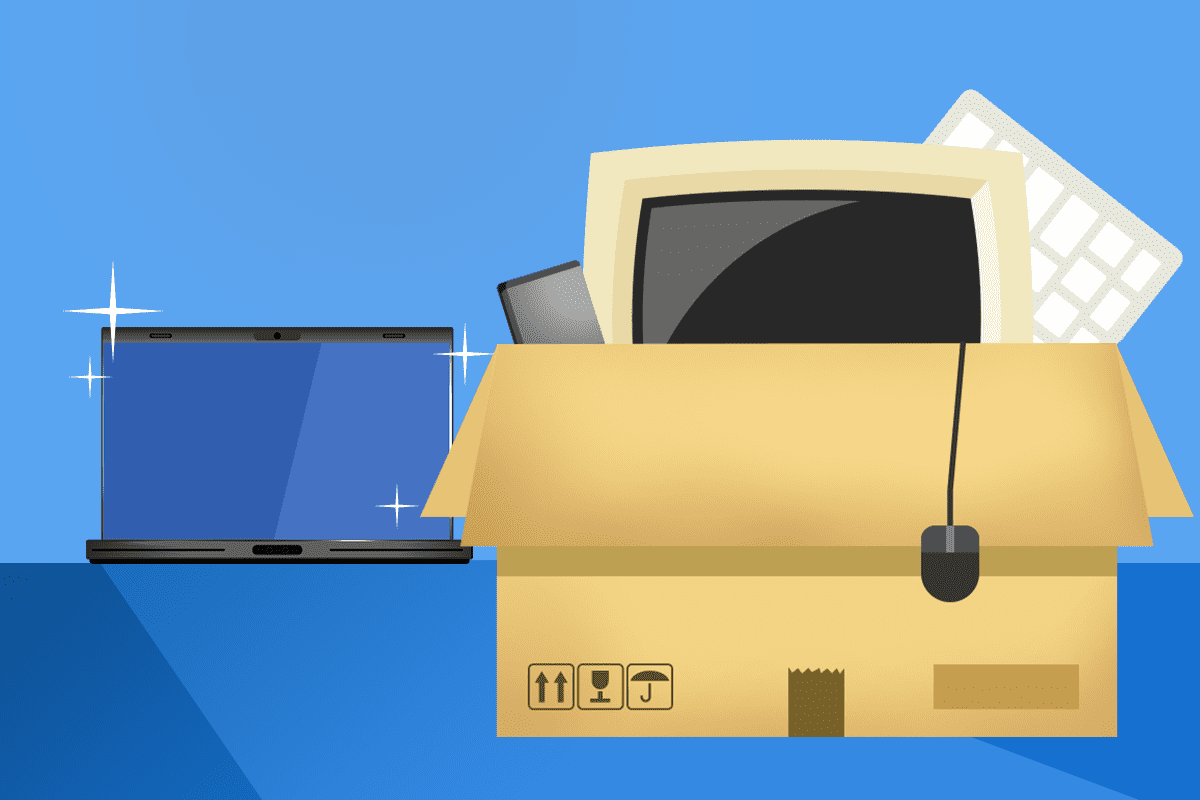
It’s inevitable that we’ll retire old devices to upgrade to the latest and greatest. A new laptop, desktop, or phone is exciting. Yet, before you get too distracted by your shiny, new device, take the time to safely retire the old one.
When buying the new device you may take trade-in value. Otherwise, you may let that old iPad sit in your drawer for another couple of years. Either way, it’s important to take some key steps to protect the data on that old device before moving on.
Backup the old device
Most devices today have a backup feature installed. Be sure to use it before you retire an old smartphone or tablet. This ensures you’ll have continued access to your photos, texts, and contacts. Settings and apps are typically automatically backed up for download to a new device.
When retiring a computer or storage device, backups protect against critical information loss. You may also need evidence of device decommissioning to meet regulatory requirements.
Reconfigure your 2FA
Two-factor authentication (2FA) protects you in case someone gains access to your password. Typically, this is an email or text notification sent to your phone. You might also have a 2FA code generator on your phone to strengthen your security. Either way, you’ll need to set up a fresh 2FA app on the new device or you risk getting locked out of all your accounts.
Wipe the old device
Whether you decide to sell the device or not, you still want to secure your data by wiping that device clean. Deleting a file is not enough. Even if you go to the recycling or trash bin of the device and delete the item “permanently,” that’s not enough. Reinstalling the operating system is not enough either.
You need to actually overwrite the data so that it cannot be recovered. Otherwise, hackers with use software to search the drive for sensitive information.
Know where your old devices are
Don’t get sloppy with your old devices. You could leave a treasure trove of data available if that device gets lost or stolen. You’re less likely to notice the device is gone if you put it up on that shelf in the office supply closet. So, be sure to put any old devices, already wiped, in a safe place.
Consider destroying your hard drives
When it comes to securing old hard drives, many businesses will actually destroy them. This means literally breaking them down so that data is almost impossible to recover. Destroying the hard drive renders the hardware completely unusable or repairable.
Let a pro help
When you’re upgrading to new devices, get an IT expert to help. We can migrate all your necessary information to the new device and securely destroy data on the old one. Contact us today at (515)422-1995!


 If your typical New Year’s resolutions lasted about 30 seconds, you’re not alone. Pledges to eat better, start running and learn how to juggle can be rebooted again next year easy enough.This year, we challenge you to think about your tech health with some resolutions you’ll want to keep.
If your typical New Year’s resolutions lasted about 30 seconds, you’re not alone. Pledges to eat better, start running and learn how to juggle can be rebooted again next year easy enough.This year, we challenge you to think about your tech health with some resolutions you’ll want to keep.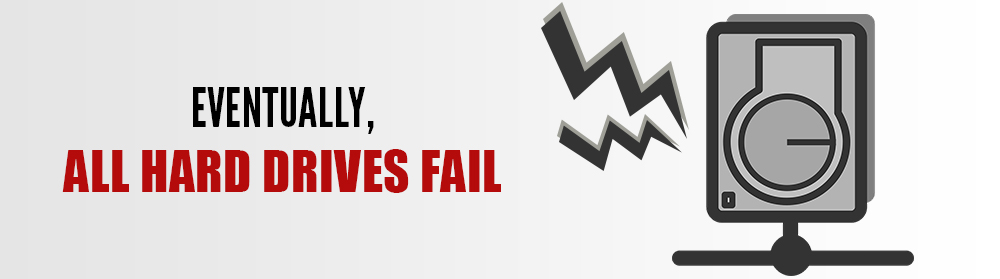 If your hard drive is going bad, chances are strange things are happening and you’re a little panicked. It’s where you put your digital memories, your household files and maybe that thesis you’ve been working on for months. As far as you’re concerned, that hard drive IS the computer and failure is not an option. Perhaps it was overheated, knocked around or came from the factory with a flaw.
If your hard drive is going bad, chances are strange things are happening and you’re a little panicked. It’s where you put your digital memories, your household files and maybe that thesis you’ve been working on for months. As far as you’re concerned, that hard drive IS the computer and failure is not an option. Perhaps it was overheated, knocked around or came from the factory with a flaw.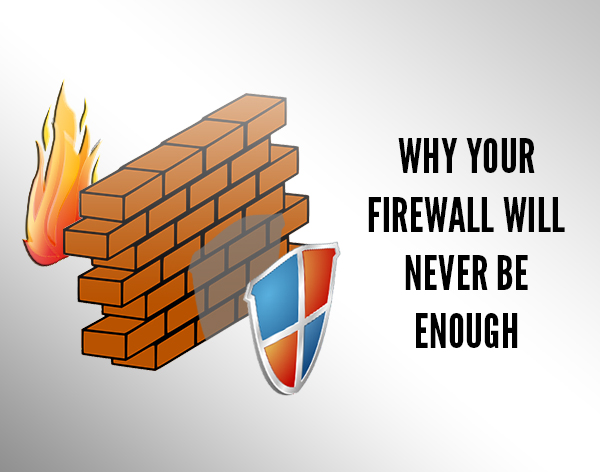 Firewalls are a well-known security essential, and we’re certainly big fans, but did you know a firewall alone is not enough to keep your business safe? It’s like building a fence around your city to keep the burglars out: You feel safe, private and secure… but the reality is, anyone with a ladder, enough motivation or ninja skills poses a real threat. That’s why despite every networked business having a firewall in place, security breaches are increasing at an alarming rate – further protections are still needed.
Firewalls are a well-known security essential, and we’re certainly big fans, but did you know a firewall alone is not enough to keep your business safe? It’s like building a fence around your city to keep the burglars out: You feel safe, private and secure… but the reality is, anyone with a ladder, enough motivation or ninja skills poses a real threat. That’s why despite every networked business having a firewall in place, security breaches are increasing at an alarming rate – further protections are still needed.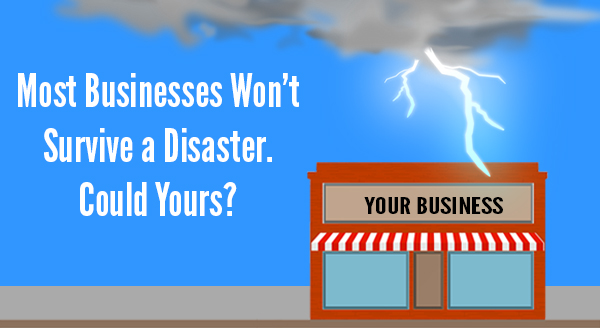 With the crazy weather we’re seeing, natural disasters on the rise, and cyber terrorism echoing for years, it’s not a case of ‘if’ a disaster will strike your business, but ‘when’. Surprisingly, it’s not the scope and scale of the event that influences how deeply your business is impacted, it’s your business continuity plan.
With the crazy weather we’re seeing, natural disasters on the rise, and cyber terrorism echoing for years, it’s not a case of ‘if’ a disaster will strike your business, but ‘when’. Surprisingly, it’s not the scope and scale of the event that influences how deeply your business is impacted, it’s your business continuity plan.

