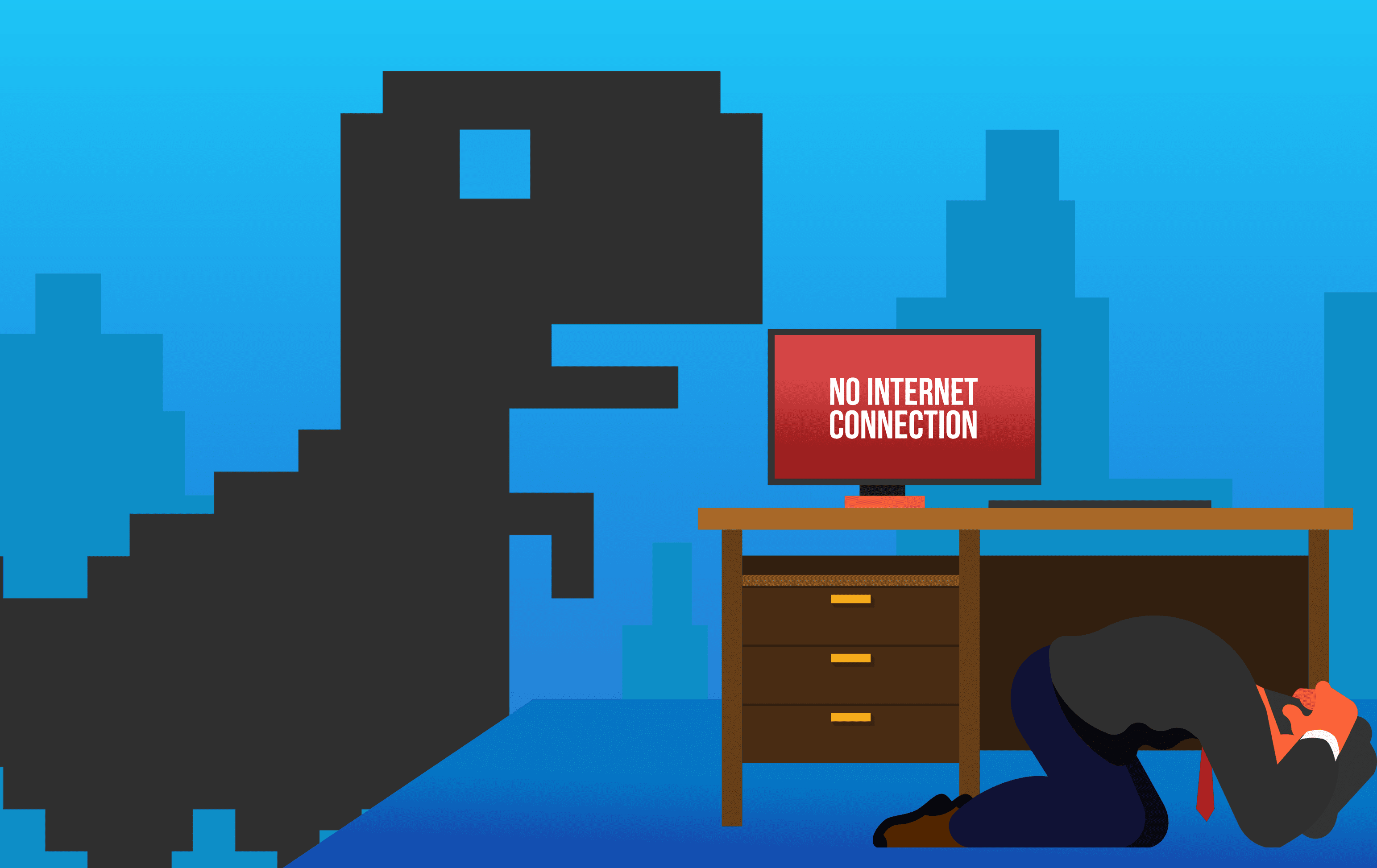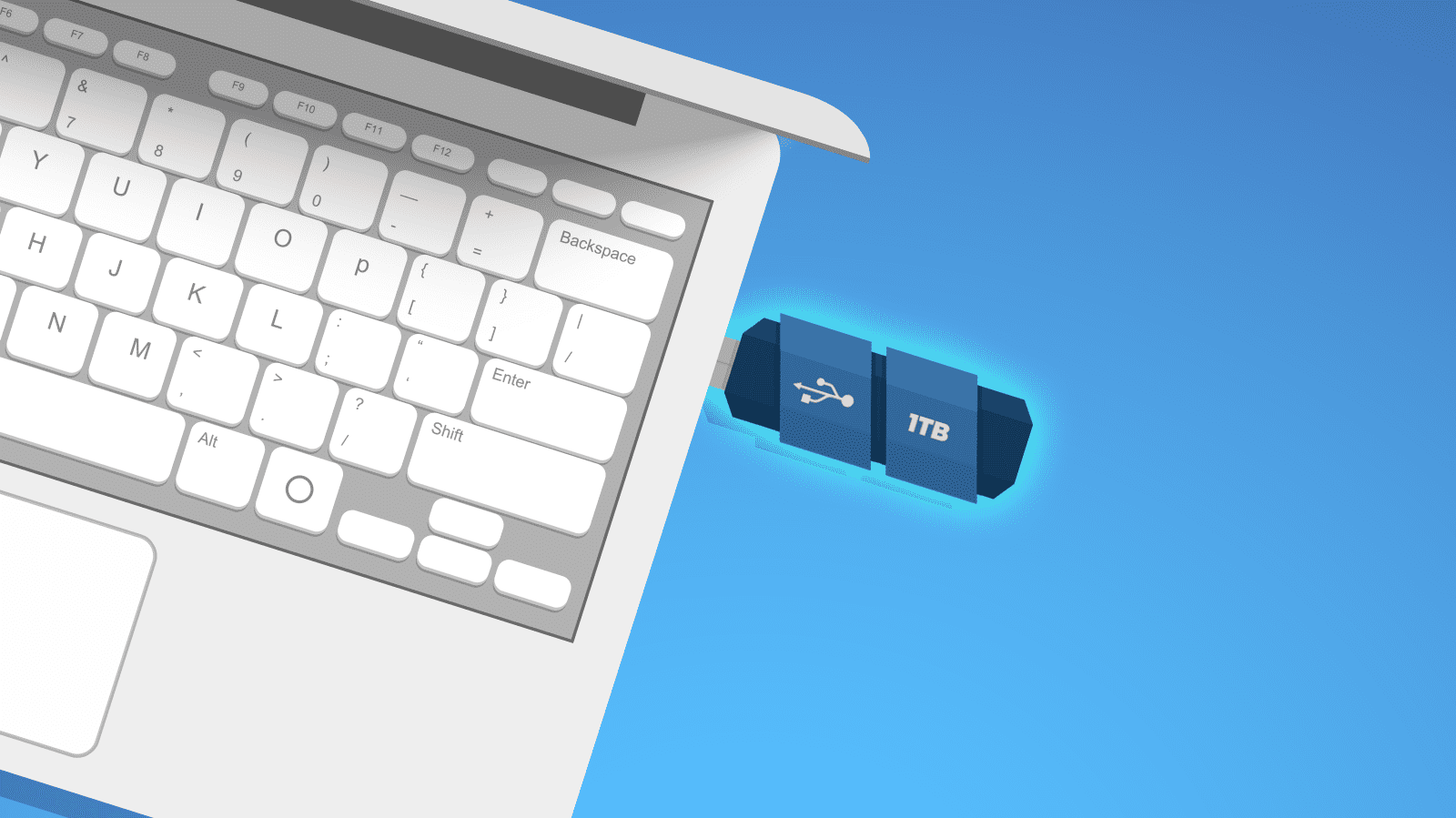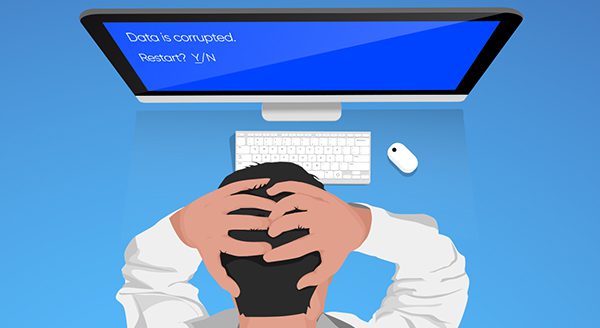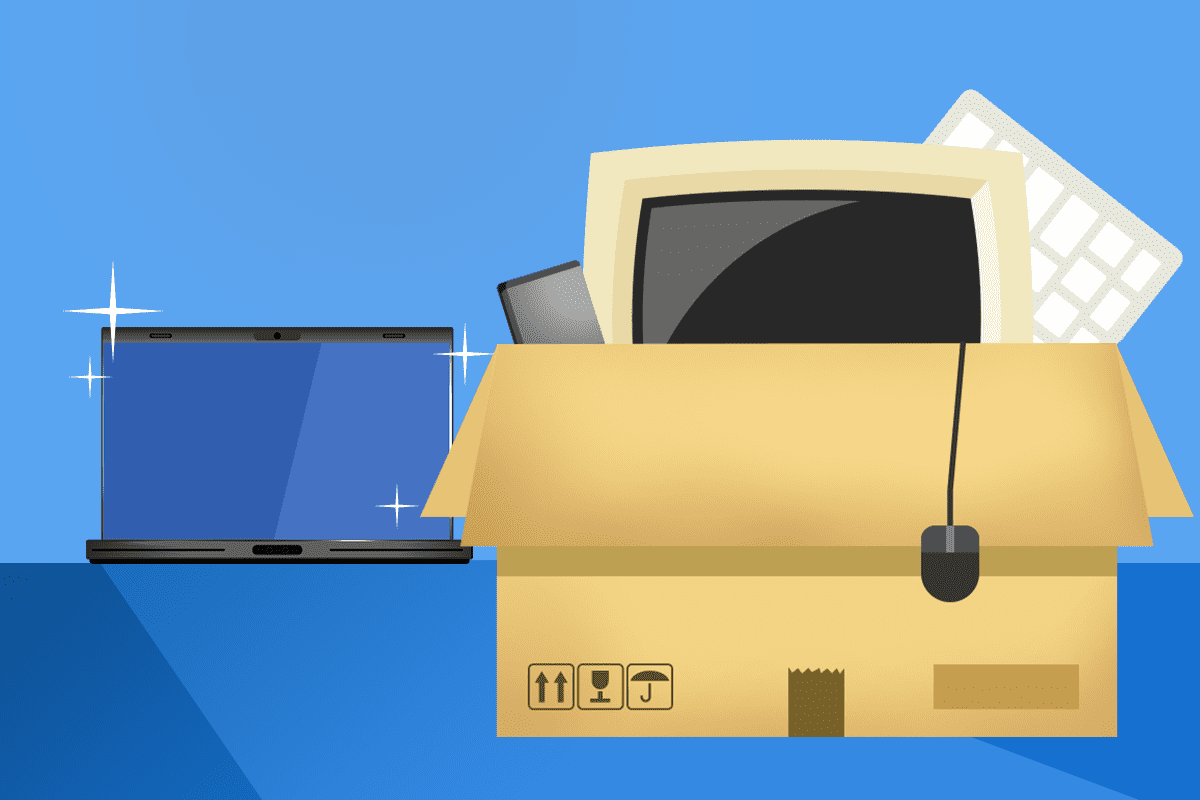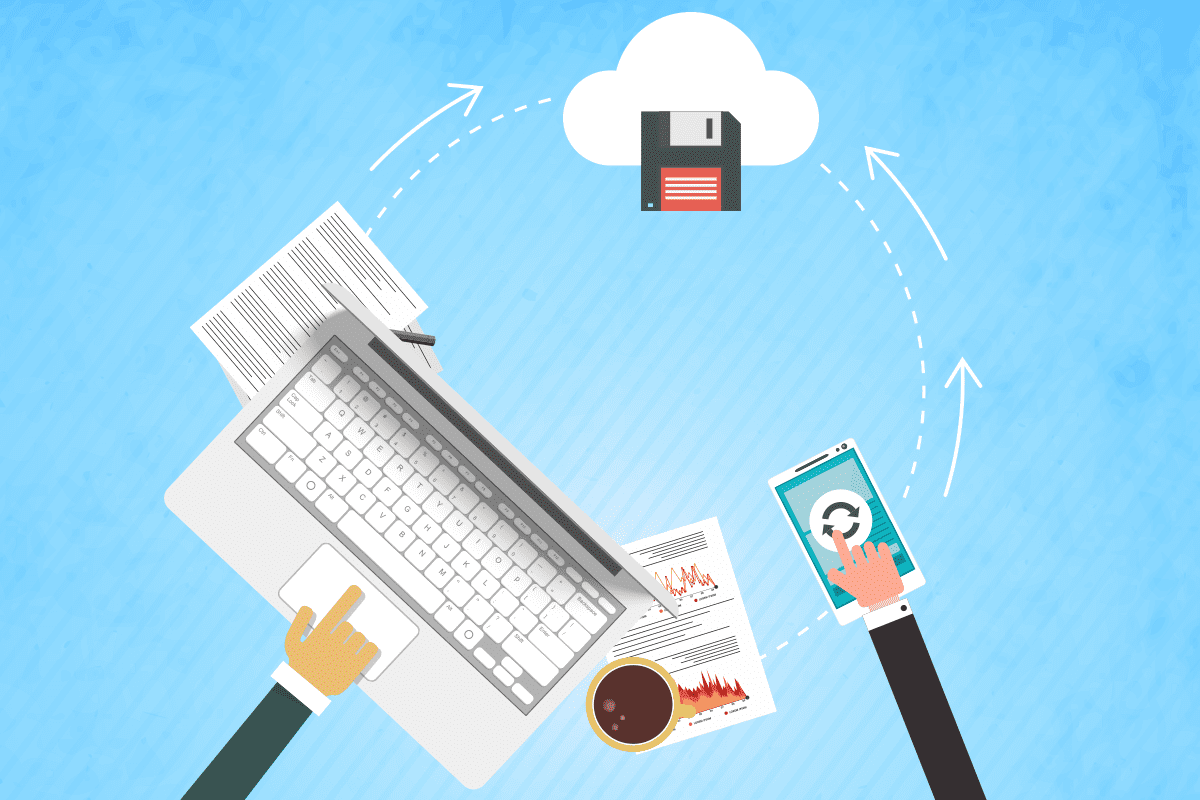As a business owner, you probably understand the importance of data backups. They are your safety net, keeping your business safe from unexpected events like hardware failures, cyberattacks, or even natural disasters. But here’s a critical question: Do you know exactly what’s being backed up on your computer?
The Assumption Trap: Are You Backing Up Everything?
Many business owners assume that their entire computer is being backed up. However, this is often not the case.
Typically, the backup system focuses on specific directories, such as your network drive or other shared locations that your IT team deems essential.
But what about the files saved on your desktop or the “Downloads” directory? These areas are often overlooked. For example, the “Downloads” folder is usually considered a temporary holding area for files, and may not be included in regular backups. This could be a risky oversight if you have important documents sitting there.
The Problem with Shadow IT
Shadow IT is another potential pitfall. This occurs when employees download and use software without the knowledge or approval of your IT department. These unauthorized applications can generate important data that isn’t covered by your backup policies simply because your IT team or Managed Service Provider (MSP) is unaware of their existence.
Consequently, any data generated or stored by these shadow IT applications might be at risk.
What About Your Business Applications?
Consider the applications your business relies on daily. Do you know how and where their data is backed up? If you use cloud-based applications, backups might be handled by the service provider, but for in-house hosted applications, the responsibility falls on you or your IT team. Make sure that the data from these applications is stored in a central, backed-up location to avoid any potential data loss.
Take Control of Your Backup Strategy
To make sure you have a comprehensive backup strategy, it’s important to:
- Identify All Critical Data: Know what data is essential for your operations and make sure it is included in your backups.
- Review Your Backup Policies: Regularly check and update your backup settings. Make sure new files and applications are accounted for.
- Test Your Backups: Don’t wait for a disaster to find out if your backups are working. Perform regular tests to make sure that data can be restored effectively.
- Address Shadow IT: Work with your employees to understand what software they are using. Make sure that any new applications are integrated into your backup strategy.
Reach Out to an MSP
If managing backups sounds overwhelming, consider reaching out to a Managed Service Provider (MSP) like us. MSPs specialize in creating and maintaining comprehensive backup solutions tailored to your business needs. We can help you make sure that all critical data, including that from shadow IT applications, is securely backed up and easily recoverable.
Conclusion
Data backups are not just about peace of mind; they are about ensuring business continuity. As a business owner, understanding exactly what is being backed up on your computer is critical to your business.
By being proactive and working with an MSP, you can safeguard your business against data loss.
Feel free to contact us for a consultation on your current backup strategy. We’re here to help you create a robust, comprehensive backup solution that keeps your business data safe and secure.
Call us now at (515)422-1995.