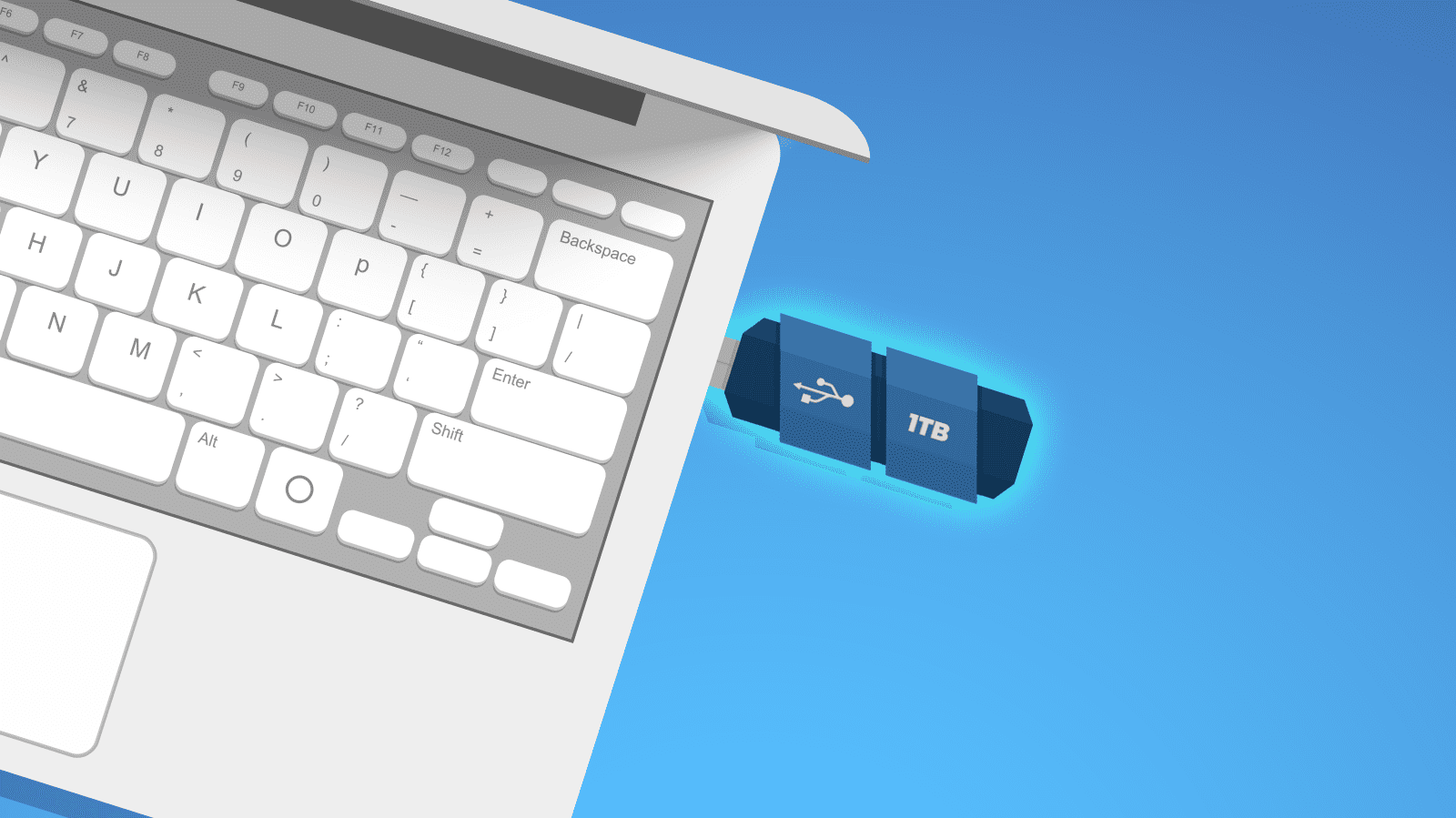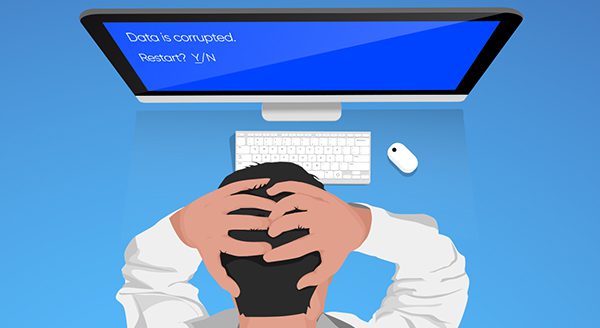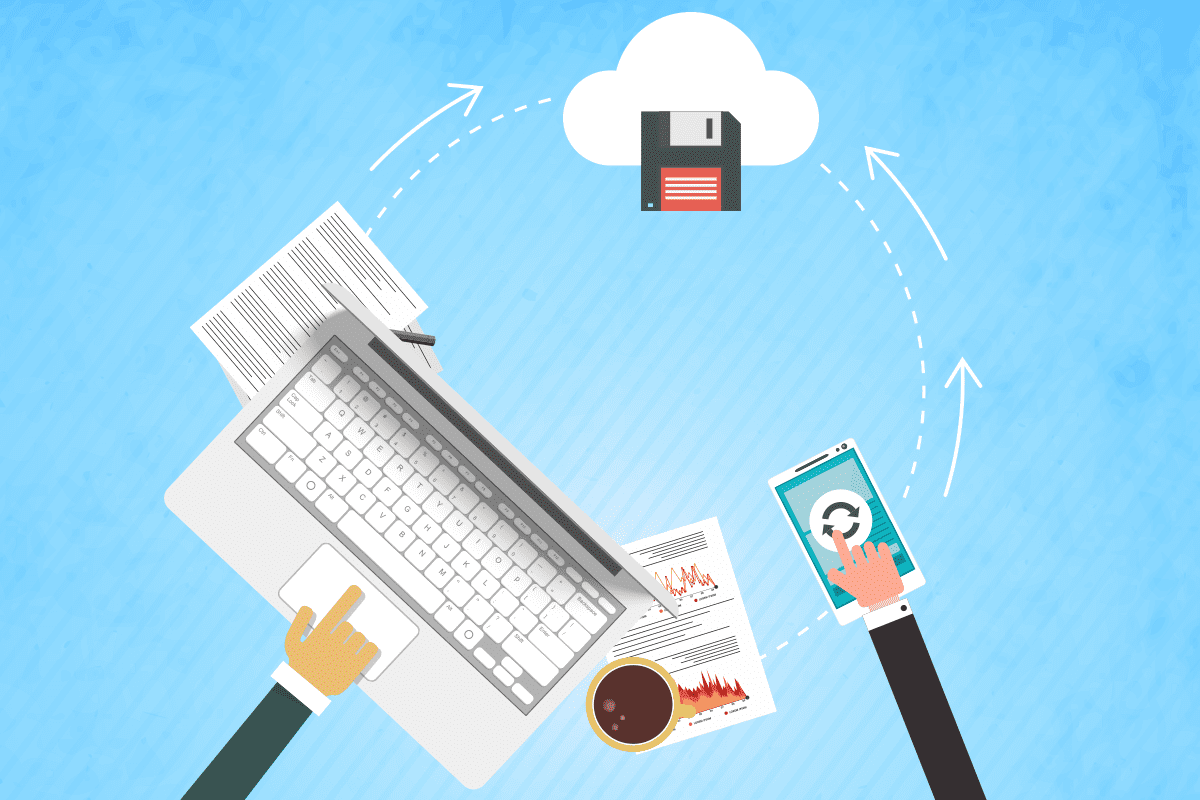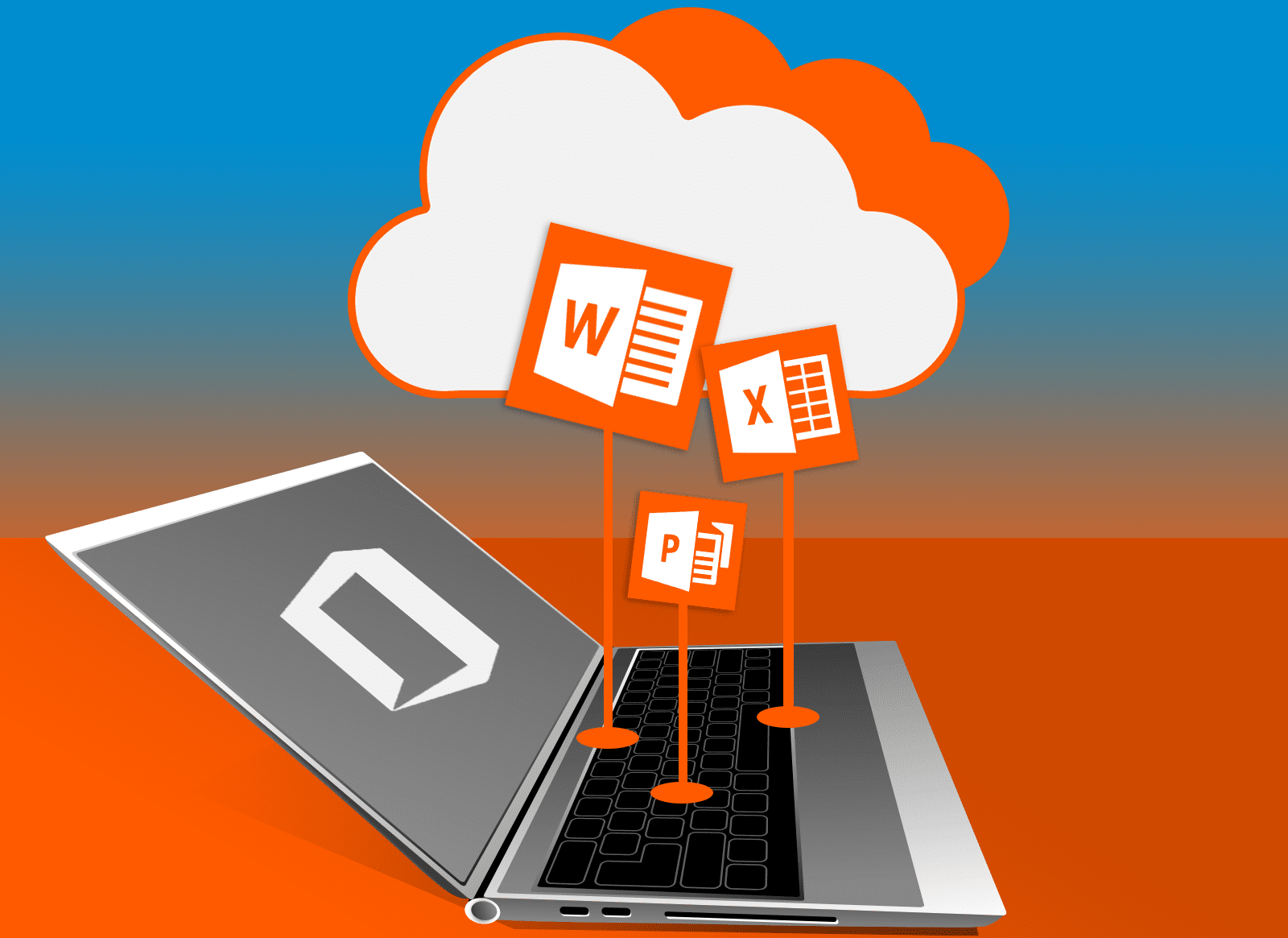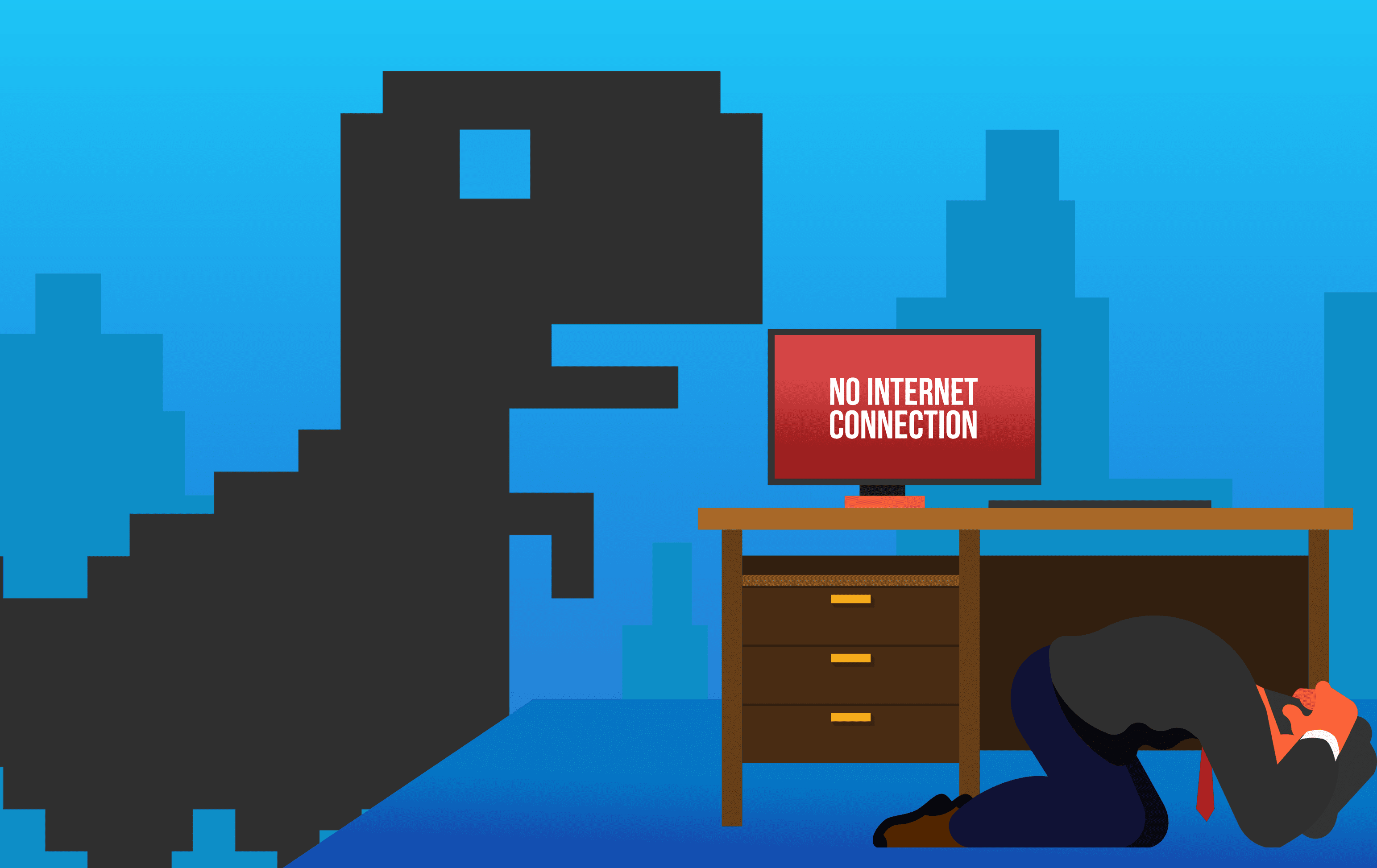
Cloud computing has given us greater mobility than ever before. We can sign in to video conferences on our phones, collaborate on presentations from a laptop, or edit a file on a tablet on the sidelines of a kids’ soccer match. Yet the one thing we need still is a reliable internet connection.
Think about the country of Canada. Earlier this year, business ground to a halt in an instant. A botched maintenance update by a large internet service provider (ISP) hobbled more than 10 million customers.
Yes, there are many advantages to cloud computing, including:
- enhanced productivity;
- scalability;
- pay-as-you-go price structures;
- greater flexibility
- avoiding having to pay for and manage on-premises IT infrastructure.
Yet when you rely on a single internet provider, you could be left high and dry if something goes wrong.
Building a backup plan for lost internet
About one-quarter of Canada’s internet capacity was offline. The downtime lasted only 12 hours for some, days for others. The list of outage impacts is long. The problem halted some point-of-sale payments, some nonprofits lost the ability to serve vulnerable populations, Rogers mobile phone users couldn’t call for emergency assistance, and cellular-dependent traffic signals in Toronto were out of whack.
What can we learn from this? Businesses should prepare a backup.
Backing up your internet
Setting up a secondary internet connection can help your business remain online. You’ll be ready if there are system issues, intrusions, or power a failure. For this to work, you’ll need to partner with a different provider than you do for your primary internet. This cuts the odds that both your main and backup internet will go down at once.
If your primary internet connection is wired, consider a cellular backup. For example, a router with 4G backup would switch you to that network if the main connection failed.
The very nature of redundancy is that it repeats what you already have. That can make some businesses balk: Why pay twice? Yet internet redundancy can help you avoid lost business, productivity, and brand reputation, not to mention the stress of having to try to do business in this digital age without being able to get online.
Maybe you can’t reinforce your IT infrastructure with a second provider. At least reach out to your current ISP to learn their backup plans. Ensure they have failovers established to back up their systems.
The Canadian outage saw many businesses floundering. With the ubiquity of technology today, it’s not unlikely that more ISP outages will happen. Be ready for the worst with plans for redundancy and contingency plans. Our experts can help you cut the risks of inevitable communications failures. Contact us today at (515)422-1995.