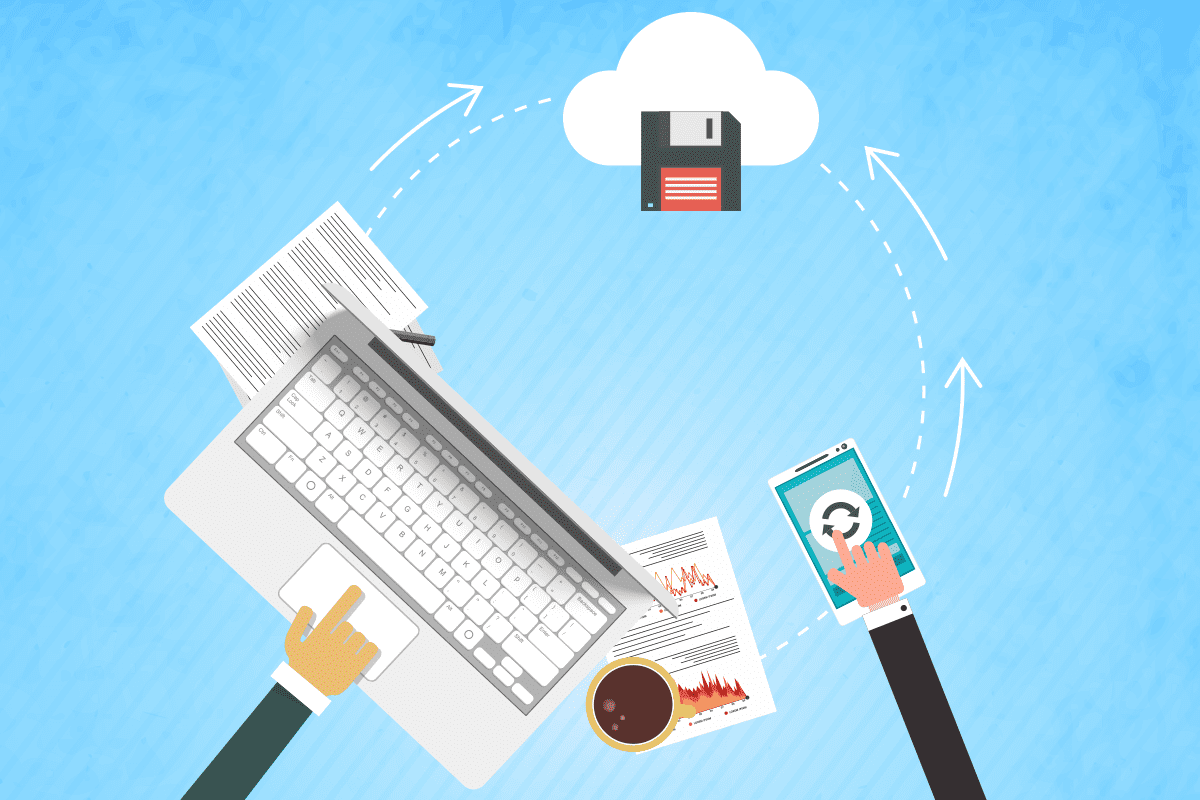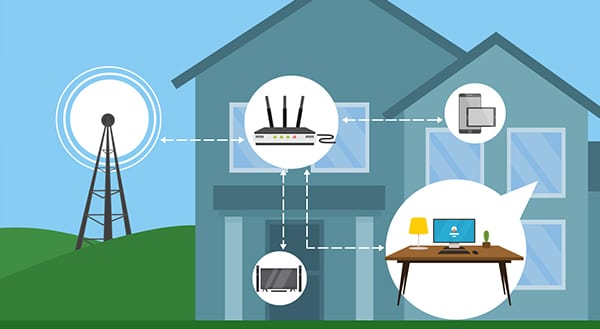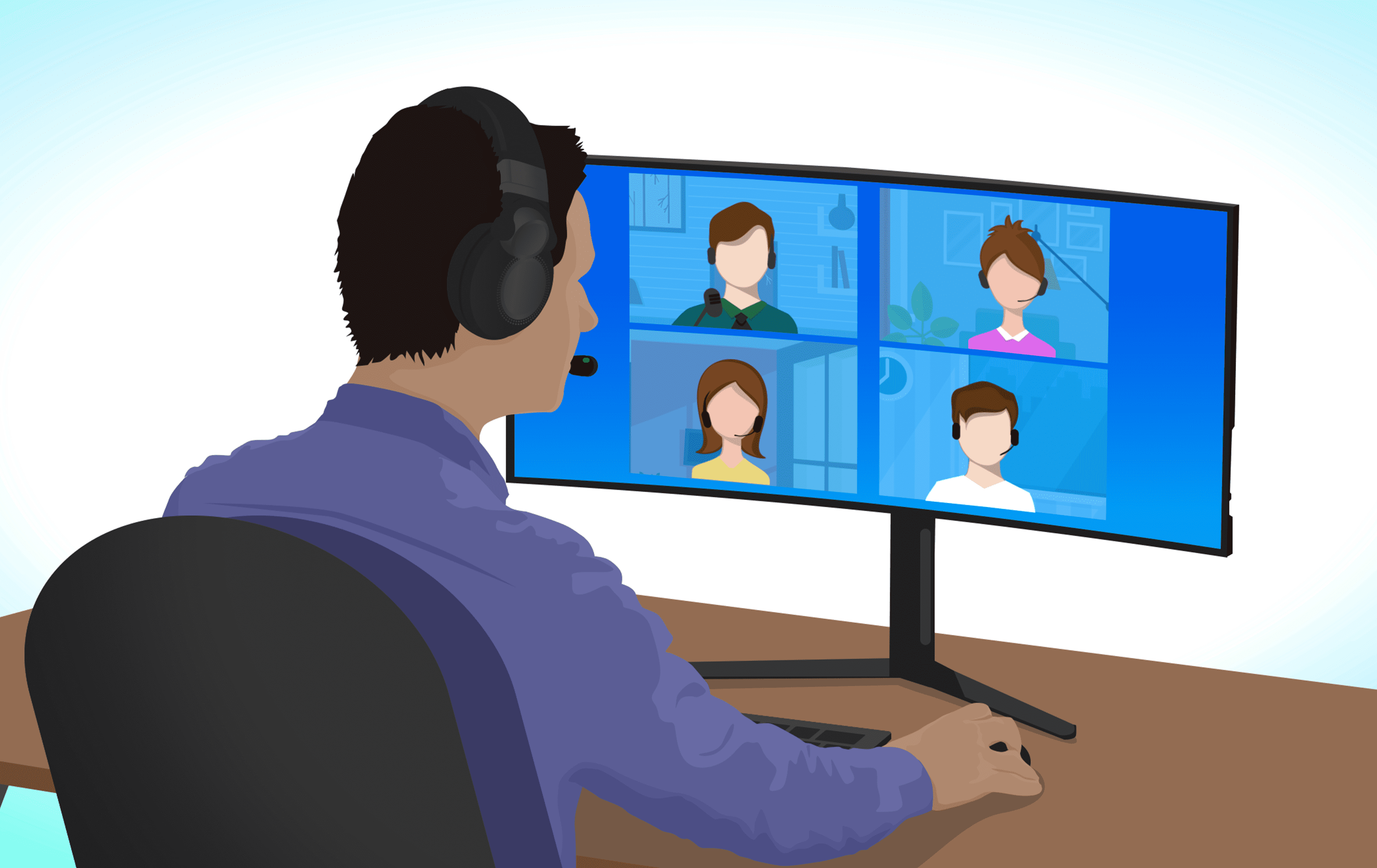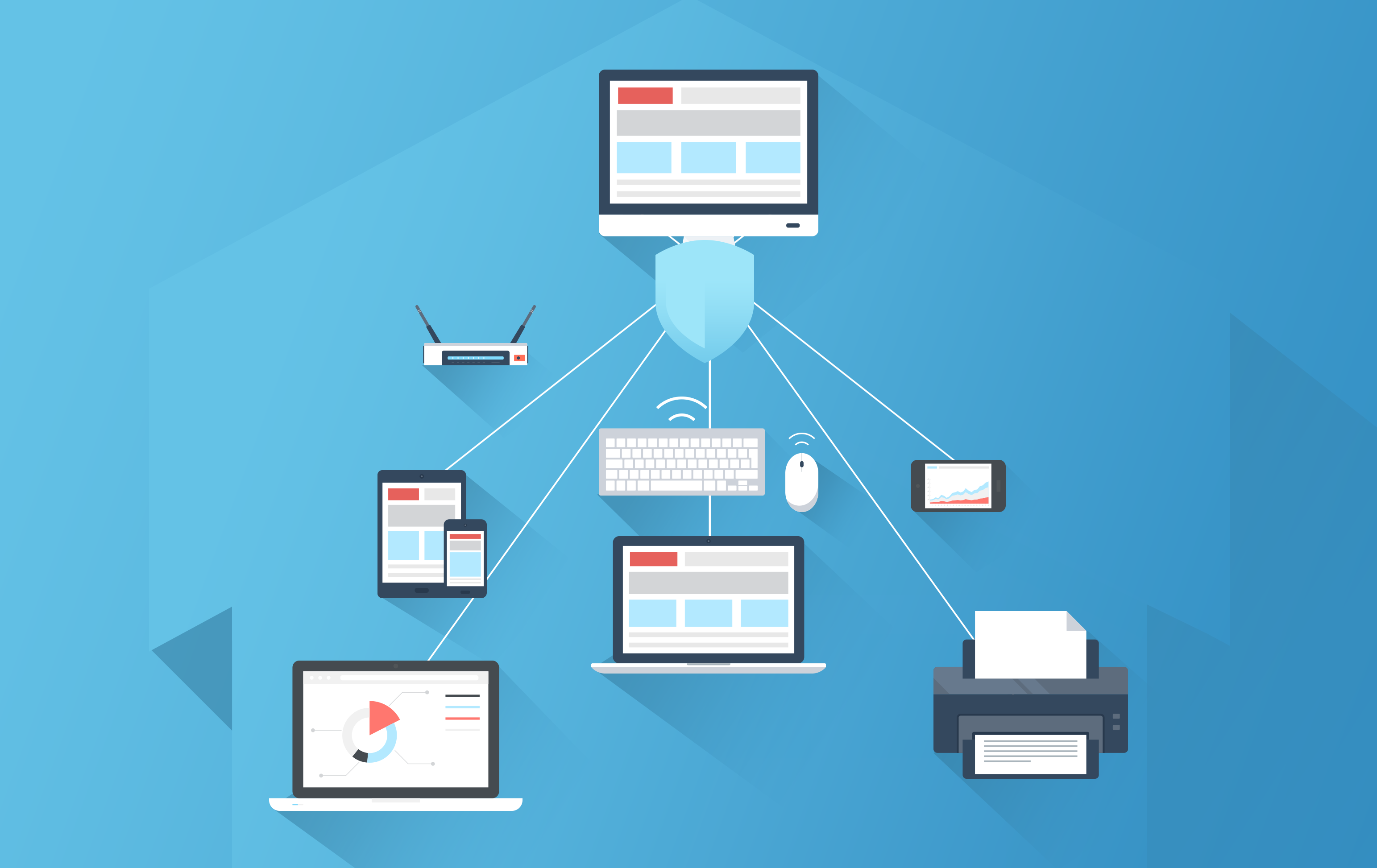Working from home wasn’t novel when the pandemic hit, yet COVID-19 forced businesses globally to give remote work a real try. Two years later, employees have a new view of modern work. Many expect to work from home, at least part-time. If you’re “commuting” daily within your home, you’ll want to consider these easy upgrades for your home office.
First, an uninterruptible power supply (UPS) can save you a lot of stress. Although common in the business environment, homeowners may not have thought about one. A UPS allows your computer to keep running in the event of a power outage. Think of the UPS as a backup battery giving you a short window of energy to protect your data. They can also regulate voltage in the event of a power surge.
With a UPS, size typically matters: the bigger the battery, the more power it will store. So, consider what technology you’ll want to keep up and running and for how long.
Size can also matter with your computer monitor. Working on a laptop can be convenient, but the screen will be smaller. Setting up your home office with a wide monitor can lead to productivity gains. This is especially true for people who like to keep all their files and folders up on their desktops.
You can also reduce the time spent scrolling through open windows with a second monitor. That extra monitor may also save you from printing documents and cluttering your desktop with paper.
Improving work quality in the home office
The business environment is going digital. Do the same with a document scanner that handles many pages at once. Flatbed scanners can provide quality scans, but speed and quantity may matter more. Plus, once your documents are scanned, you’ll be able to search for information using keywords. Instead of poring over pages of text, you can go pour yourself another cup of coffee.
If you’re stuck at your desk once the workday starts, invest in a standing desk. There are many options that allow you to easily convert the desk from sitting to standing and back again. This can help your energy levels and reduce stress on your body from sitting in the same position all day.
Speaking of reducing physical stress, an ergonomic keyboard is another good investment. Plus, you may want to get yourself a better office chair. Back when your home office was a seldom-used space, sitting at an old dining room chair wasn’t a big deal. Now, though, you’ll want to do your body the kindness of getting a comfortable, supportive chair.
One more simple upgrade to consider: noise-cancelling headphones make it easier to focus on your work while dogs bark. You’ll also avoid volunteering for extra work without realizing that was what your boss was saying while you were shushing a child.
Need help deciding on the right technology for your home office, or want to be sure you set it up correctly and securely? Our IT experts are here to help. Contact us today at (515)422-1995.