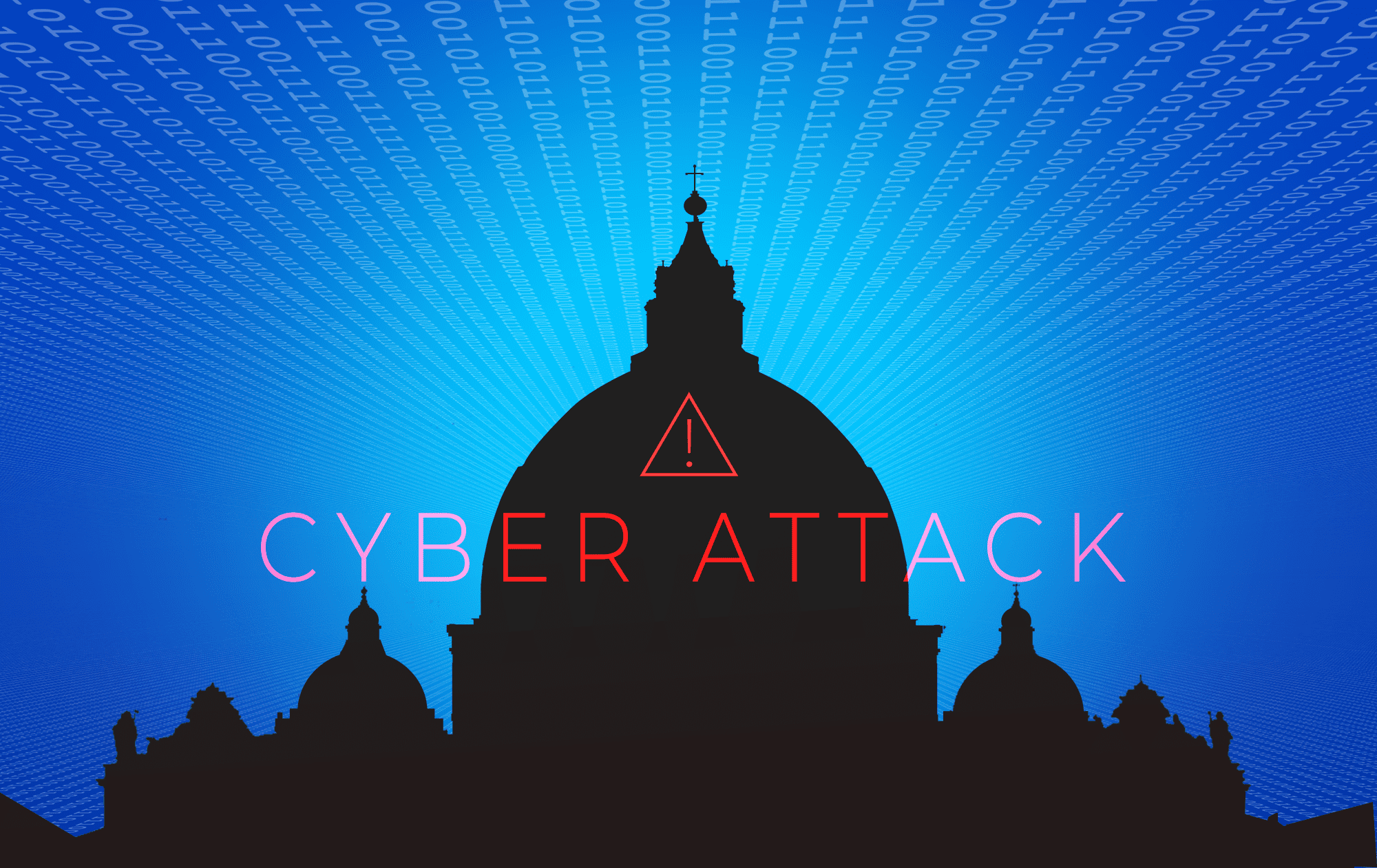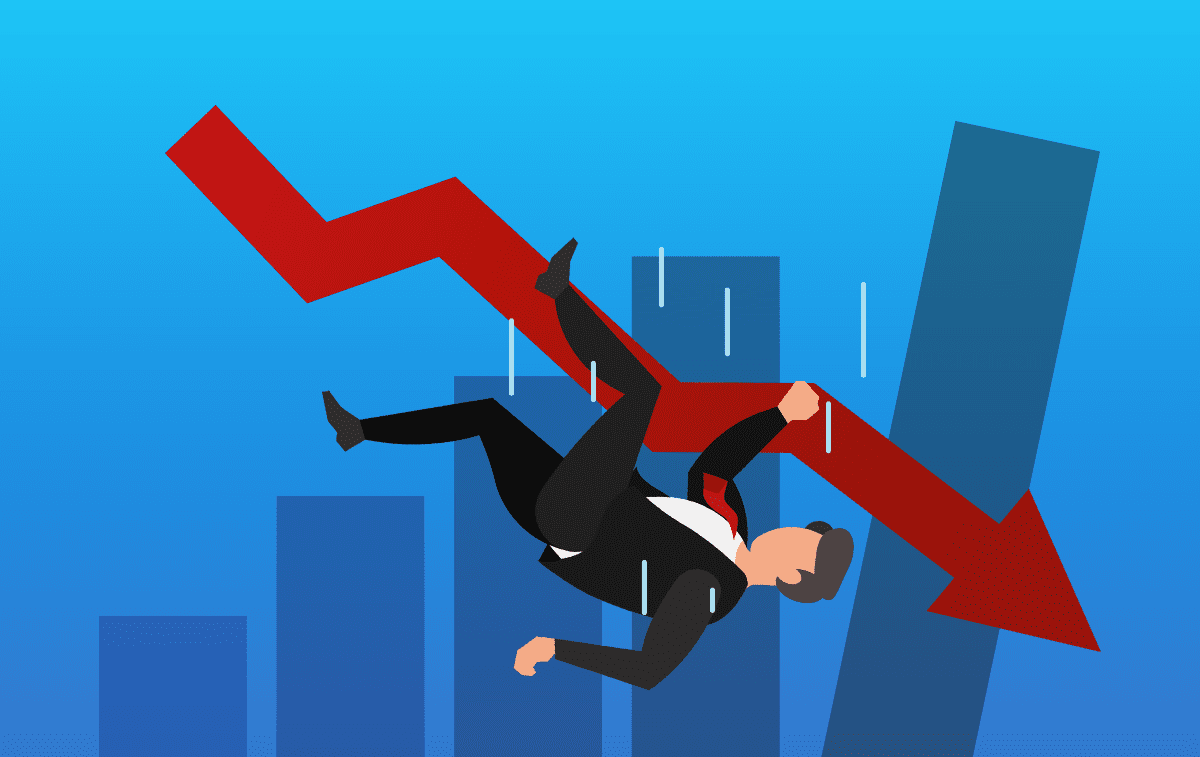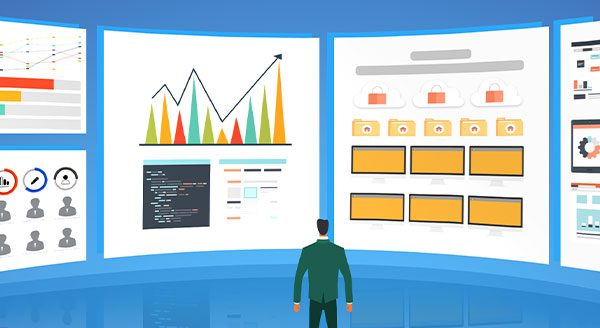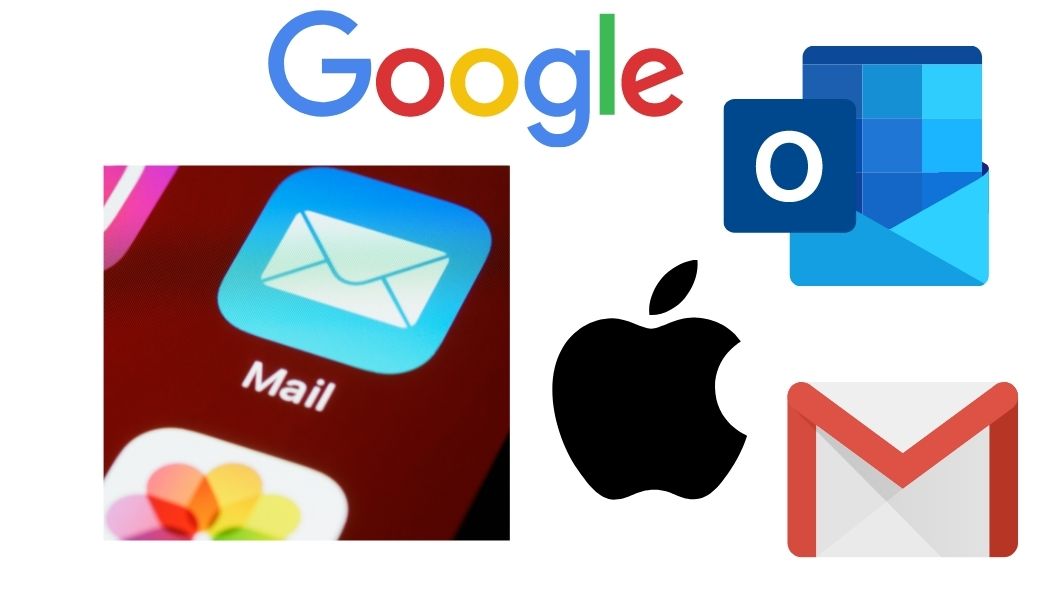Have you ever wondered what happens when you delete a file from your computer? You hit the delete button, send it to the Recycle Bin, and then empty the bin, thinking it’s gone forever. But is it really? Let’s find out what’s happening behind the scenes.
Where Does a Deleted File Go?
Think of your computer’s file system like a book. When you delete a file, it’s like removing the title from the book’s index. The reference to the file is gone, but the actual content, or the page, is still there until something new is written over it.
So, when you delete a file, your operating system marks the space as available for new data but doesn’t immediately remove the file itself. This is why you can often recover deleted files using special software: the data hasn’t actually gone anywhere.
Accidentally Deleted a File? No Problem!
We’ve all been there, accidentally deleting an important file and then panicking. The good news is that as long as that space on your hard drive hasn’t been overwritten by new data, you can usually get the file back. There are various data recovery tools available that can scan your hard drive and restore those seemingly lost files.
Think of it like this: you’ve removed the title of a chapter from the book’s index, but the chapter itself is still there. With the right tools, you can find and restore that chapter back to the index.
Deleted for Good? Maybe Not
On the flip side, what if you intentionally delete a file because you want it gone forever? Maybe you’re selling your computer and want to ensure all your personal data is wiped clean. Simply emptying the Recycle Bin isn’t enough.
Just like in our book analogy, the content is still there, even though the title is gone from the index. Until those “pages” are overwritten, the data can be recovered. This is where things get a bit more technical.
Making Sure It’s Really Gone
To permanently delete files, you need to go beyond just hitting delete. Here are a few methods to ensure your data is truly gone.
Overwrite the Data. Use special software to overwrite the deleted files with random data. This is like scribbling all over the pages in our book until the original content is illegible.
Encrypt Your Drive. By encrypting your drive, even if someone tries to recover the deleted files, they will get only a bunch of unreadable encrypted data.
Destroy the Drive. For the ultimate data destruction, physically destroy the storage device.
Final Thoughts
Deleting a file isn’t as straightforward as it seems. Whether you’re looking to recover an accidentally deleted document or make sure your personal data is gone for good, it’s important to understand how file deletion works. Always use reliable tools to manage your data securely and effectively.
If you ever need help with data recovery or secure deletion, feel free to reach out to us. We’re here to help keep your data safe and secure, no matter what your needs are.
Call us at (515)422-1995.