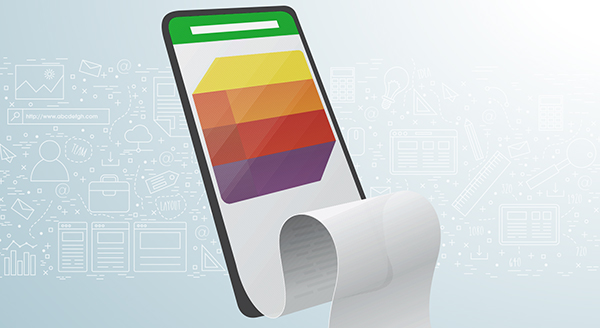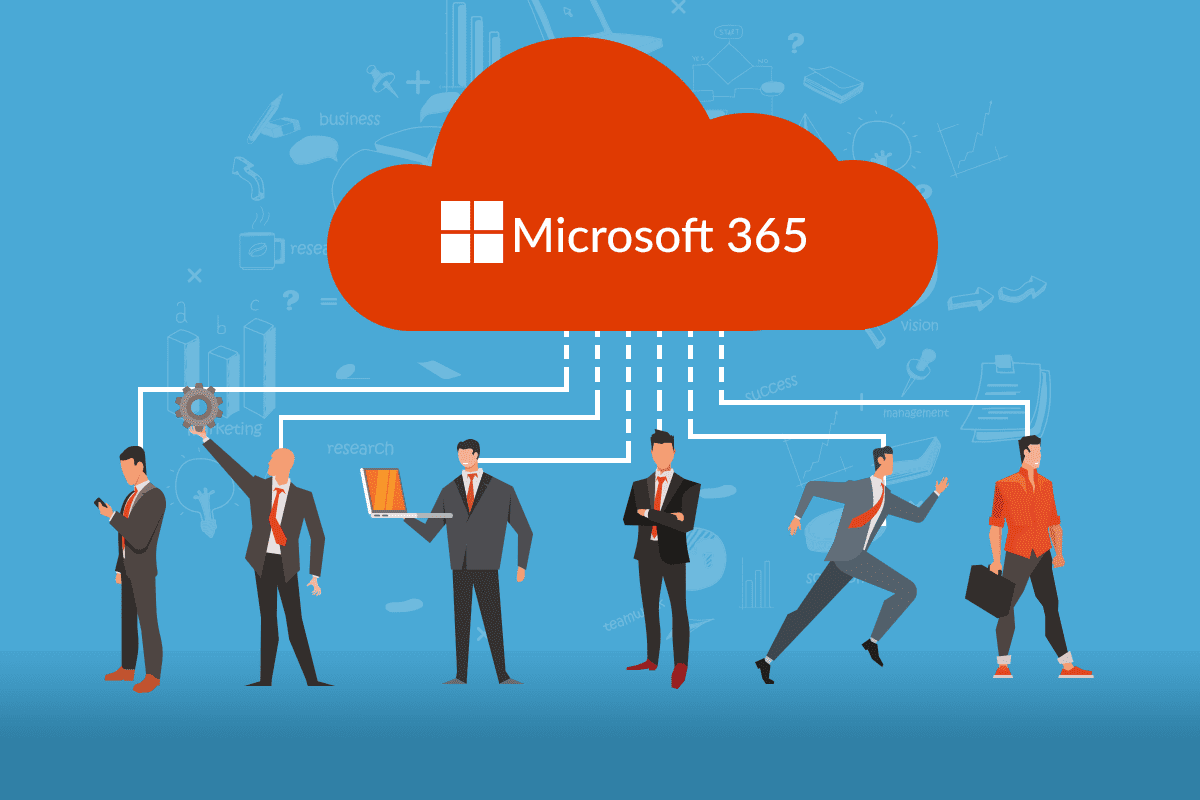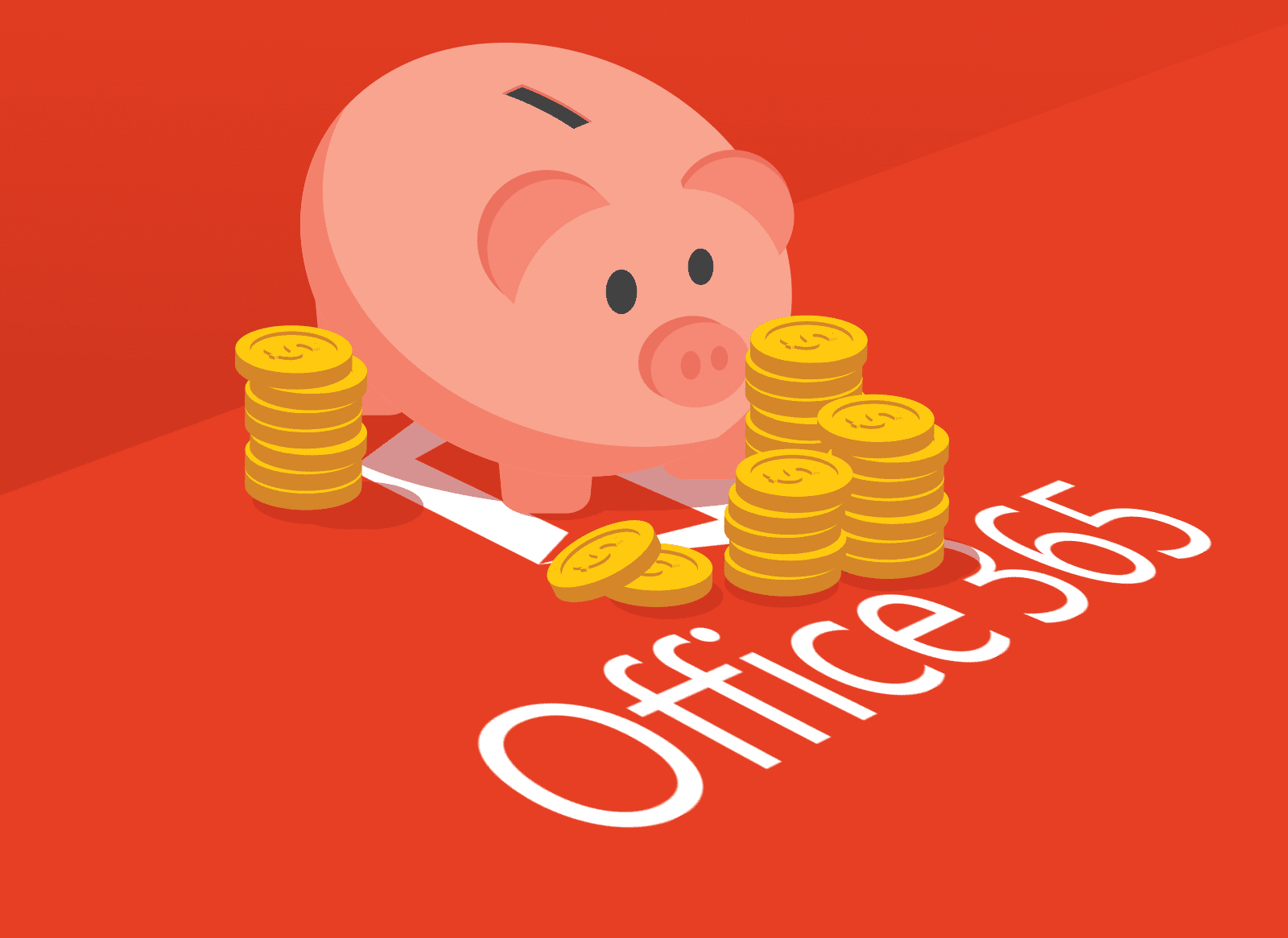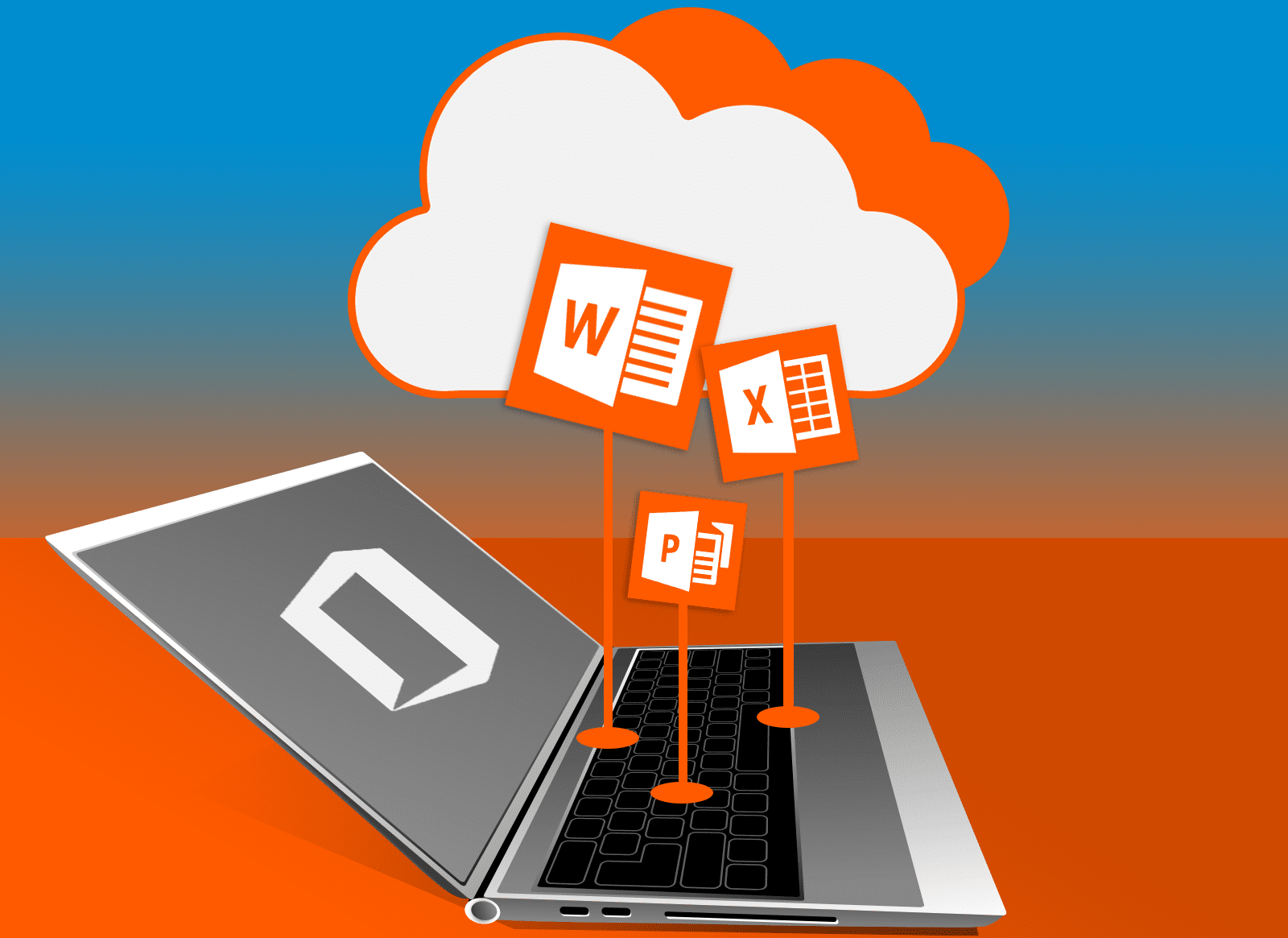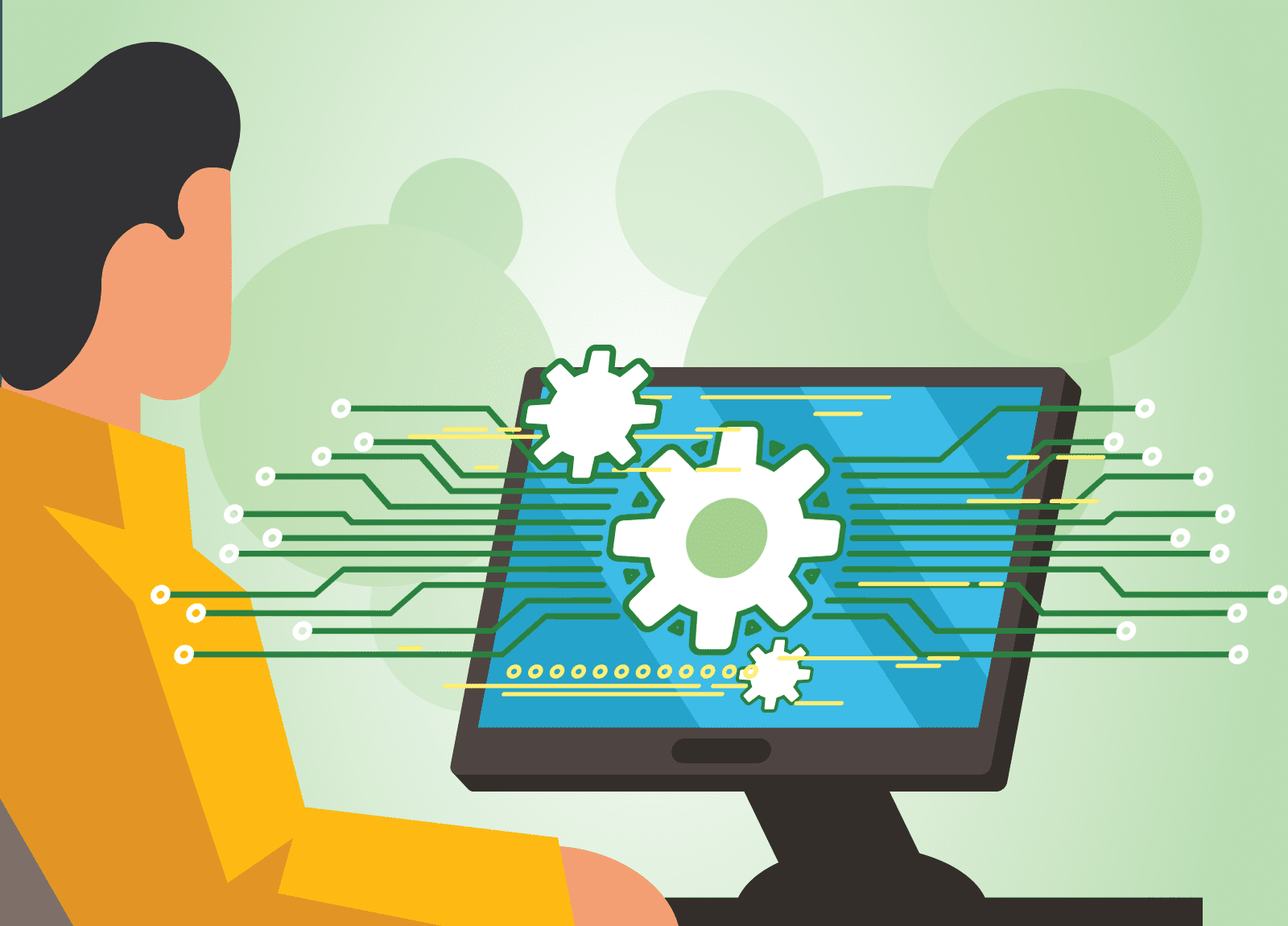Microsoft 365, formerly Office 365, aims to be invaluable. How does this subscription-based suite earn your loyalty? By combining Word, Excel, and Outlook with advanced productivity apps and cloud-based services. MS365 puts it all on a single platform to help you stay organized.
A key component of organization is knowing where you need to be and when. Start with Outlook. This email program helps manage emails and contacts, schedule appointments, and organize calendars.
In Outlook you can:
- use the calendar to book appointments, set reminders, and share your availability;
- create email folders, set up filters, and prioritize messages.
If your job involves scheduling consultations or services, leverage Microsoft Bookings. You can integrate Bookings with Outlook to avoid scheduling conflicts, plus, it can send automatic confirmation and reminder emails to enhance customer experience.
Productivity help in MS365
The Microsoft To Do list helps track your responsibilities. Easily create tasks, categorize and prioritize them, and set due dates and reminders. Save time and effort switching between different programs. Create tasks from Outlook, assign tasks in Microsoft Teams, or link tasks to SharePoint documents.
For your team projects and collaborations, try Microsoft Planner. Groups can create and assign tasks, set due dates, track progress, and collaborate. Integrating Planner with other MS365 tools supports seamless collaboration within a team.
If that’s not enough project management power for you, MS365 also has Microsoft Project. This comprehensive project management application handles more complex and structured projects. Project allows users to create detailed project plans with dependencies and milestones, and it also has features to allocate resources, generate reports, and manage project timelines.
One platform for your organization
MS365 also offers cloud storage through OneDrive. So, everything you’re doing on MS365 is accessible, securely, from anywhere. You can sync files across devices and share files with others too.
You have two ways to enable collaboration and communication in MS365. Try Microsoft Teams’ chat and video meetings, plus file sharing on one collaboration platform. SharePoint does document management and provides a central files repository.
One more useful tool? When you’re meeting with others or doing your own research, OneNote acts as a digital notebook. You can capture and organize your ideas, and take meeting notes, then create sections and pages to search and share your notes across devices.
Simplify organization with MS365
MS365 can streamline your work and help you gain efficiency. Integrating its services, you can get more done on a single platform, which means more visibility to help you stay organized.
Want to know more about the different features in MS365, or how to use them effectively? Our experts can help customize the comprehensive MS365 suite. Call us today at (515)422-1995.