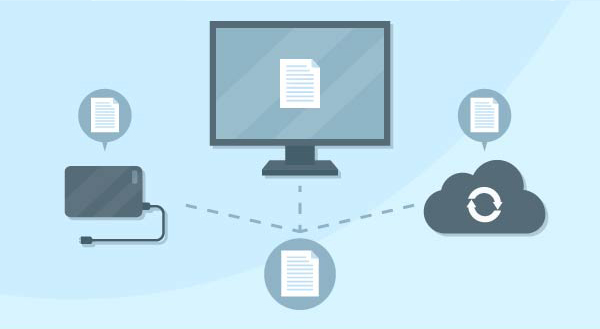 There’s been a massive digitization of the population, which despite keeping everyone entertained and connected, comes with one gaping flaw – a hard drive crash could wipe out your data in an instant. Nobody’s immune, even grandparents routinely rock the latest smartphones and post on Facebook. Nearly all schoolwork is done on computers or tablets, ebook sales far outstrip their paper cousins, and photo printing is a rarity. Unless there’s a physical requirement like putting a photo into a frame, all our data is staying digital. People’s entire lives, their memories, and work are on personal hard drives, yet a large majority of households have no backups.
There’s been a massive digitization of the population, which despite keeping everyone entertained and connected, comes with one gaping flaw – a hard drive crash could wipe out your data in an instant. Nobody’s immune, even grandparents routinely rock the latest smartphones and post on Facebook. Nearly all schoolwork is done on computers or tablets, ebook sales far outstrip their paper cousins, and photo printing is a rarity. Unless there’s a physical requirement like putting a photo into a frame, all our data is staying digital. People’s entire lives, their memories, and work are on personal hard drives, yet a large majority of households have no backups.
If you’ve ever lost your data or had your computer stolen, you know the panic and rage that follows…turning the house upside down, hoping desperately to find that USB stick that maybe your data was copied to, once upon a time…before collapsing onto the couch as it sinks in: there’s nothing left.
While hopefully your hard drive is still in good shape, surprise failures do happen. The mechanics don’t last forever, and even brand-new drives can be blitzed by a power surge. Theft is always a risk, as is user error like deleting files accidentally or even getting hit by a nasty virus that destroys or holds your files for ransom. That last one is tricky. Most households are using apps like Dropbox, iCloud or OneDrive as their backup, thinking if their hard drive crashes or gets stolen, they’ll just download the files from there. Unfortunately, those very handy apps are no help if you’ve been hit with ransomware. Almost instantly as the malware encrypts your local files until you pay up, those sync apps upload the infected versions – for your convenience. Older, safe versions of the files no longer exist, because these apps are designed to give a constant mirror of your drive, not a backup.
Stop for a moment and think about what you’d lose right now if your hard drive failed. What’s on there? Household management files like tax info, warranties you’ve scanned in, photos of your children or grandchildren, videos of first steps and school plays, maybe even your wedding video? While some losses are merely inconvenient, like recreating your budget or rebuilding your recipe collection, other losses are heartbreaking. It’s not a feeling we’d wish on anyone!
What You Can Do
Backing up at home used to be something only tech geeks did, but like everything cool, it’s gone mainstream. We recommend a 3-2-1 approach: 3 copies of your data, with 2 local at your home and 1 offsite.
Typically, this means keeping your regular hard drive where your data is now, one copy of precious files on a backup USB drive, and one that automatically uploads to the secure cloud as you add new files. That way, the USB drive protects your data if your computer dies, and the cloud copy protects you if something happens to the computer and your USB drives, like fire, flood or theft. It’s a good idea to make sure you unplug that backup USB drive afterward and pop it into a drawer, as connected devices can easily become infected during an attack or stolen during a break-in.
Two of these methods require you to actually pay attention, which is where many households struggle. It’s a rare home where someone takes the time to sit down each week and carefully run a backup. Not that it’s tricky, but unless you’re one of those cool geeks it’s pretty boring and not a high priority after a long day! That’s why we recommend a cloud backup solution or letting us take care of it remotely.

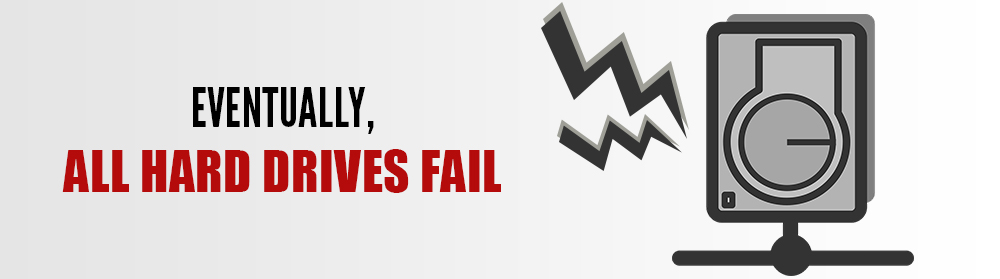 If your hard drive is going bad, chances are strange things are happening and you’re a little panicked. It’s where you put your digital memories, your household files and maybe that thesis you’ve been working on for months. As far as you’re concerned, that hard drive IS the computer and failure is not an option. Perhaps it was overheated, knocked around or came from the factory with a flaw.
If your hard drive is going bad, chances are strange things are happening and you’re a little panicked. It’s where you put your digital memories, your household files and maybe that thesis you’ve been working on for months. As far as you’re concerned, that hard drive IS the computer and failure is not an option. Perhaps it was overheated, knocked around or came from the factory with a flaw.
