
Antivirus software protects computers and other devices against various malicious software (malware). It’s designed to detect viruses, worms, Trojans, spyware, adware, and more. It matches known malware patterns and detects suspicious behavior. Then, the program works to block files or websites that might contain malware.
If an infection happens, the software can attempt to limit the threat. It will quarantine or isolate infected files to prevent the malware from spreading.
Many programs actively monitor your systems for real-time protection. Regularly updating your software keeps it current with the most recently identified malware and threats.
If you’re worried about infection, you can also typically start a manual scan. This checks your systems, folders, files, and removable storage devices for malware.
What antivirus software can’t do
All those benefits are useful, but antivirus software is not foolproof. It relies on databases of known malware and current threats and can miss new approaches, and it might not catch every malware variant out there.
The software is also vulnerable to zero-day attacks, whereby Hackers exploit a new vulnerability until vendors create and send out updates.
Meanwhile, your antivirus may not remove all malware if the infection is deep or complex. You’ll know it’s there but will need the help of a professional to manually clean your computer.
Working with a pro, you can cut device downtime. An expert can identify the problem and prevent data loss. They can also preserve device performance. Otherwise, malware can consume system resources and run processes in the background.
Antivirus software also can’t give you the full picture of what’s happened. A technician can help identify the information compromised, they can also help you change your passwords.
They can also set your computer up to prevent data loss in the future. They’ll protect sensitive files and ensure your data backup or other systems aren’t infected.
In short, they can remove the existing threat and add extra security measures.
Protect your devices online
Antivirus software is only one part of comprehensive device security, and it’s not infallible.
Don’t just remove viruses, prevent them from happening with a professional’s help. Contact our experts today (515)422-1995. We can help you shore up your security against emerging threats.


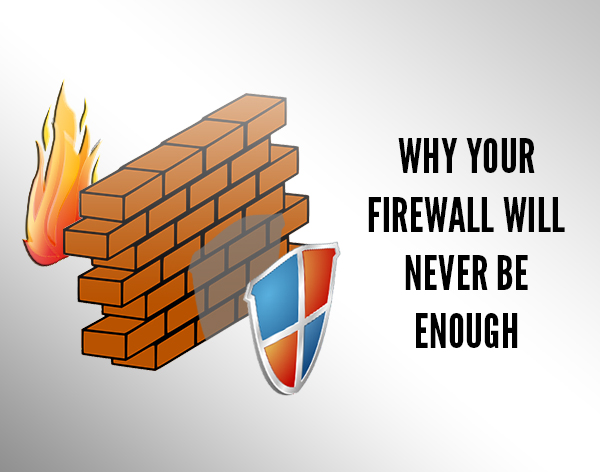 Firewalls are a well-known security essential, and we’re certainly big fans, but did you know a firewall alone is not enough to keep your business safe? It’s like building a fence around your city to keep the burglars out: You feel safe, private and secure… but the reality is, anyone with a ladder, enough motivation or ninja skills poses a real threat. That’s why despite every networked business having a firewall in place, security breaches are increasing at an alarming rate – further protections are still needed.
Firewalls are a well-known security essential, and we’re certainly big fans, but did you know a firewall alone is not enough to keep your business safe? It’s like building a fence around your city to keep the burglars out: You feel safe, private and secure… but the reality is, anyone with a ladder, enough motivation or ninja skills poses a real threat. That’s why despite every networked business having a firewall in place, security breaches are increasing at an alarming rate – further protections are still needed.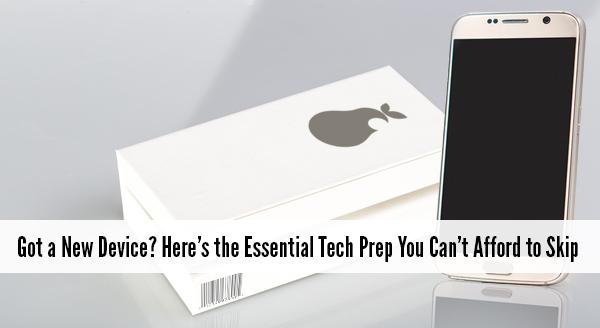 It’s tons of fun getting a new device. Whether it’s a new desktop, laptop or phone: the thrill of getting it home and opening the box is great. We know, we love tech too. It even has its own version of new car smell! Once you get it home though, there are a number of things that need to be done before it’s really usable – beyond snazzing it up with a new case or mousepad.
It’s tons of fun getting a new device. Whether it’s a new desktop, laptop or phone: the thrill of getting it home and opening the box is great. We know, we love tech too. It even has its own version of new car smell! Once you get it home though, there are a number of things that need to be done before it’s really usable – beyond snazzing it up with a new case or mousepad.
