You’ve decided to buy a new computer for your business, perhaps even a whole set of computers. You can almost taste the excitement as you think about those sleek new machines and how much faster your employees will be able to do their work. There’s just one thing left to do: actually choose which ones. That’s where it gets tricky. Most people pop out to their local retail store and look at the display models, then get overwhelmed when the salesperson starts throwing words like CPU and RAM around. Unfortunately, that scenario almost always ends up with your business having the wrong computer. Here’s why, and what you should do instead.
Most retail salespeople are minimally trained: Unsurprisingly, salespeople are trained to sell! They may have an interest in computers and they’re certainly great at reading the words on the box to you, but that’s the limit of their expertise. Their goal is to make the sale, earn the commission and go home happy. You are getting the computer your business needs and that 100% suits your purpose isn’t particularly high on their priority list. They’re not equipped to deeply understand the way your business works, nor do they have the time to find out. You’re also more likely to be upsold extras you don’t need but will rapidly drain your budget.
Compatibility can be a problem: While you probably know having both Mac and PC can lead to compatibility issues, did you know even switching brands within your PC network can cause issues? There are so many moving parts to your business network, from printers to routers, laptops to mobile payment processors, that anytime you throw a new computer into the mix you could end up with compatibility problems. Salespeople don’t know what your current setup is at your home or business but may still make recommendations based on assumptions and hopeful guesswork. Even the number and types of ports available on retail computers may cause a problem once you’re setting up.
The last thing you want to do is end up with a collection of wobbly adapter plugs as you attempt to course-correct and make do until it’s time for a do-over. Any time your employees need to go off-book and create workarounds, efficiency is guaranteed to take a dramatic hit. It’s best to skip the drama and get the right computer first time around.
Support could get tricky: Your IT provider will often stick to a handful of vendors to ensure all parts are kept uniform. That way we know which parts will work together, and should something fail, we can usually get replacements quickly. We’ll often have special relationships with parts vendors, and can get special pricing, extended support and upgrades that a salesperson can’t match. Your IT budget goes further with your consultant, and not just on the day of purchase.
By contrast, when you buy computers through your IT provider, you know you’re getting the exact computer your business needs. We know your business inside and out, including your long and short-term goals. From the first time you work with us, we’ll be sure to do our research before making a recommendation. Remember, you want your computers to last 3-4 years of heavy usage, so it’s also a good idea to buy business-grade computers. While the computers at the retail store are equally shiny, they’re rarely as durable as the ones your consultant can supply.
Your IT provider will also be able to set the new computers up, ready to go with the exact software you need. We’ll strip out all the bloatware (unnecessary programs and trials that come pre-installed) and configure your new computers to work perfectly from day 1. Your employees will be able to enjoy their new systems, take full advantage of the productivity boosts you paid for. That means internet working, internal network connected, programs playing nice with each other, and yes, even printing without problems!
We can help with your next purchase – ask us how by calling us at 515-422-1995!


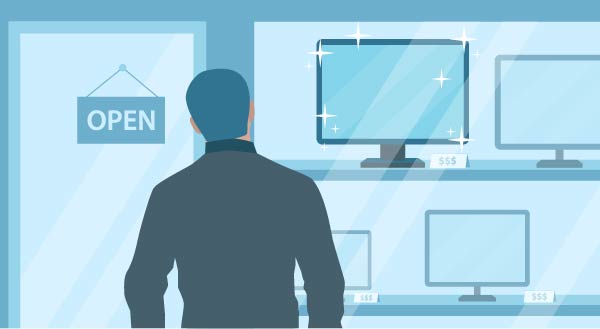 It’s a decision that comes with equal doses of excitement and overwhelm: getting a new computer! Unlike popping out to the shops for a new toaster, choosing the right computer comes with so many questions, most of which are usually asked in some sort of alien language. Helpful sales people offering RAM as it were a side of fries, measuring CPU speeds in ‘cores’, and listing specs that mean nothing around what you actually want to do.
It’s a decision that comes with equal doses of excitement and overwhelm: getting a new computer! Unlike popping out to the shops for a new toaster, choosing the right computer comes with so many questions, most of which are usually asked in some sort of alien language. Helpful sales people offering RAM as it were a side of fries, measuring CPU speeds in ‘cores’, and listing specs that mean nothing around what you actually want to do.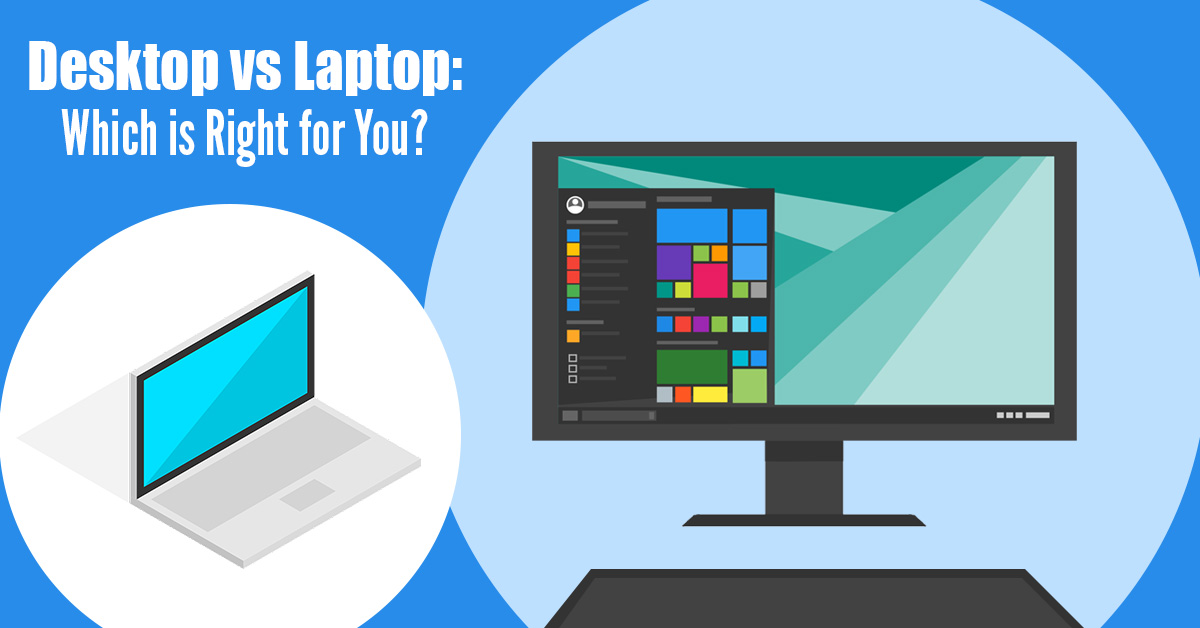 Laptops have become the go-to choice for most people in the market for a new computer. They’re sleek, portable and heavily advertised. But are they the best choice for your needs? Before you buy your next computer, take a look at these considerations – you may discover you’ve been dreaming of a desktop all along!
Laptops have become the go-to choice for most people in the market for a new computer. They’re sleek, portable and heavily advertised. But are they the best choice for your needs? Before you buy your next computer, take a look at these considerations – you may discover you’ve been dreaming of a desktop all along!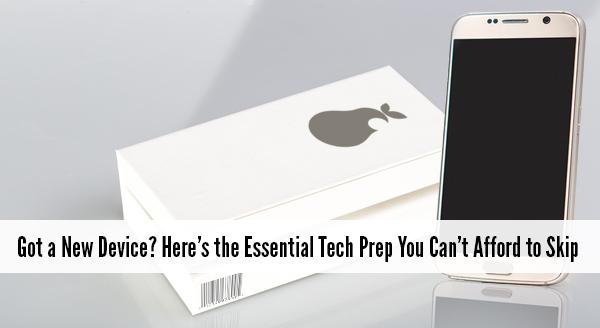 It’s tons of fun getting a new device. Whether it’s a new desktop, laptop or phone: the thrill of getting it home and opening the box is great. We know, we love tech too. It even has its own version of new car smell! Once you get it home though, there are a number of things that need to be done before it’s really usable – beyond snazzing it up with a new case or mousepad.
It’s tons of fun getting a new device. Whether it’s a new desktop, laptop or phone: the thrill of getting it home and opening the box is great. We know, we love tech too. It even has its own version of new car smell! Once you get it home though, there are a number of things that need to be done before it’s really usable – beyond snazzing it up with a new case or mousepad.
