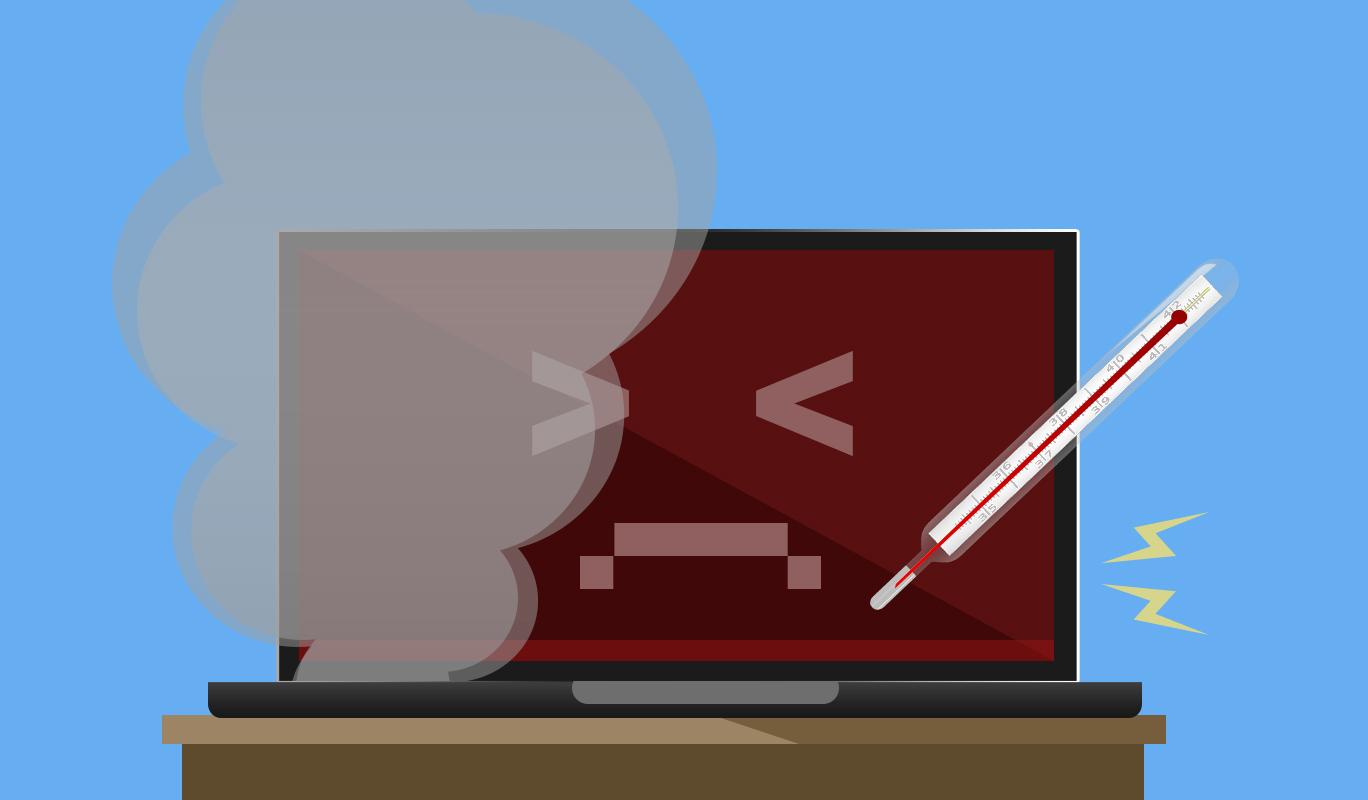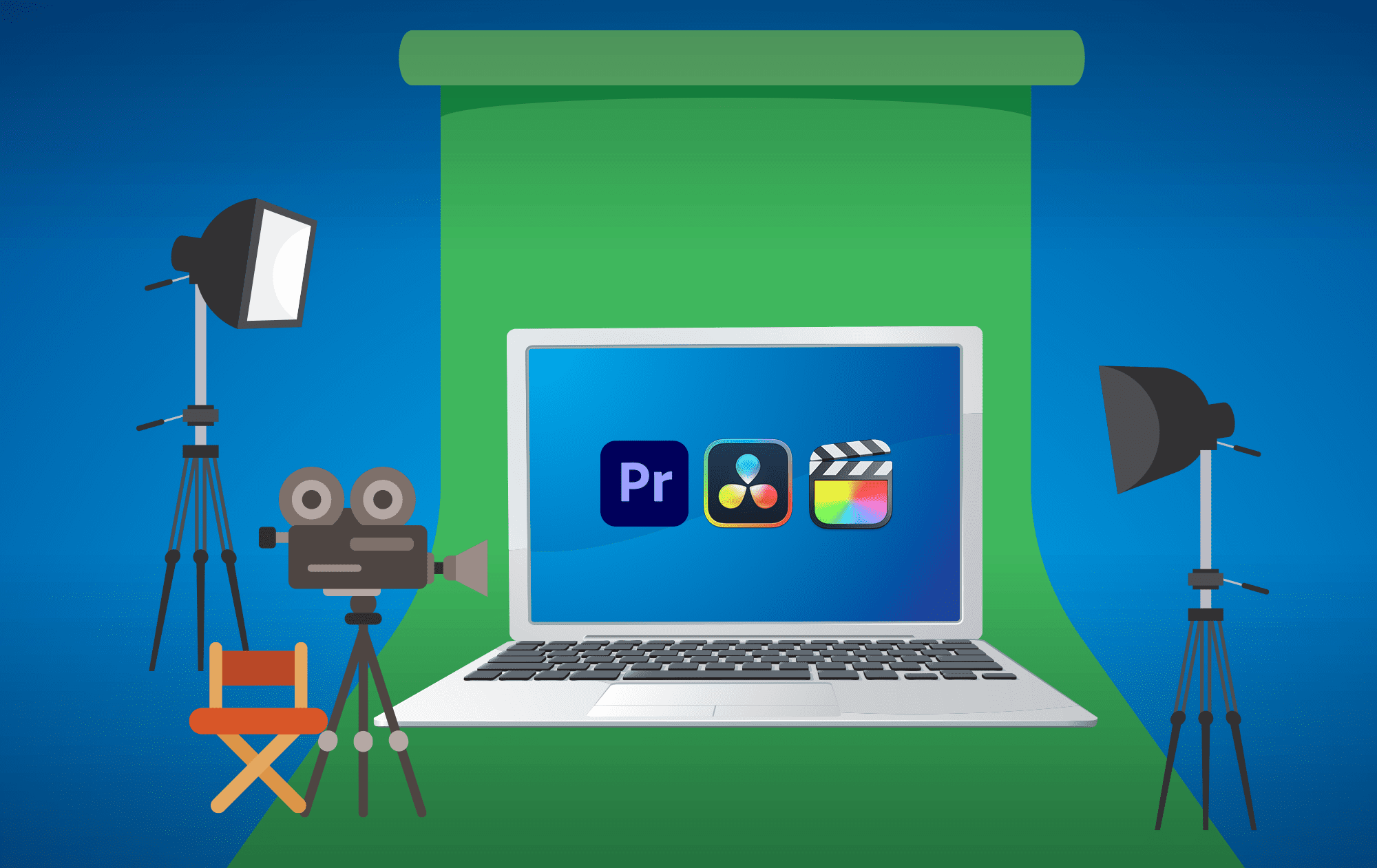
Are you an influencer? Or do you aspire to join the more than 50 million people making content for YouTube, TikTok, or Instagram? If you want to be a content creator, don’t struggle with a computer that isn’t up to the task. Considering these factors can help you land the best laptop for your needs.
Yes, the average person can take a video on their smartphone and post it for friends to enjoy, but when you’re serious about your video editing or creating high-quality, long-form content, you’ll need more.
To make your content look professional, pay attention to these factors. It will help you choose the laptop that sets you up to be the next Spielberg.
Video card
Pay attention to the video card. Also known as a graphics card, this is the piece of the computer that renders images on the display.
A laptop typically has a less robust video card than a desktop. That’s because laptops are often thinner. For the benefit of mobility, you compromise on the space available for a beefier graphics card. The card may also run slower because the card needs to be efficient without setting the laptop on fire.
So, when selecting a laptop with plans to edit video, do your research. You can easily find rankings for “laptops with good graphic cards” online. You can get away with an RTX 2080 (that’s a few generations old). Ideally, though, you’ll want the RTX 3080 or Intel Iris Xe.
Processing power
The laptop’s processing power can also play a role in your video editing success. A lot of video editing software needs multi-core processors. You can think of it as having many arms to get different things done at once.
For a PC laptop, go for at least an Intel i9 CPU. For Mac, a modern Macbook Pro with an M2 Pro CPU is a good choice.
Memory
For your laptop to be able to do many things at once, you also need powerful memory. Random access memory (RAM) is what you’ll be comparing here. RAM loads the operating system, runs video editing software, and performs other background functions.
At minimum, you’ll want 16GB of RAM, but the more you have, the better. Obviously, the budget will factor in here.
Storage
Your storage capacity also impacts how efficiently you can do all that you want to do.
If you’re working in Full HD (1920 × 1080), you could have some big project files to move around. The more storage you have, the easier this will be.
You’ll be choosing between hard disk drives (HDDs) and solid-state drives (SSDs). SSDs are good for working on the fly. They can run faster, as they don’t use any mechanical parts, but they can cost more.
A good idea is to work off your SSD for your current editing needs. Meanwhile, you can store archived videos and completed footage on a second hard drive. This can be on the laptop if there’s space, or you can attach an external HDD.
Display
Whether you are the star of your content or someone else is, you’ll also want to consider laptop display size. There are two main display types: Twisted Nematic (TN) and In-Plane Switching (IPS) panels.
TN panels cost less, but you can lose color accuracy on angles. The IPS panels give you more color at more angles, but they cost a little more.
Connectivity
You might want to attach an external HDD or connect to a larger desktop monitor. In that case, look for accessory ports and external display connectivity.
Need help deciding on the laptop that best suits your content creation needs? Our experts are here to help. Connect with us today at (515)422-1995