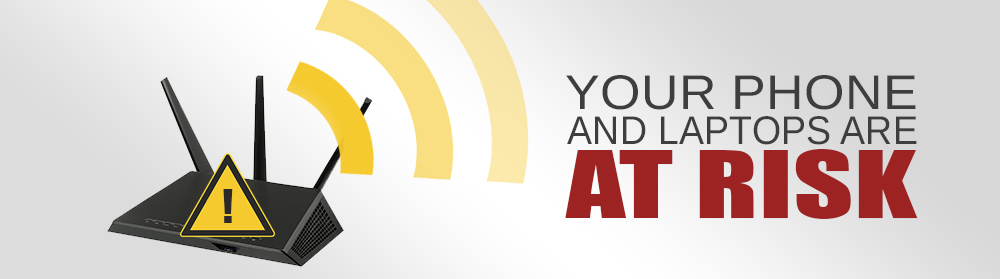Wi-Fi is a top contender for a technology most of us rely upon. After all, Wi-Fi often provides our wireless high-speed internet and network connections. Without Wi-Fi we’d be stuck watching another reality TV show on a cable-connected device. We couldn’t work from wherever we wanted in our homes. Gulp, the horror!
Well, just when you were becoming familiar with Wi-Fi, technology is adapting. Now, you might want to consider Mesh Wi-Fi for your home. If you live in a big house or an apartment with thick interior walls, or your living space is spread out over multiple stories, you may have experienced dead spots. They’re no fun, right?
Enter Mesh Wi-Fi. Traditional Wi-Fi relies on a single router. If you were having connectivity issues, you might have invested in a Wi-Fi booster or Wi-Fi extender, but now you can reach far areas with a Wi-Fi Mesh system.
Mesh networks aren’t new. They’re already in use in businesses and on military bases with their own isolated networks. But now you can also optimize home connectivity with Mesh Wi-Fi.
How Mesh Wi-Fi works
With Mesh Wi-Fi, you’ll place several smaller, connected devices around the house. Instead of having one central routing hub linking Wi-Fi signals via radio waves to the modem, you’ll have many access points (also known as satellites) capturing and rebroadcasting the routing signals you need for connectivity.
Benefits of Mesh Wi-Fi
Having ready access to a strong, reliable Wi-Fi signal wherever you are in your home is a good thing, but that’s not the only advantage of Mesh Wi-Fi. Other benefits include:
- Greater speed. With all access points broadcasting the same signal, you can cut the lag from having multiple, simultaneous connectivity requests.
- Better coverage. Typical Mesh Wi-Fi router devices claim to cover from 4,500 to 6,000 square feet.
- Ease of use. The typical Mesh router system is automated and provides a mobile app for easy management, even remotely.
- Integration with other Smart Home devices such as Alexa is often a feature.
- Parental controls are available with certain brands of these router systems.
Securing your Mesh Wi-Fi
Just as with traditional Wi-Fi, the security of your Mesh Wi-Fi will depend on your keeping your router devices safe. This means:
- changing the device’s administrative credentials and password from their default settings;
- setting up devices to automatically check for and install security patch updates;
- changing the network name to something unique, not something that immediately identifies the network as yours (e.g. if you live at 804 Water Wheel, don’t call your network 804 Water);
- setting up a guest Wi-Fi network allowing visitors to log on instead of providing every guest to your home with your access credentials.
Mesh Wi-Fi is also known as whole-home Wi-Fi, but you may not need this expansive solution. Consider: How often do you have connectivity issues? How many Wi-Fi dead zones are you dealing with? What’s your budget? And do you really want several more devices strewn around your house? You might need only to set up your traditional router and modem more efficiently.
Want to learn more about dealing with slow connectivity or dead spots in your home? Give us a call at (515)422-1995. Our experts can help you decide on the best Wi-Fi connectivity option for your needs.