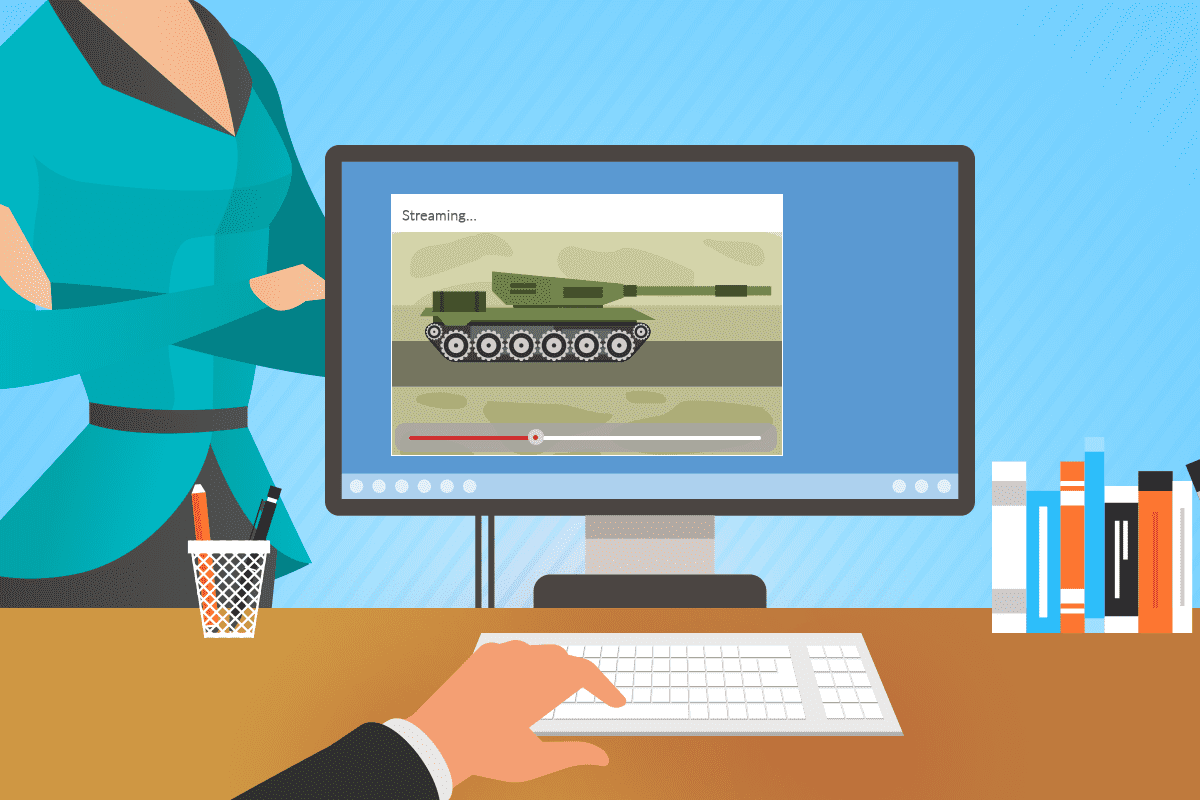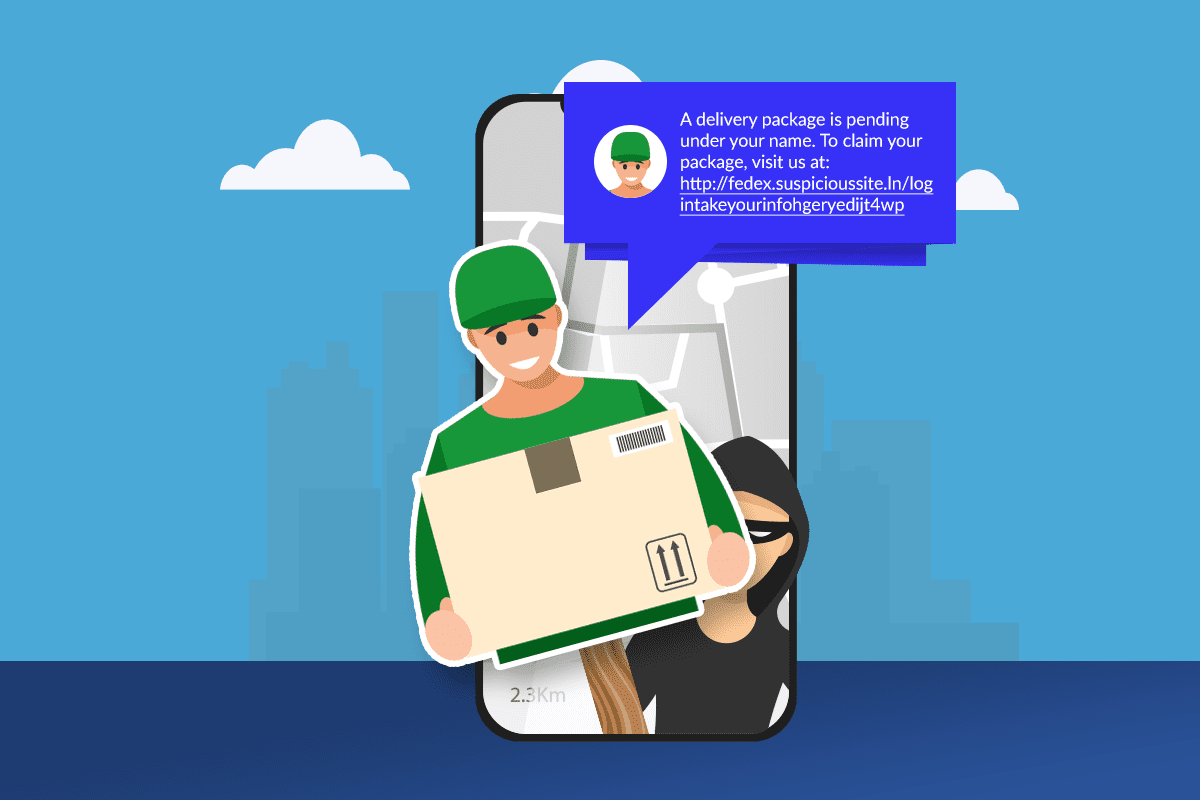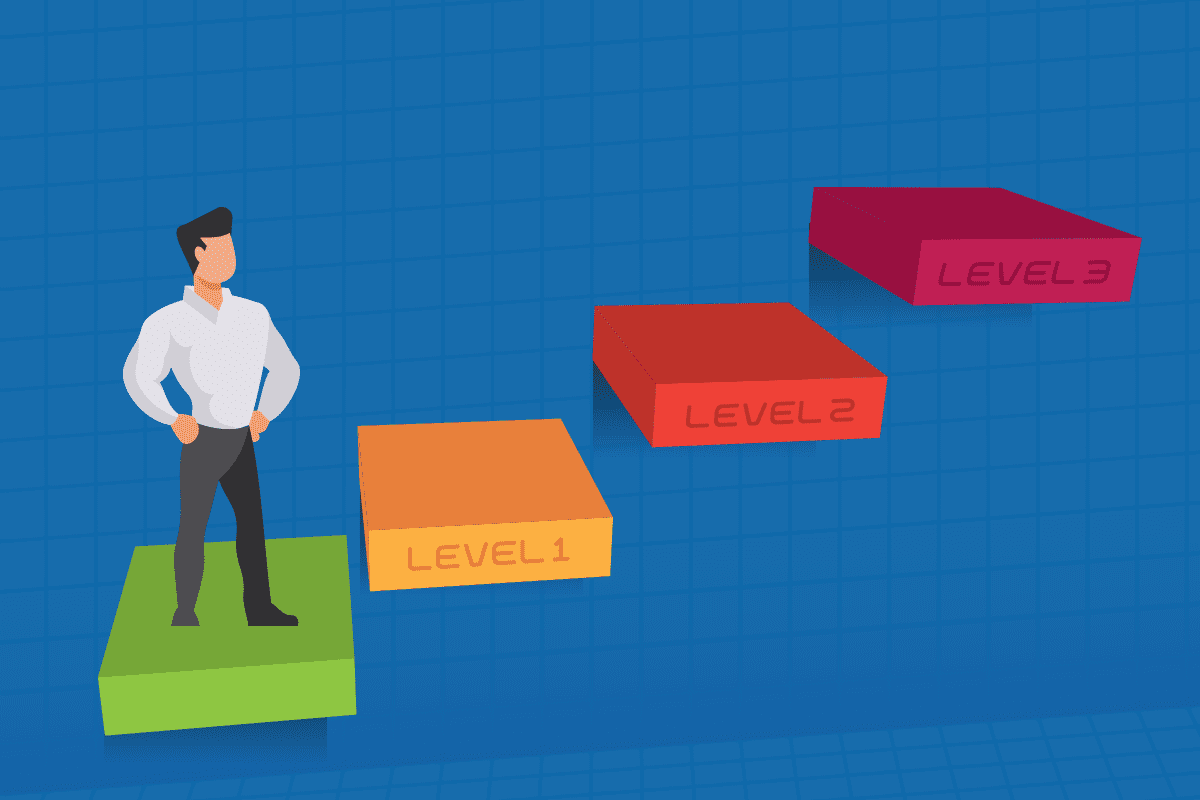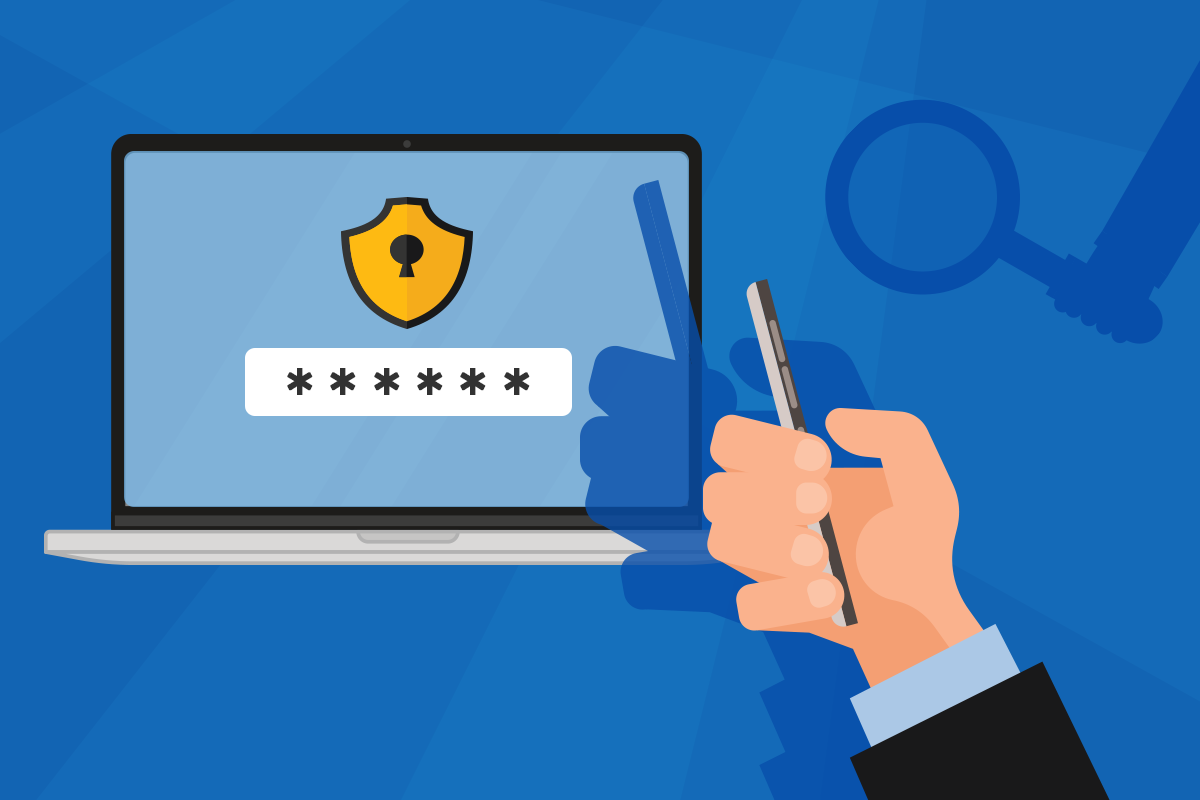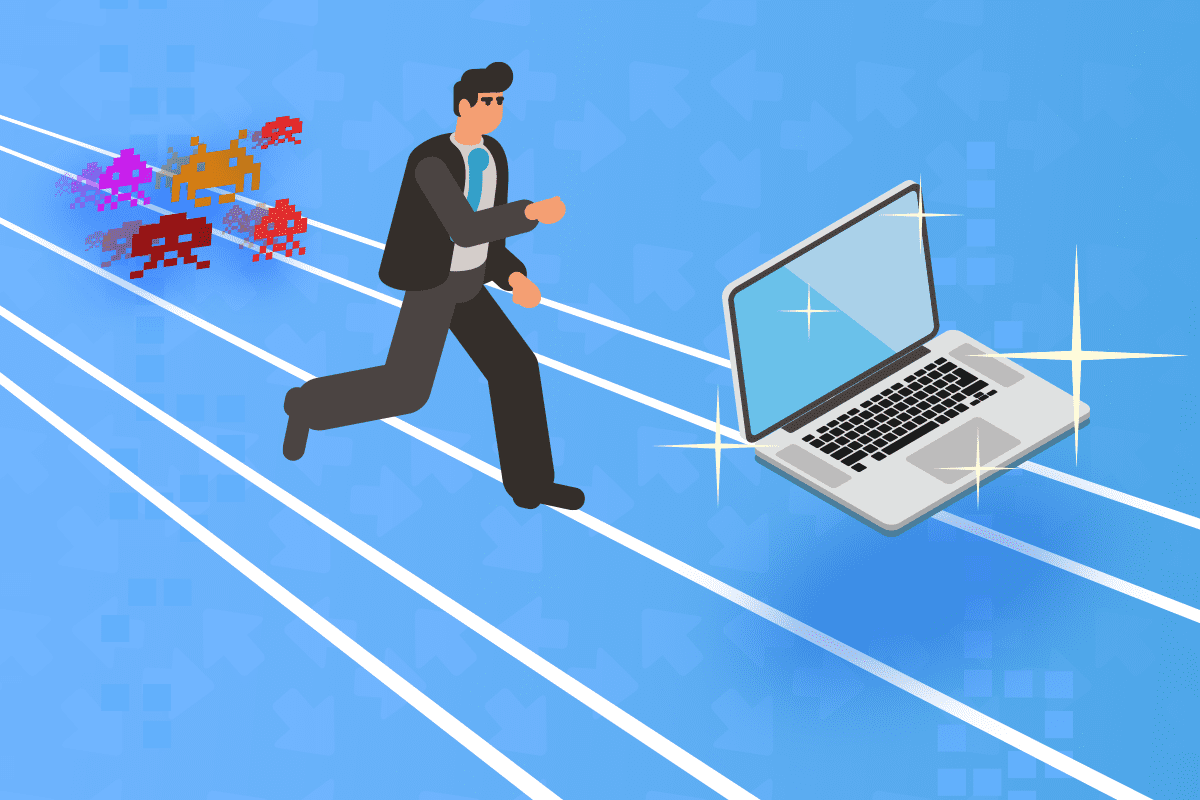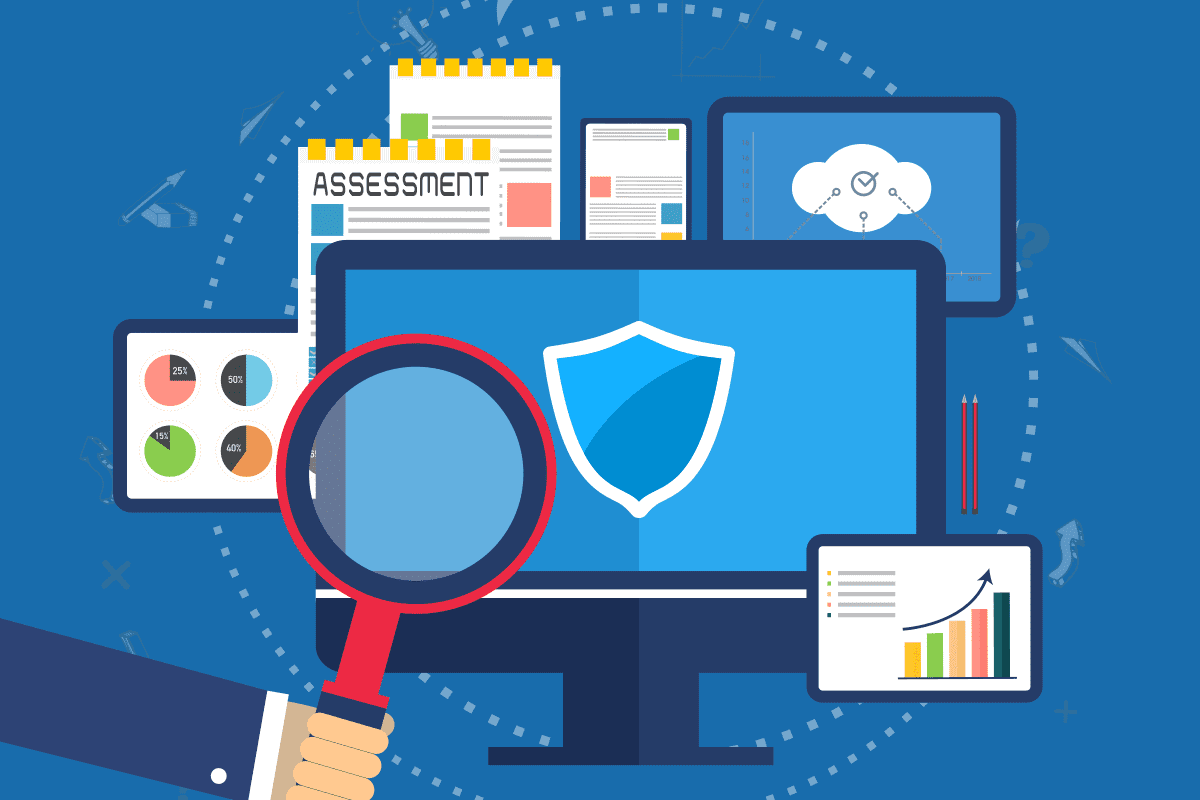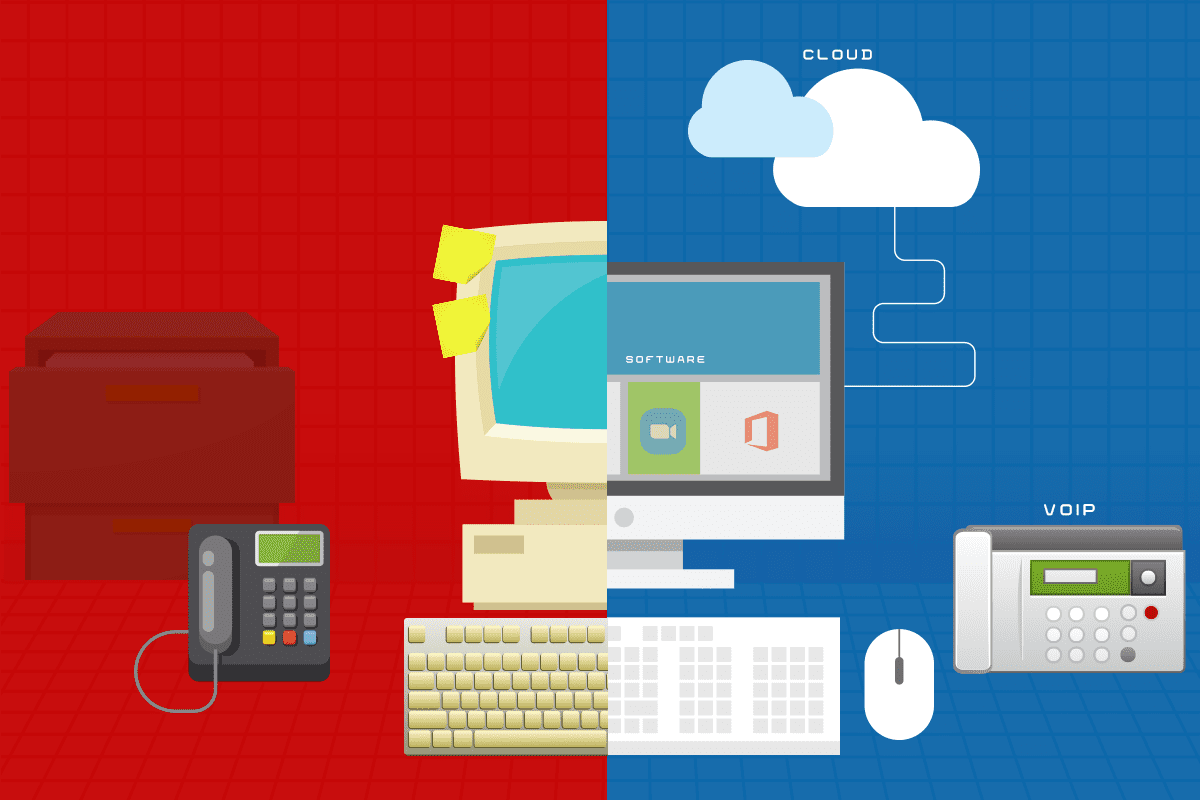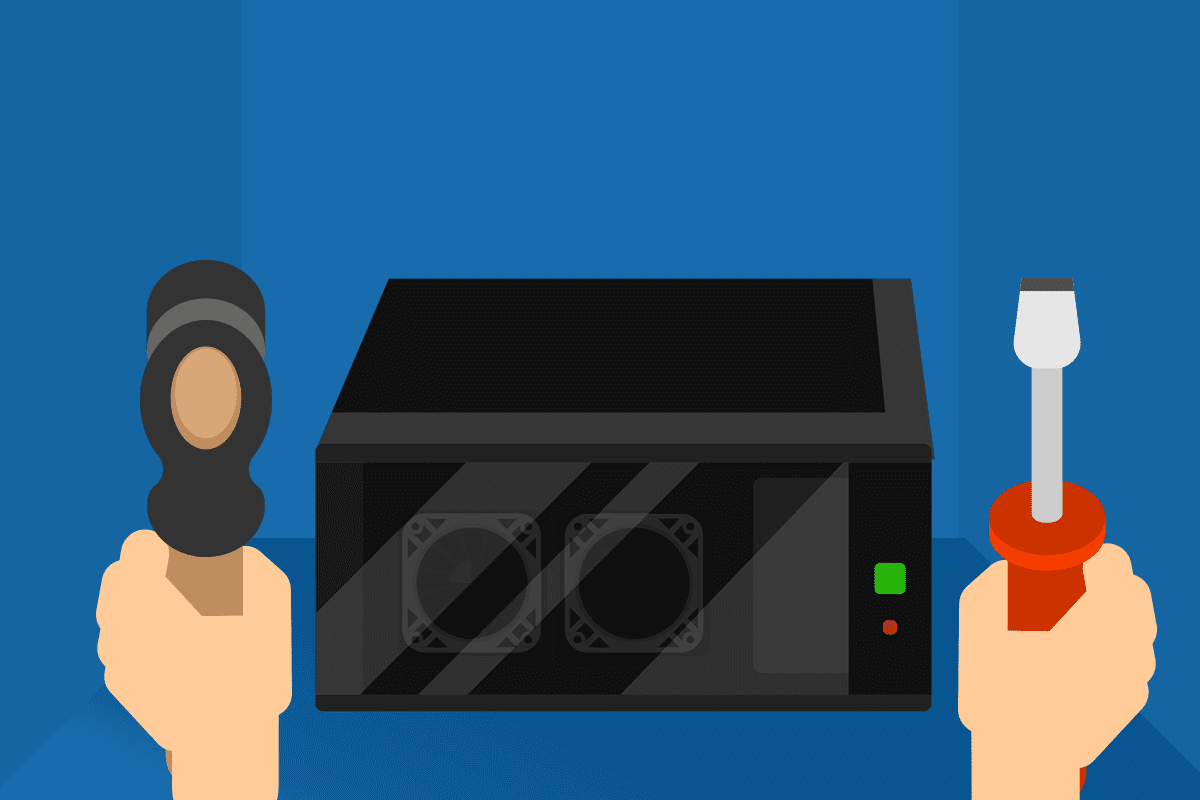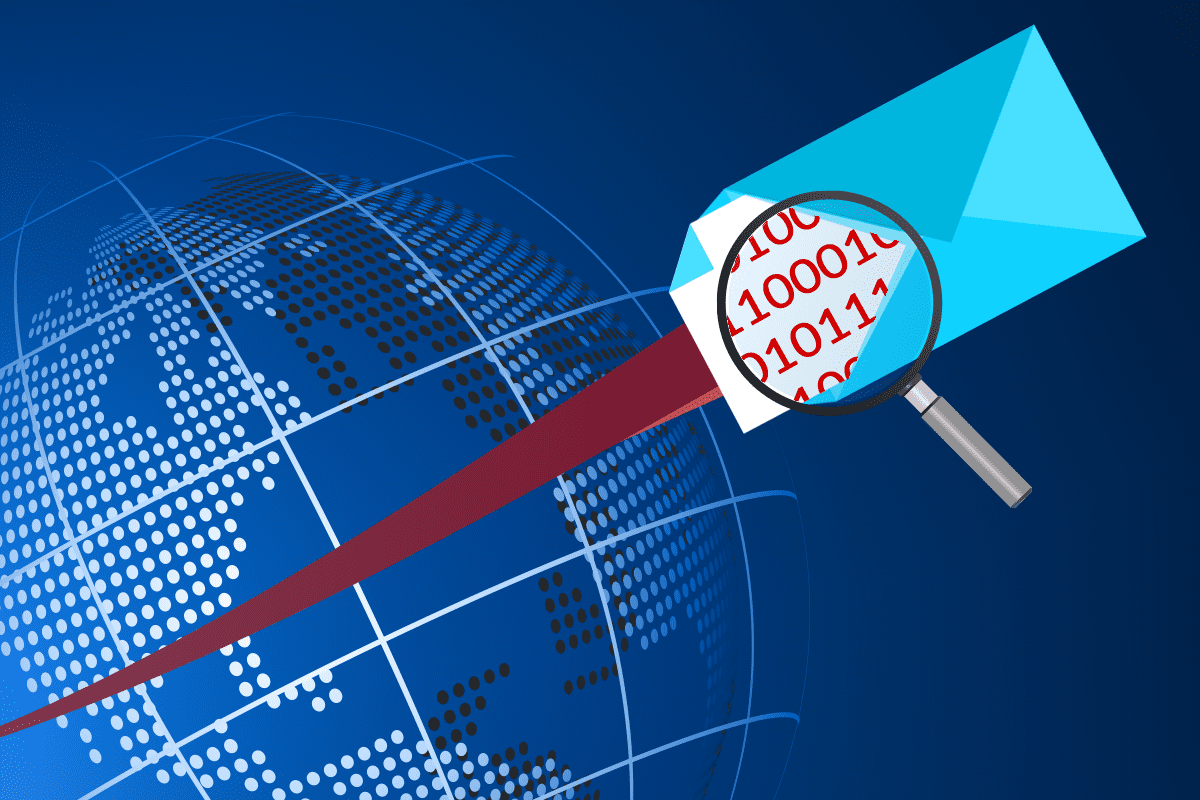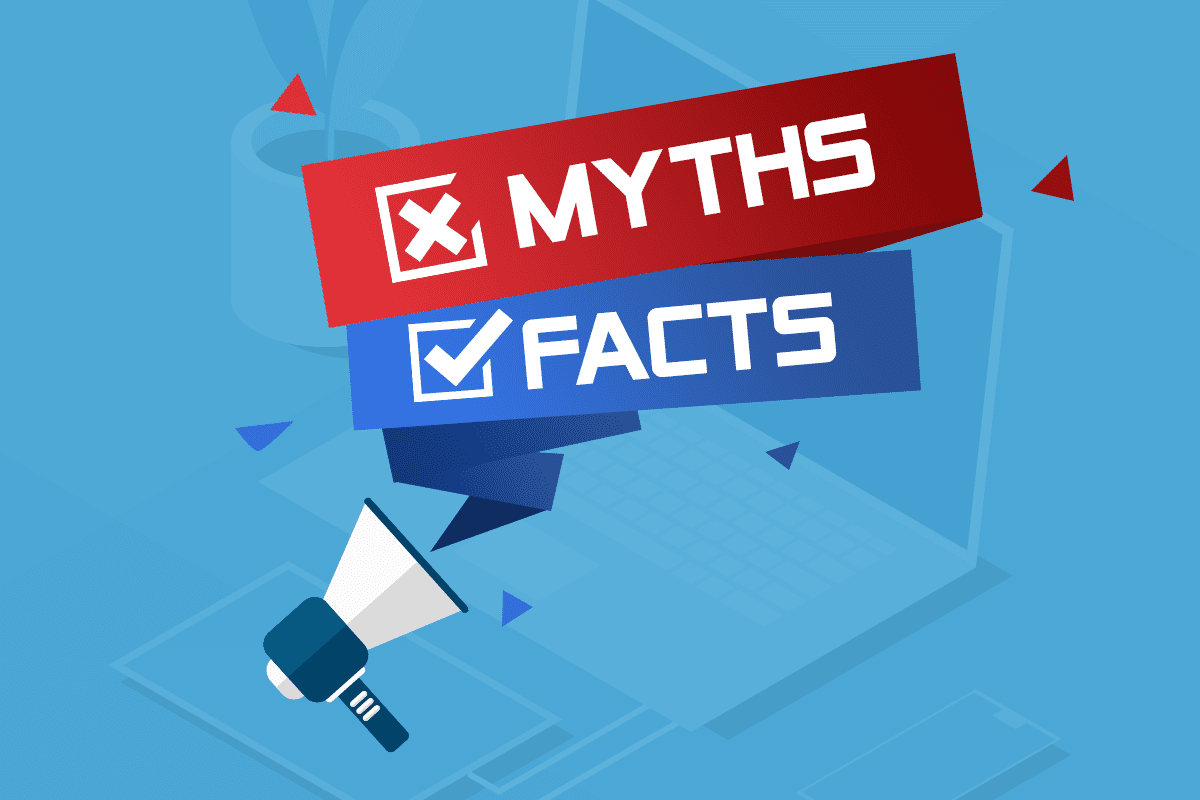
MythBuster programs on television never focus on business misconceptions about IT. Too bad, because believing these myths can be both costly and dangerous to your business. This article debunks seven common business IT myths.
Sometimes myths are harmless, but when it comes to business IT myths, not knowing the truth is damaging. Make smarter tech decisions with accurate information and a better understanding of IT.
Myth 1: Consumer PCs are interchangeable with business PCs.
Sorry, this one’s false. Selecting a business-grade computer can impact productivity. Don’t squander your competitive advantage by relying on consumer PCs to get the job done.
Consumer PCs are largely about getting the price point down by using lower-quality materials, whereas business computers are built to last, use higher-quality components, and go through more testing. They have business-appropriate features such as fingerprint readers or encryption tools, and better warranties and support.
Myth 2: Apple computers can’t get viruses.
Microsoft Windows users are targeted more often because there are more Microsoft users, and the payoff is bigger. Plus, Windows PCs run any program requested, regardless of danger, whereas Apple has steps in place to prevent unauthorized malware from running.
This myth is also untrue. In fact, in September, Apple released a security update to fix its phones, tablets, and watches. Victims didn’t even have to click on a malicious file to risk device infection. So, if you’re using an Apple device, go into Systems and make sure you’ve upgraded to iOS 14.8, macOS 11.6, and/or watchOS 7.6.2.
Myth 3: One backup is enough.
In the case of data backups, you are much safer taking a 3-2-1 approach to data backup. Have three data backups available on at least two different mediums, one of which should be off-site.
You might backup your data to:
- a second hard drive;
- an external hard drive;
- a thumb or USB flash drive;
- a cloud service.
Myth 4: Antivirus software completely prevents infection.
Antivirus software is valuable, yes, and your business should consistently upgrade its antivirus software. But no antivirus is going to protect your business from every threat.
Security programs do their best to keep up with new threats and vulnerabilities, but infections can spread across the internet quickly. Plus, bad guys are getting better at crafting variations to evade antivirus tools. As a result, make antivirus software only one piece of your cybersecurity strategy.
Myth 5: Cybercriminals only target enterprises.
Attacks on enterprises grab the headlines, but nearly half of the cyberattacks hit small businesses. The bad actors know that small businesses are more resource-constrained and don’t have cyberattack prevention plans in place. It is easier to go after the little fish than targeting the enterprises with IT teams as big as a basketball squad.
Myth 6: It’s OK to wait until the computer fails to replace it.
You can wait, but it’s not going to be the best thing for your business. Long before a computer fails it could be slowing down your business. Older PCs disrupt productivity and reduce employee satisfaction.
As the computer ages, you’ll lose time loading applications and dealing with crashes. You may also be leaving your systems vulnerable to cyberattack if you can’t upgrade the software.
Myth 7: IT outsourcing is not effective for small businesses.
Maybe you think your IT systems are too small to need ongoing maintenance or monitoring, or (Myth 5) that you’re not at risk. Yet, IT systems of any size need ongoing, consistent attention, and outsourcing can help free up your IT resources to do more value-add tasks.
A managed service provider (MSP) can monitor hardware and backups, streamline systems for speed, and keep security current. The MSP can also manage firewalls, and identify and protect against threats. Partner with us for business IT support today! Call us now at (515)422-1995